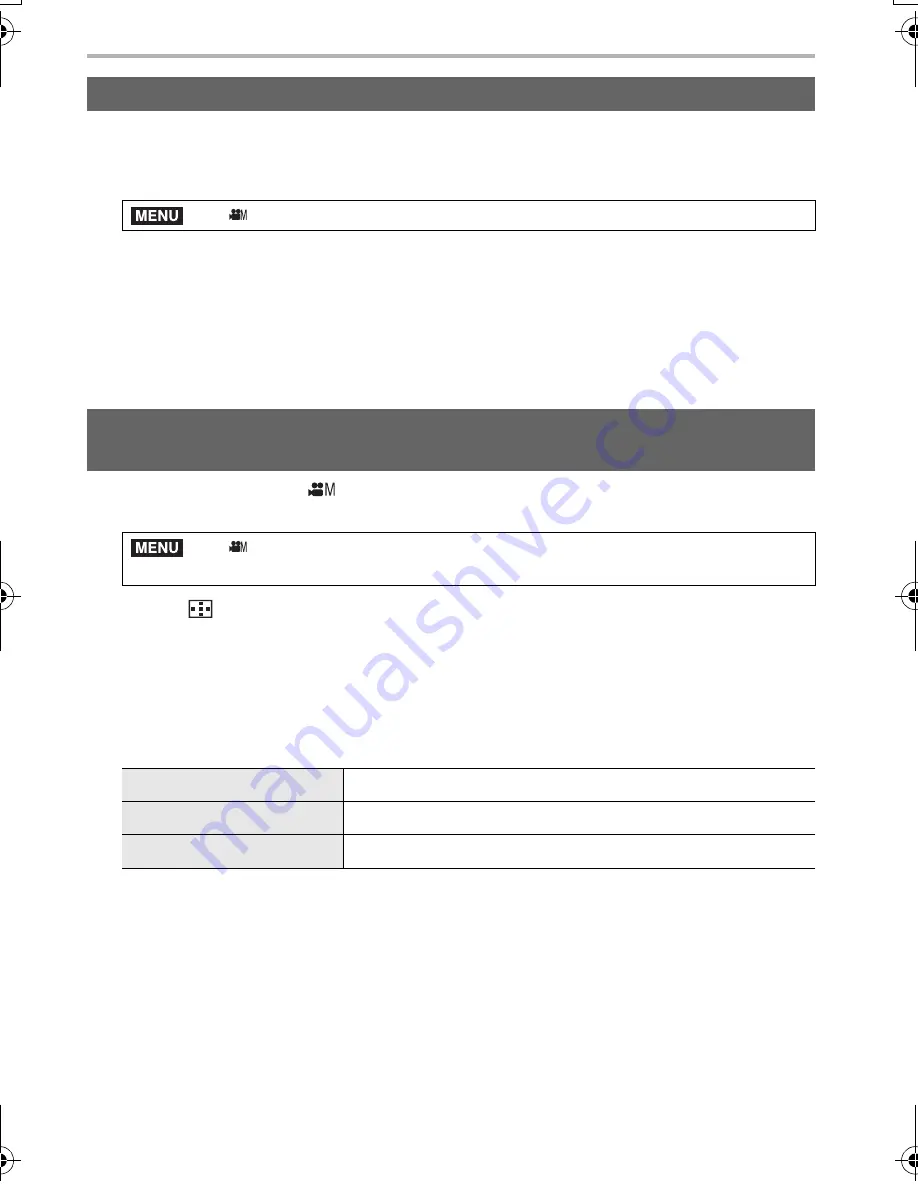
Recording
64
DVQX1052 (ENG)
• This function is available when [Exposure Mode] is set to either [S] or [M] in Creative
Video Mode.
1
Select the menu. (P27)
2
Select Shutter Speed with
2
/
1
, and then press [MENU/SET].
• Adjust the shutter speed while looking at the screen so that flickering and horizontal
stripes will be minimized.
• If you press and hold
2
/
1
, the shutter speed will be adjusted faster.
• You can also adjust the shutter speed setting on the recording screen in increments finer
than the normal adjustment method.
1
Set the mode dial to [
].
2
Select the menu. (P27)
3
Press [
].
4
Press
3
/
4
/
2
/
1
to select the focus position and then press [MENU/SET].
5
Set the focus position.
• This is the same operation as Manual Focus operation. (P37)
6
Press [MENU/SET].
• To register focus positions to other items, repeat steps
2
through
4
.
• Set the items below as needed.
7
Press
3
/
4
to select [Start] and then press [MENU/SET].
• If you press [DISP.], you can return to the setting screen.
Reducing flickering and horizontal stripes on images ([Synchro Scan])
>
[Creative Video]
>
[Synchro Scan]
>
[ON]
Moving the focus position smoothly to a registered position ([Focus
Transition])
>
[Creative Video]
>
[Focus Transition]
>
[Focus Pull Setting]
>
[POS 1]/[POS 2]/[POS 3]
[Focus Transition Speed]
Sets the moving speed of focus.
[Focus Transition Rec]
Starts Focus Transition when recording starts.
[Focus Transition Wait]
Sets the wait time before the start of Focus Transition.
MENU
MENU
DC-GH5LBodyP-DVQX1052_eng.book 64 ページ 2017年2月2日 木曜日 午後3時21分






























