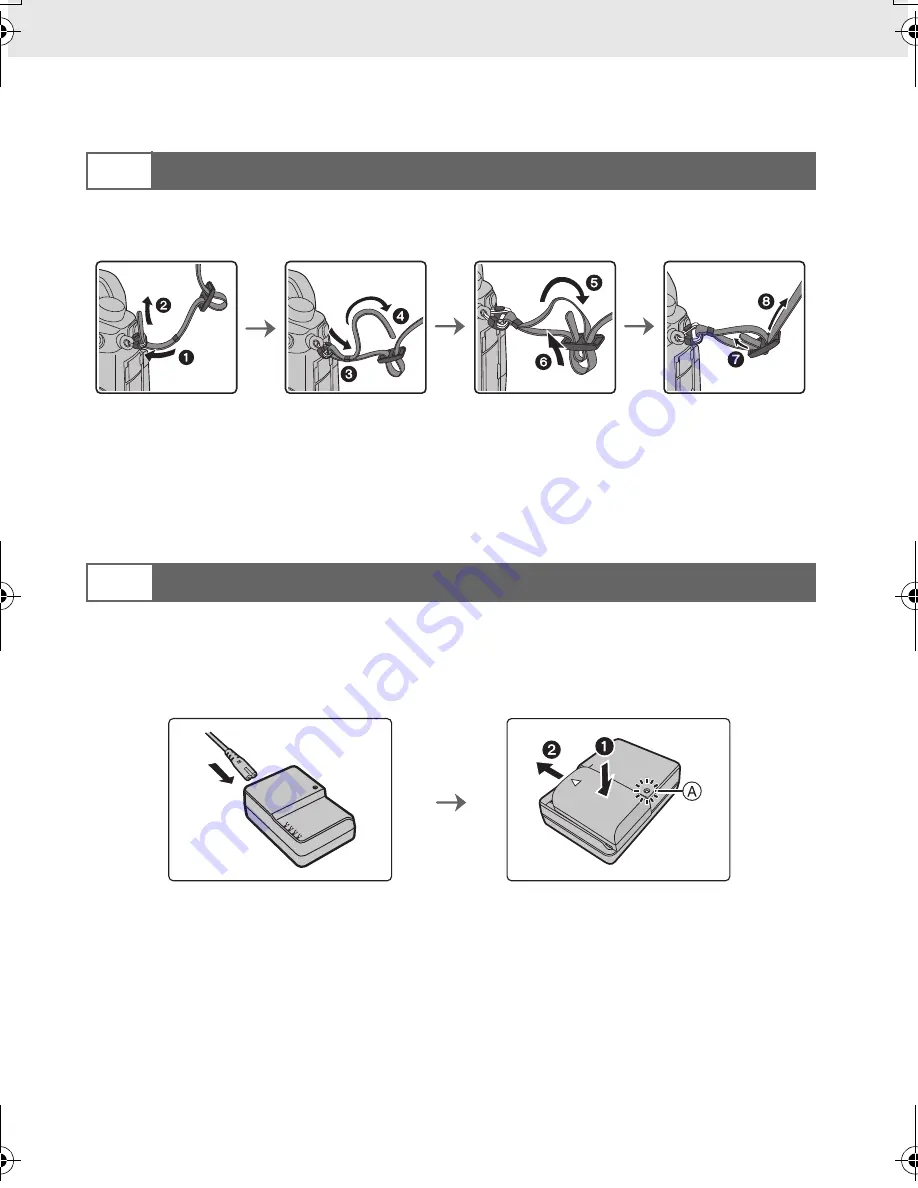
Preparation/Basic “Quick Start Guide”
12
DVQX1052 (ENG)
Quick Start Guide
• Check that the camera is turned off.
• We recommend attaching the shoulder strap when using the camera to prevent it from
dropping.
• Perform steps
1
to
8
and then attach the other side of the shoulder strap.
• Use the shoulder strap around your shoulder.
– Do not wrap the strap around your neck.
It may result in injury or accident.
• Do not leave the shoulder strap where an infant can reach it.
– It may result in an accident by mistakenly wrapping around the neck.
The battery that can be used with this unit is DMW-BLF19PP.
1
Connect the AC Cable.
2
Attach the battery paying attention to the direction of the battery.
• The [CHARGE] indicator
A
lights up and charging begins.
∫
About the [CHARGE] indicator
• When the [CHARGE] indicator flashes
– The battery temperature is too high or too low. It is recommended to charge the battery again
in an ambient temperature of between 10
o
C and 30
o
C (50
o
F and 86
o
F).
– The terminals of the charger or the battery are dirty. In this case, wipe them with a dry cloth.
1
Attaching the Shoulder Strap
2
Charging the Battery
On:
Charging.
Off:
Charging has completed.
(Disconnect the charger from the electrical socket and detach the
battery after charging is completed.)
DC-GH5LBodyP-DVQX1052_eng.book 12 ページ 2017年2月2日 木曜日 午後3時21分



























