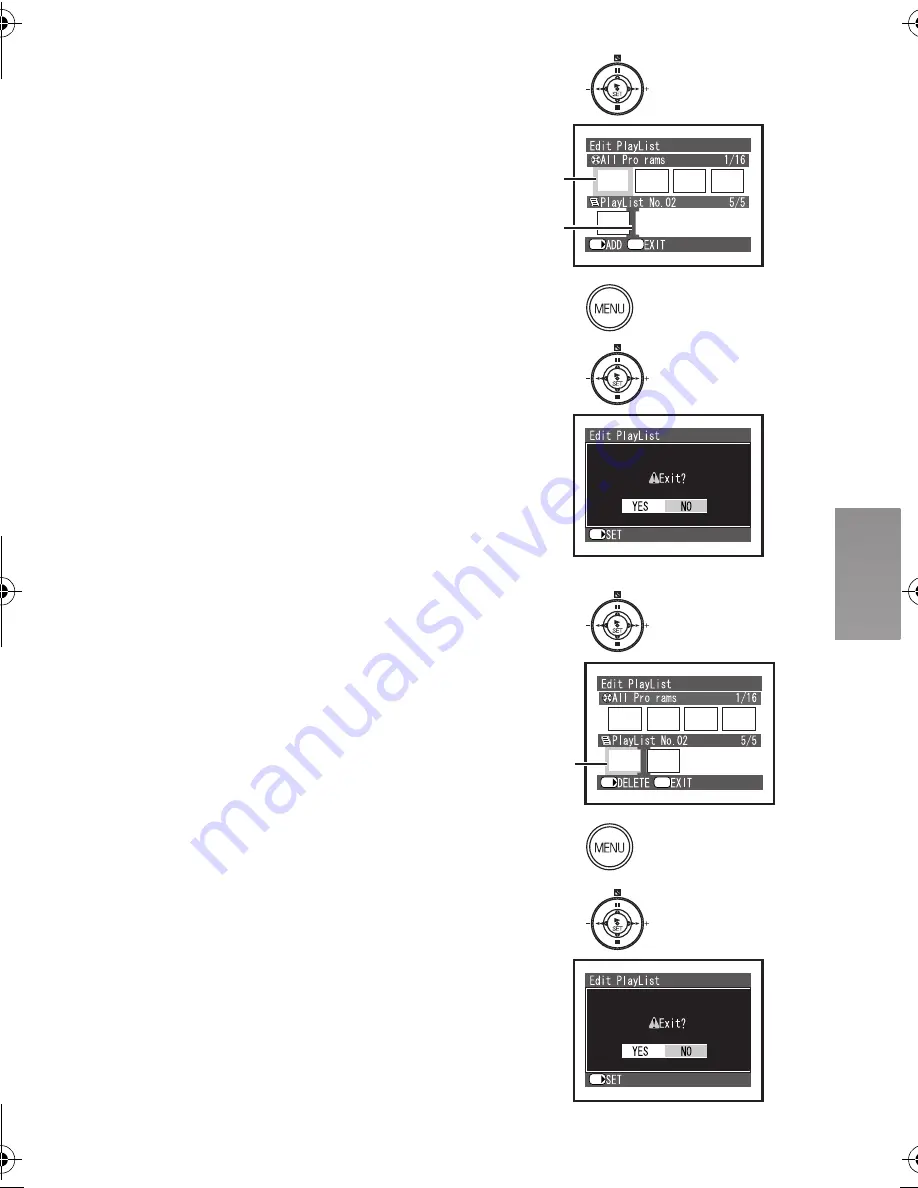
QR
Adding scenes
Follow steps 1–2 of “Adding/Deleting Scenes from
Play List (Edit)”.
P
Press the
∫
side of the Multi-function
Button down to move the cursor to the
lower row, and press the
6
/
5
side of
the Multi-function Button to select the
point where the scene is to be inserted.
≥
1
: Insertion position
Q
Press the
;
side of the Multi-function
Button up to move the cursor to the upper
row, and press the
6
/
5
side of the
Multi-function Button to point the cursor
to the scene to be added, and press the
[
1
SET] Button.
≥
2
: Scene to be added
R
Repeat step 4 in order to add the desired
scene and then press the [MENU] Button.
S
The confirmation screen appears and
then select [YES] and press the [
1
SET]
Button.
Deleting scenes
Follow steps 1–2 of “Adding/Deleting Scenes from
Play List (Edit)”.
3
Press the
∫
side of the Multi-function
Button down to move the cursor to the
lower row, and press the
6
/
5
side of
the Multi-function Button to select the
place the cursor on the scene to be
deleted, and press the [
1
SET] Button.
≥
A
: Scene to be deleted
4
Repeat step 3 in order to delete the
desired scene and then press the [MENU]
Button.
5
The confirmation screen appears and
then select [YES] and press the [
1
SET]
Button.
SET/
Menu
g
1
2
PIQ
S
R
SET/
g
SET/
Menu
A
3
5
4
SET/
AV100PP.book 45 ページ 2003年8月22日 金曜日 午後4時30分
















































