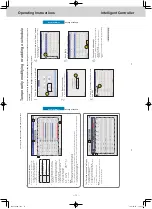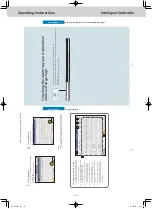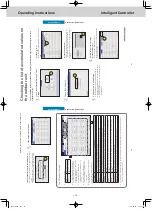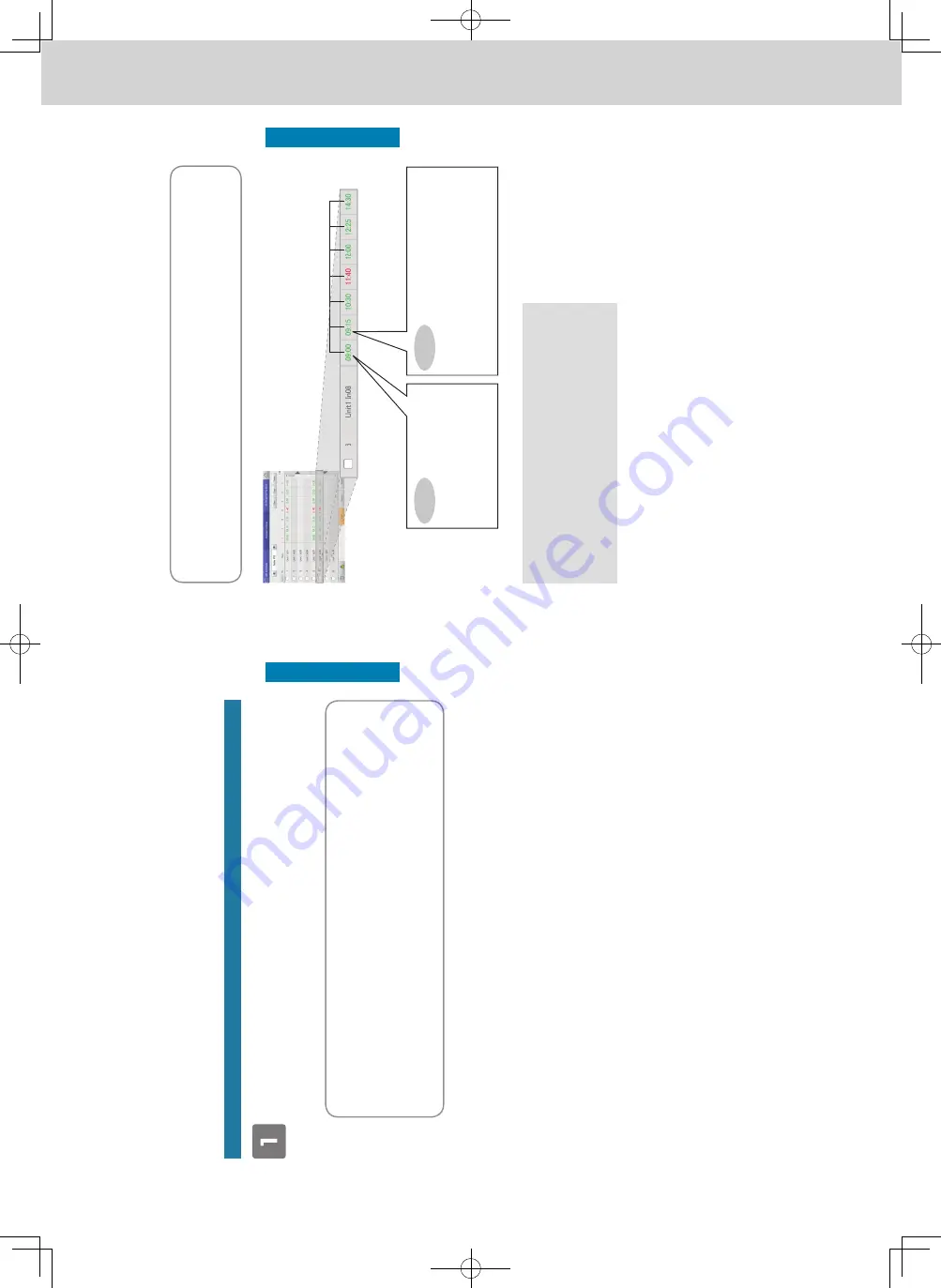
ー
66
ー
Operating Instructions
Intelligent Controller
40
Setting a schedule
Operation/Status
Schedule setting flow
This system allows you to set schedules for each indoor unit so that they run automatically
.
You can set schedules by month for up to 2
years in the future.
Furthermore, you can put indoor units that will run on the same schedule into “Schedule group”.
Schedules are set according to the following flow
.
Setting a schedule
z
“Setting a schedule” (P
.43)
Register the schedule for indoor units.
y
Decide a “daily running mode” to set when registering the schedule.
You can register up to 50
types of daily running mode.
What is the “daily running mode”?
Scheduling patterns for indoor units (individually or as part of a schedule group) are called “daily running mode”. Daily operating modes are registered as dif
ferent patterns for schedules to match dif
ferent days of the week, holidays, and
seasons.
Example of daily running mode settings
y
Daily running mode for a working day (Monday to Friday) (“Mode1”)
y
Daily running mode for Saturday (“Mode2”)
y
Daily running mode for Sunday (“Mode3”)
*
Schedule group: Indoor units that run on the same schedule registered in groups.
To register into schedule groups, see
“Basic settings on the indoor unit” (P
.141).
41
Setting a schedule
Operation/Status
What is a “setting cell”?
To set a schedule, you need to register operations in “setting cells”.
The “setting cell” is the smallest unit of operations used to
configure a schedule.
You set “T
ime”, “ON/OFF”, “OpertnMode”, “T
emperatre”, “Fan SPD”, “Flap”, “Prhbt”, and “EnerSavStg” in a “setting cell”. Each
time you change an operation (for example from “ON” to “OFF”), you register a dif
ferent “setting cell”.
A schedule consists of a collection of these “setting cells” lined up.
The following is an example schedule set for an indoor unit.
Setting cell (this example shows “T
ime” displayed)
1
block equates to a setting cell, so here
there are 6
settings.
Example
In the “09:00” setting cell
y
“T
ime”:
09:00
y
“ON/OFF”:
ON
y
“OpertnMode”:
Cool
y
“T
emperatre”:
28
°C
y
“Fan SPD”:
Low
y
“Flap”:
Swing
Example
In the “09:15” setting cell
y
“T
ime”:
09:15
y
“ON/OFF”:
ON (no change to the setting)
y
“OpertnMode”:
Dry
y
“T
emperatre”:
28
°C (no change to the
setting)
y
“Fan SPD”:
Low (no change to the s
etting)
y
“Flap”:
Swing (no change to the
setting)
The following summarises the flow followed when setting a schedu
le.
(1)
Select the daily running mode to register for a schedule.
↓
(2)
Select an indoor unit or schedule group.
↓
(3)
Set the schedule.
↓
(4)
Register the setting.
Schedule setting flow
TGR-318_ENG.indb 66
2017/04/06 10:43:02