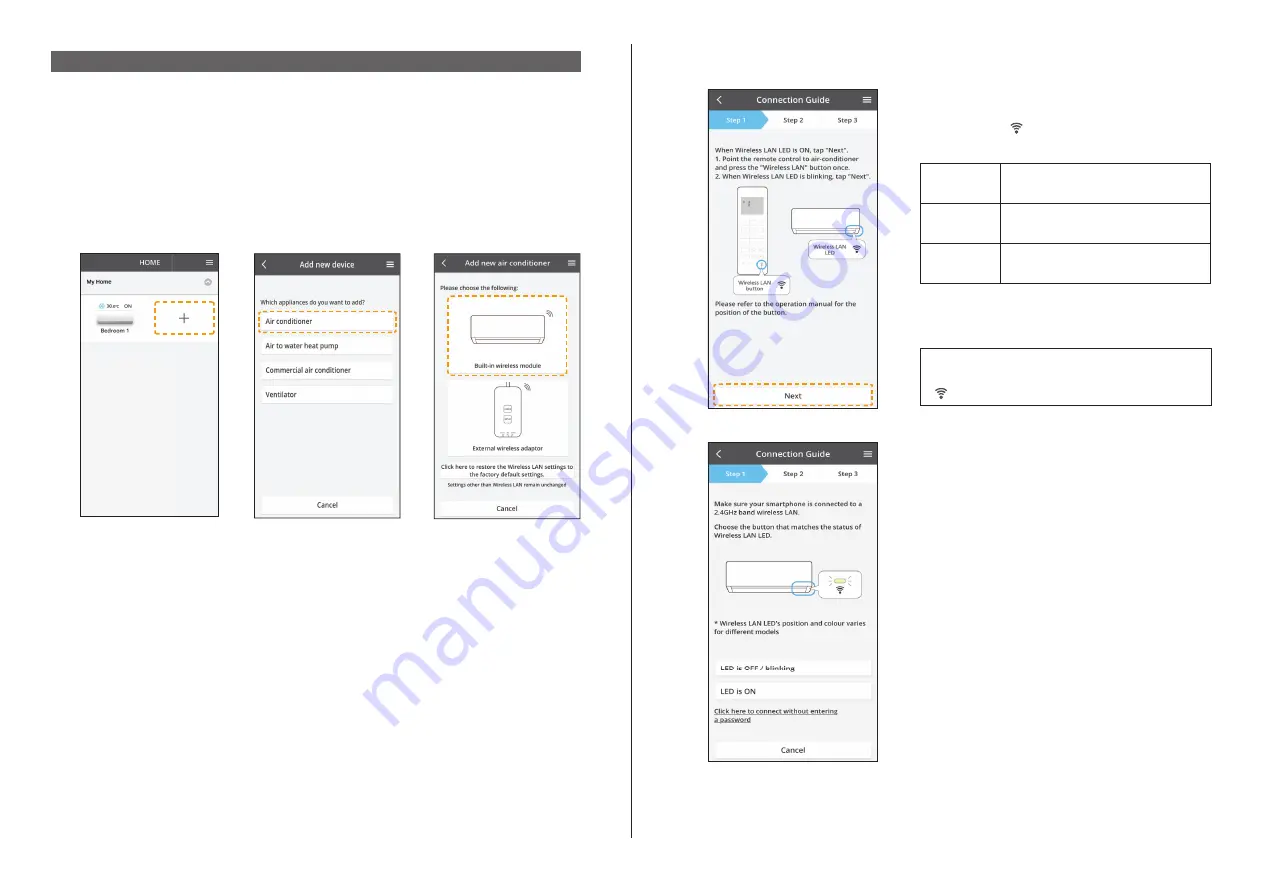
5
App Setting
Before setting
• Confi rm the wireless router is connected to the network correctly.
• Confi rm the Wireless LAN of the smartphone is activated.
• Smartphone and air conditioner should be connected to the same wireless router.
Add new air conditioner device
• Air conditioner need to be registered before using “Panasonic Comfort Cloud”
app.
1
2
3
Preparing indoor unit to connect Wireless LAN
• If you are registering air conditioner with
wireless remote controller
, please refer to
“
Setting connection network (Wireless remote controller)
”. (page 5 to page 8)
• If you are registering air conditioner with
wired remote controller
, please refer to
“
Setting connection network (Wired remote controller)
”. (page 9 to page 12)
After registration and connection is established between the app and your air
conditioner, then proceed to “
Registration completed
”. (page 13)
Setting connection network (Wireless remote controller)
1
• Ensure Wireless LAN LED is ON, point the
remote control to air conditioner and press
Wireless LAN button until the Wireless
LAN LED changed to blinking.
Fast blink
The unit is establishing the
connection.
Slow blink
The unit is not securing the
connection.
No blink
(stays on)
The unit has established the
connection.
• It can establish the connection to the unit
even if the unit is turned OFF.
Note
• If Wireless LAN LED continuously blinking
and you do not want to use the APP, press
to turn off.
2
• When Wireless LAN LED is blinking, select
the preferred connection setup mode.




















