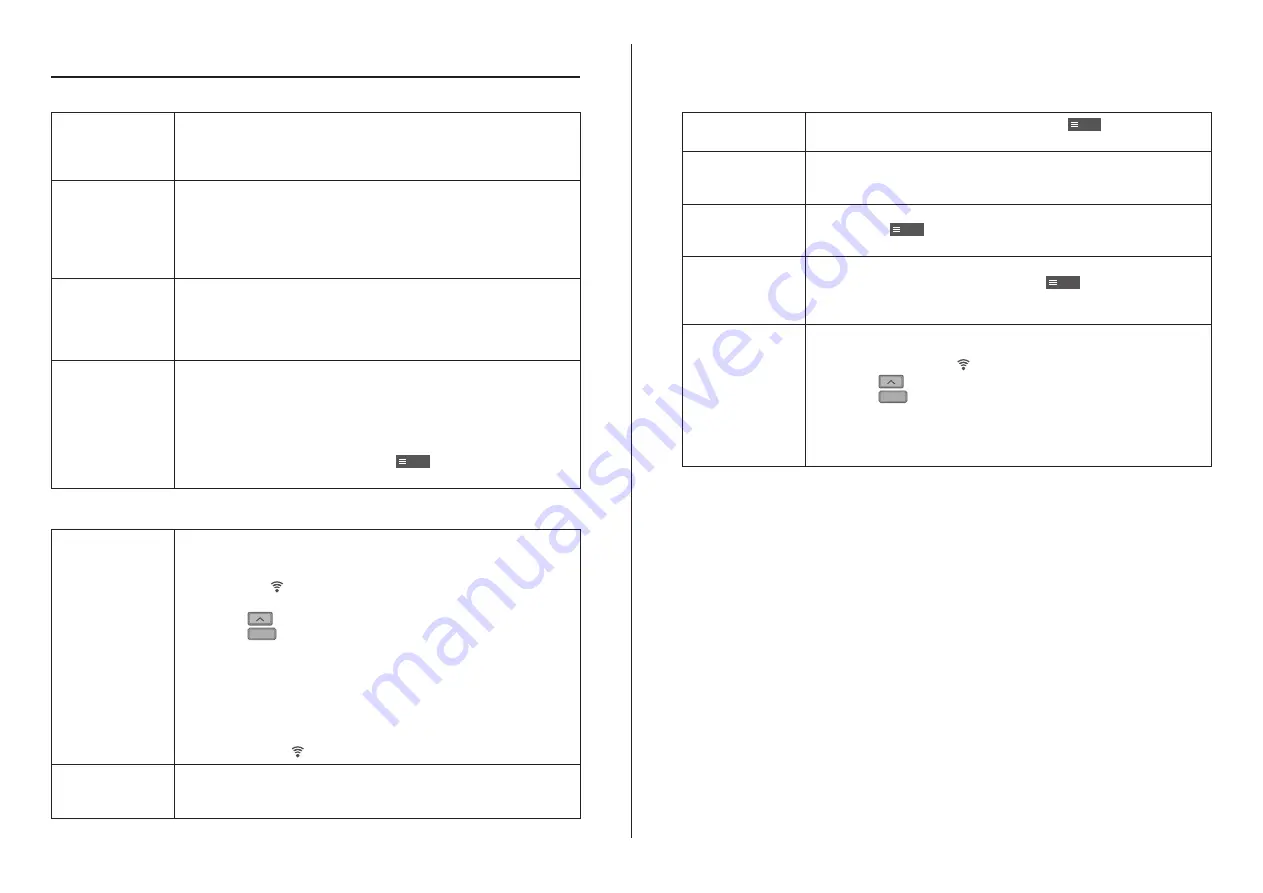
19
Network Adaptor Q & A
Initial setting
“Panasonic
Comfort Cloud” app
cannot be installed
in smartphone.
Check if OS of the smartphone is compatible.
The APP is not guaranteed to work with all versions of Android OS.
Air conditioner and
router cannot be
connected.
Ensure the router’s LAN signal reaches the unit, the SSID is not
hidden, the MAC address setup is enabled for the unit, the router’s
dual band signal is enabled for 2.4GHz connection.
There is a possibility that you are using a smartphone or wireless
router that is not supported or connection method is different.
Refer to the smartphone and router installation manual for detail.
Register additional
air conditioner
to “Panasonic
Comfort Cloud”
app.
Set the additional unit setting follow to the fi rst unit initial setup.
It is recommended to name each of the registered air conditioner
units for easy to distinguish.
Register additional
user to control the
Network Adaptor.
Download “Panasonic Comfort Cloud” app and create new Panasonic
ID.
Follow initial setting. Once the air conditioner is registered, input the
preset device password (set by fi rst user).
Approval from administrator (fi rst user) is required to complete the
registration.
For administrator approval, select the
Menu
.
Choose “Owner” and select “User List” to approve additional user.
Wireless connection
Wireless signal is
disconnected or
interrupted.
There is a possibility of connection network is not stable. Check the
signal strength by:-
•
Confi rm the air conditioner operation is stopped and press the
Wireless LAN
button for 5 seconds.
(“1” is displayed)
•
Press the
button until “4” is displayed.
•
Press the
SET
button and operation stops.
•
After 5 seconds, the signal strength is shown on the indoor unit
Wireless LAN LED.
Strong: Blink 3 times with an interval
Moderate: Blink 2 times with an interval
Weak: Blink once with an interval
No signal: OFF
•
It will stop automatically after 10 minutes. To stop immediately, press
the Wireless LAN
button.
Suspicious
unauthorized
access to the unit.
•
Reset the air conditioner unit to manufacturing default condition by
referring to “To transfer or dispose the air conditioner” method in the
next section. Complete by initial connection setup.
Others
Replacement of
router.
From “Panasonic Comfort Cloud” app, select
Menu
. Choose “Owner”
and select “Change router settings”.
Change of
smartphone’s
model.
Ensure the smartphone compatability. Install “Panasonic Comfort
Cloud” app and login using your Panasonic login ID and password.
Complete by initial connection setup.
Change of control
board of the indoor
unit.
Change the control board and then, use “Panasonic Comfort Cloud”
app to select
Menu
. Choose “Owner” and “Replace device”. This
shall be performed by authorized service dealer.
Change of Network
Adaptor/Wireless
LAN module of
indoor unit.
Change the Network Adaptor/Wireless LAN module and then, use
“Panasonic Comfort Cloud” app to select
Menu
. Choose “Owner”
and “Change router settings”. This shall be performed by authorized
service dealer.
To transfer or
dispose the air
conditioner.
Reset the air conditioner unit to manufacturing default condition.
•
Confi rm the Wireless LAN LED of the indoor unit is ON/blinking and
press the Wireless LAN
button for 5 seconds. (“1” is displayed)
•
Press the
button until “5” is displayed.
•
Press the
SET
button for 3 seconds and operation stops.
•
The Wireless LAN LED will light off. (Factory reset complete)
To unregistered the air conditioner unit from “Panasonic Comfort
Cloud” app, select the Menu and choose “Device list” to delete the set
unit.




















