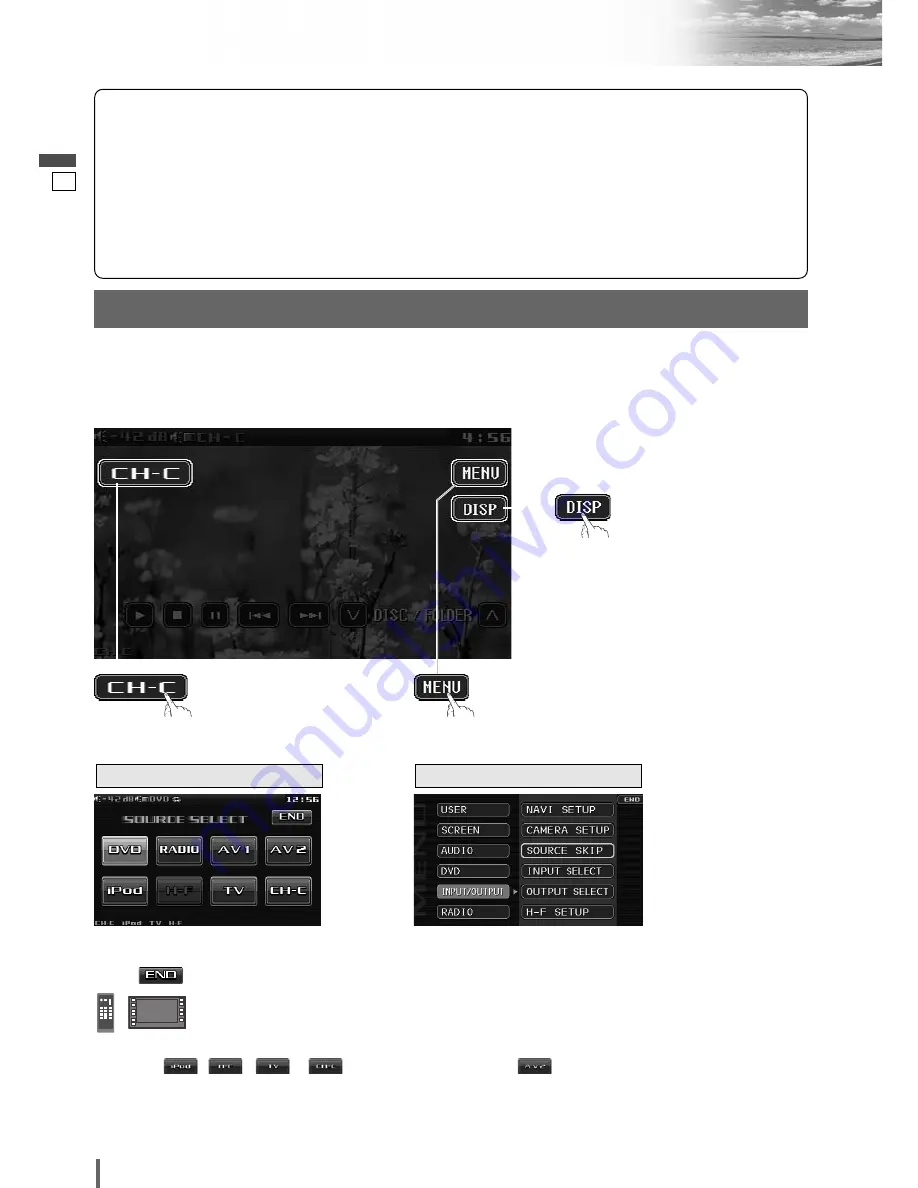
7
8
CQ-VD6503N
Touch Panel Operation Overview
English
Note:
¡
When an
,
,
or
is connected to
this unit without involving the Expansion Module (CY-
EM100N, option), any of them appears at the AV2
position.
The State of Operation Screen
❒
Notes on the Touch Panel
Before operation
¡
Clean the surface of the touch panel. (
a
Operating
Instructions)
Operation
¡
Use only your fingers to operate the touch panel.
¡
Do not press the panel forcefully.
¡
Do not scratch the panel with fingernails or any
hard objects.
¡
Do not use a pen or other sharp implements to
operate the touch panel.
¡
Do not bump the front panel.
a
Failure to observe the above may damage or
break the glass on the surface of the touch panel.
Note:
¡
The navigation system (CN-DV2300N, option) is not
operable with the touch panel of this unit.
Displays the Source Selection Screen.
Source Button
Menu Button
Example:
CD Changer
Displays the Menu Screen.
Display Button
(
a
next page)
Note:
¡
The following picture is partly darkened for explanation.
¡
Displaying contents and their positions partly vary with each mode. Refer to the description of each mode for details.
(Content varies with each
source)
Source Selection Screen appears.
Touch desired source button.
Touch to
quit.
Source Selection Screen
Menu Screen
Menu Screen appears. Select desired setting.
Menu Setting, (
a
Operating Instructions)
¡
When
is selected on the condition that the
Expansion Module is connected to this unit, the video and
audio of the source connected to AUDIO IN/VIDEO IN of
the Expansion Module come out.
Press
[SRC]
to change to
desired mode.
Summary of Contents for CQ-VD6503N
Page 31: ...30 31 CQ VD6503N English ...
















































