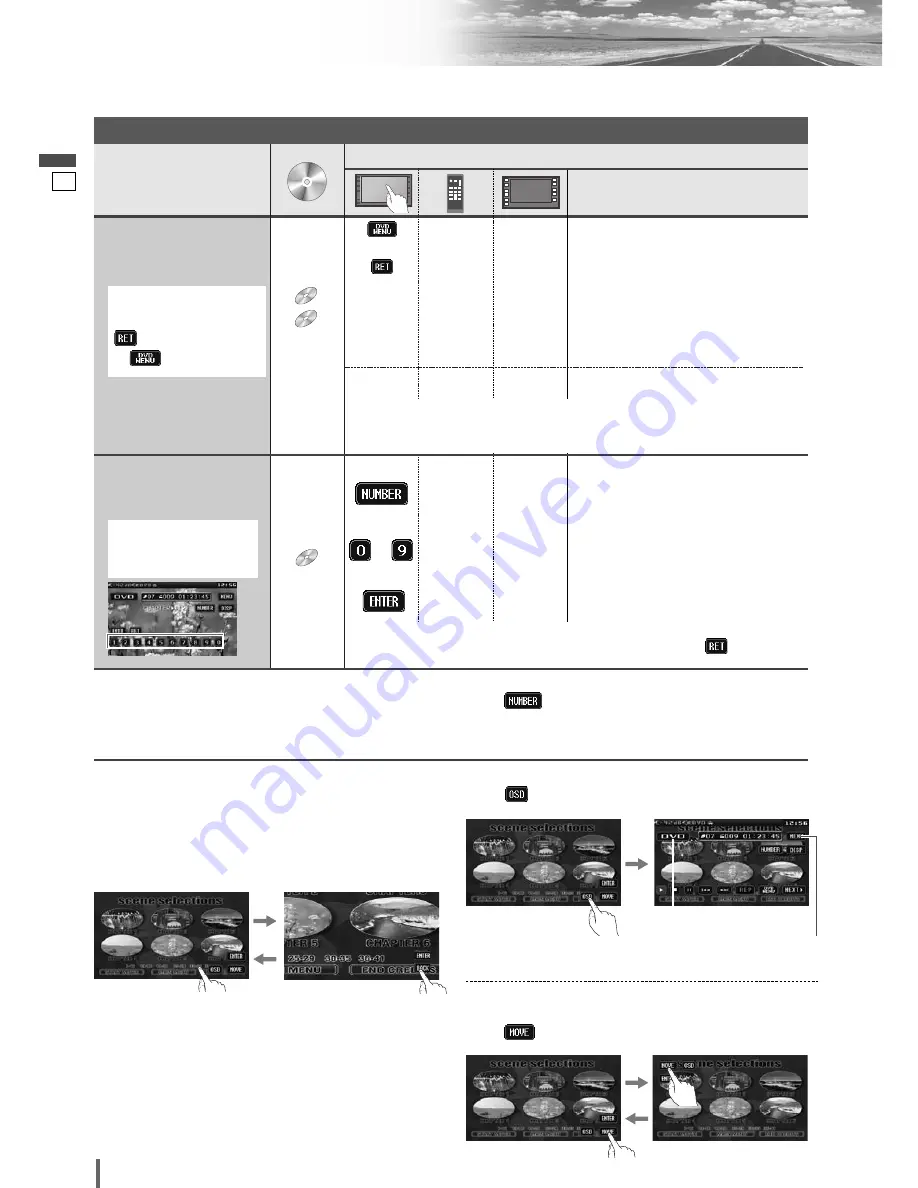
19
20
CQ-VD6503N
English
Disc Player
(continued)
To switch Operation Screen ON, touch the center of touch panel or press
[ENTER]
on the remote control.
Note:
¡
If no operation is performed for 8 seconds after you have touched
, the operation buttons disappear.
¡
If the title/chapter number is inputted and no operation is performed for 2 seconds, playback will start from the num-
ber of the title/chapter entered.
*
2
On-Screen Direct Operation (Only for DVD)
Some DVDs allow you to operate the DVD menu by
touching the screen.
In such a case, if your targeted button is located too close
to other buttons, a part of the screen may be enlarged in
order that you can press the button for sure.
Note:
¡
When the current disc is not ready for the on-screen
direct operation, perform operations with the buttons
on the remote control or the unit.
¡
The on-screen direct operation of the DVD menu is not
available in the DVD changer mode.
Moving operation buttons (Only for DVD)
When the operation buttons interfere with operations,
press
. The buttons are transferred as shown below.
Showing Source button and Menu button
Press
. The Source button and Menu button appear.
Source Button
(
a
page 12)
Menu Button
(
a
page 12)
Operations
Operations
Compatible
Compatible
Discs
Discs
Compatible
Discs
Compatible
Discs
Disques
compatibles
Compatible
Discs
Compatible
Discs
Compatible
Discs
Discos
compatibles
Compatible
Discs
*
1
VCD
VCD
VCD
DVD
DVD
DVD
Showing menu and
selecting an item
[DVD MENU]
[RETURN]
*
1
–
[
]
] [
[
]
[
}
] [
{
]
–*
2
–*
2
–
[
s
][
d
]
[
}
] [
{
]
d
[
ENTER
]
–
[RETURN]
–
–
–
–
q
Menu appears.
w
Select the desired item.
e
Determine the setting.
d
d
d
d
Returns to the previous display.
q
Toggles “Chapter number input
mode”, “Title number input mode”
and “Number input mode”.
w
Input desired number.
e
Playback starts.
Starting Playback
from a specific
chapter/title
Note:
¡
For retrying selection during number entry, touch/press
/
[RETURN]
.
Note:
¡
When the top menu does not appear even by pressing
[DVD MENU]
,
press and hold the same button for more than 2 seconds.
*
1
Note on VCD:
For VCD, touch/press
/
[RETURN]
instead
of /
[DVD MENU]
.
Touch the numerical
key to enter a number
directly
–
to
–
[
ENTER
]
DVD
DVD
DVD
d
d
d
d
d
*
1
or
or
Chapter/title Selection
Summary of Contents for CQ-VD6503N
Page 31: ...30 31 CQ VD6503N English ...
















































