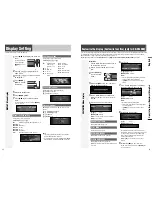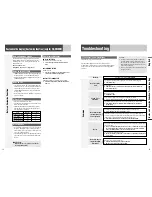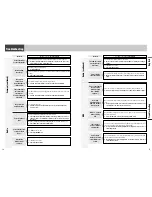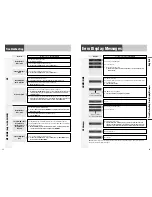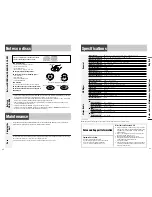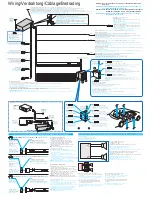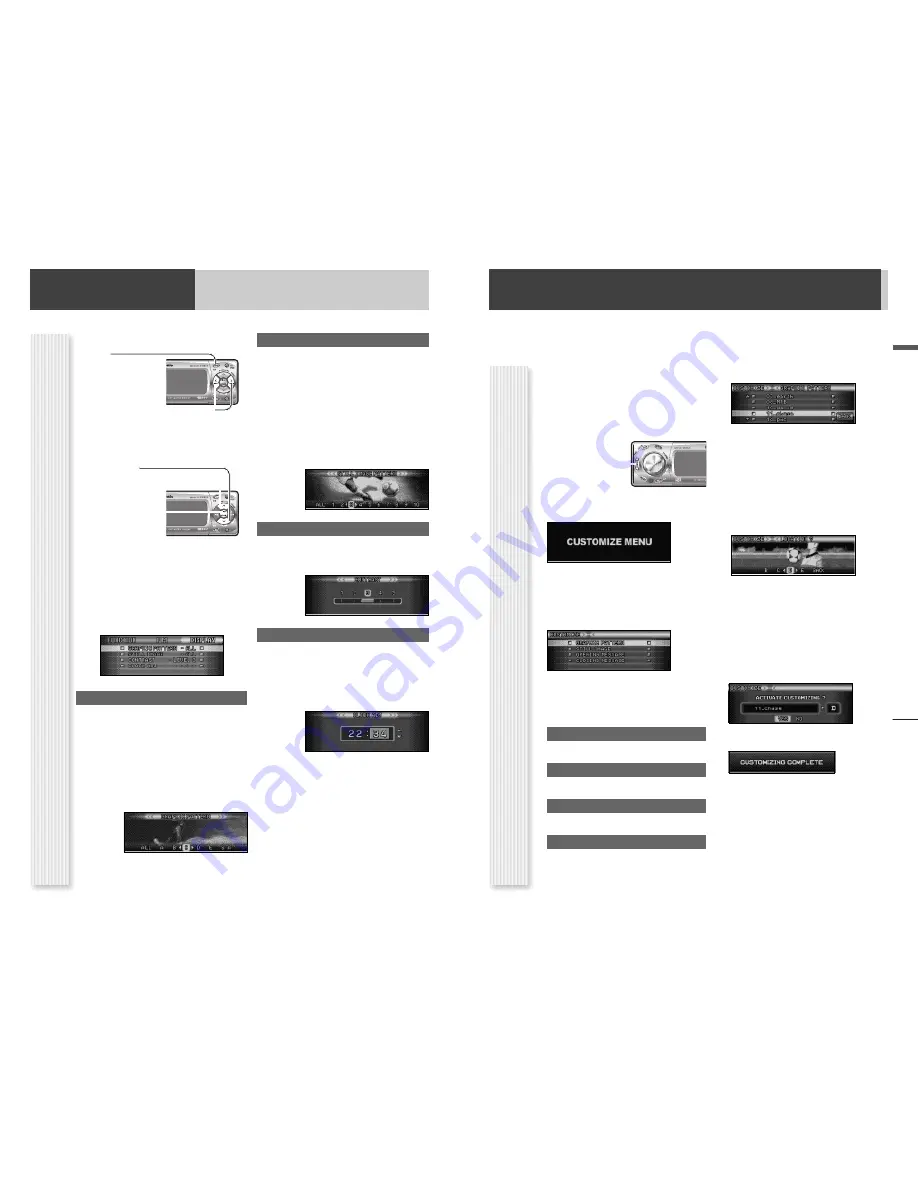
Customize the display (Customize function) (only for CQ-C8300N)
You can edit the moving images and still images that are initially stored in the unit. You also can use the data that is downloaded from
the Panasonic Web site and the data that is stored with a digital camera or other devices and processed with exclusive software,
IMAGE STUDIO. See "Notes on Customize function"(
a
page 34) as well.
Note:
Visit Panasonic Web site (
http://panasonic.co.jp/pas/car/software/customize/index.html
) for details.
CUSTOMIZE Menu display
32
Display Setting
Adjustment to display on the DISPLAY menu
33
English
Display Setting, Change of Moving Image/Still Image Data
Preparation:
Put the CD-R/RW that contains data to
be customized in hand.
1
If there is a disc inside, take out the
disc.
2
Press
[SOURCE]
to select the CD
mode.
3
Hold down
[SEL]
for 4 sec. or more to
display the menu screen.
4
Load a CD-R/RW that contains data.
Note:
It may take time for the unit to identify the
CD-R/RW.
5
Select an item to be customized.
[
}
][
{
]
:
Select
[BAND]
(
SET
): Confirm
Note:
To exit the customize menu, hold down
[SEL]
4 sec. or more.
GRAPHIC PATTERN
Moving image data (
a
page 32)
STILL IMAGE
Still image data (
a
page 32)
OPENING MESSAGE
Moving image at power on (
a
page 10)
CLOSING MESSAGE
Moving image at power off (
a
page 10)
Note:
The closing message appears only when ACC
is set to on.
6
Select a file.
[
}
][
{
][
]
][
[
]
:Select
[BAND]
(
SET
): Confirm
Notes:
¡
Files are automatically identified by their exten-
sions, and target files are displayed.
¡
If
[BACK]
is selected, the screen of step 5
appears.
7
For a moving image file or still image
file, select where to save the file.
[
]
][
[
]
:
Select
[BAND]
(
SET
): Confirm
Notes:
¡
New data overwrites existing data.
¡
The moving image data A, and still image data 1
are not overwritten.
¡
If
[BACK]
is selected, the screen of step 5
appears.
8
Confirm the changed item.
[
]
][
[
]
:
Select
[BAND]
(
SET
): Confirm
Customization is performed. Do not turn off the
power in mid-operation. (It takes approx. 8 minutes
to complete this operation for a 751 KB moving
image.) After completion of this operation, the
screen of step 5 appears.
Note:
If
[No]
is selected, the screen of step 5
appears.
9
Hold down
[SEL]
4 sec. or more.
The CD mode comes back. Press the
[OPEN]
but-
ton to eject the disc.
DISPLA
Y Menu display
1
Press
[MENU]
to display the menu dis-
play.
For using the remote
control, hold down
[MENU]
for 2 sec. or
more.
2
Press
[
]
]
or
[
[
]
to display the DIS-
PLAY menu.
3
Press
[
}
]
or
[
{
]
to select a function to
be adjusted.
4
Press
[BAND]
(
SET
) to confirm
the display.
5
Adjust the setting value.
6
Press
[BAND]
(
SET
) .
7
Press
[MENU]
to confirm the adjust-
ment.
For using the remote control, hold down
[MENU]
for 2 sec. or more.
CQ-C8300N
BAND
CQ-C8300N
BAND
BAND
Graphic pattern setting
(Setting range: 7types, Default: All)
Switching by
[
]
]
or
[
[
]
All
:
Random display from among patterns A – E
Pattern A
: F1
Pattern B
: Metropolis
Pattern C
: Surfing
Pattern D
: Soccer
Pattern E
: Snowboard
S.A.:
25-band display (Spectrum analyzer)
Still image setting
(Setting range: 11types, Default: All)
Switching by
[
]
]
or
[
[
]
All
:
Random display
from among
patterns 1 – 10
No.1
: F1
No.2
: Palm tree
No.3
: Soccer
No.4
: Approach of
planet
No.5
: Stargate
No.6
: Snowboard
No.7
: eye up
No.8
: Sax
No.9
: Planetary probe
No.10
: Mountain view
Contrast adjustment
(Setting range: 1 to 5, Default: Contrast 3)
[
[
]
:
Tilting up view angle
[
]
]
:
Tilting down view angle
Clock adjustment
Note:
Adjust the clock when “NO CT” appears on the
display.
[
[
]
: Adjusting minutes
[
]
]
: Adjusting hours
[
}
]
: Forward
[
{
]
: Backward
Note:
¡
The graphic pattern and still image are changeable.
(only for CQ-C8300N,
a
page 33)
¡
If corrupted data is selected, “DISPLAY FILE INCOM-
PLETE” appears. (only for CQ-C8300N,
a
page 33)