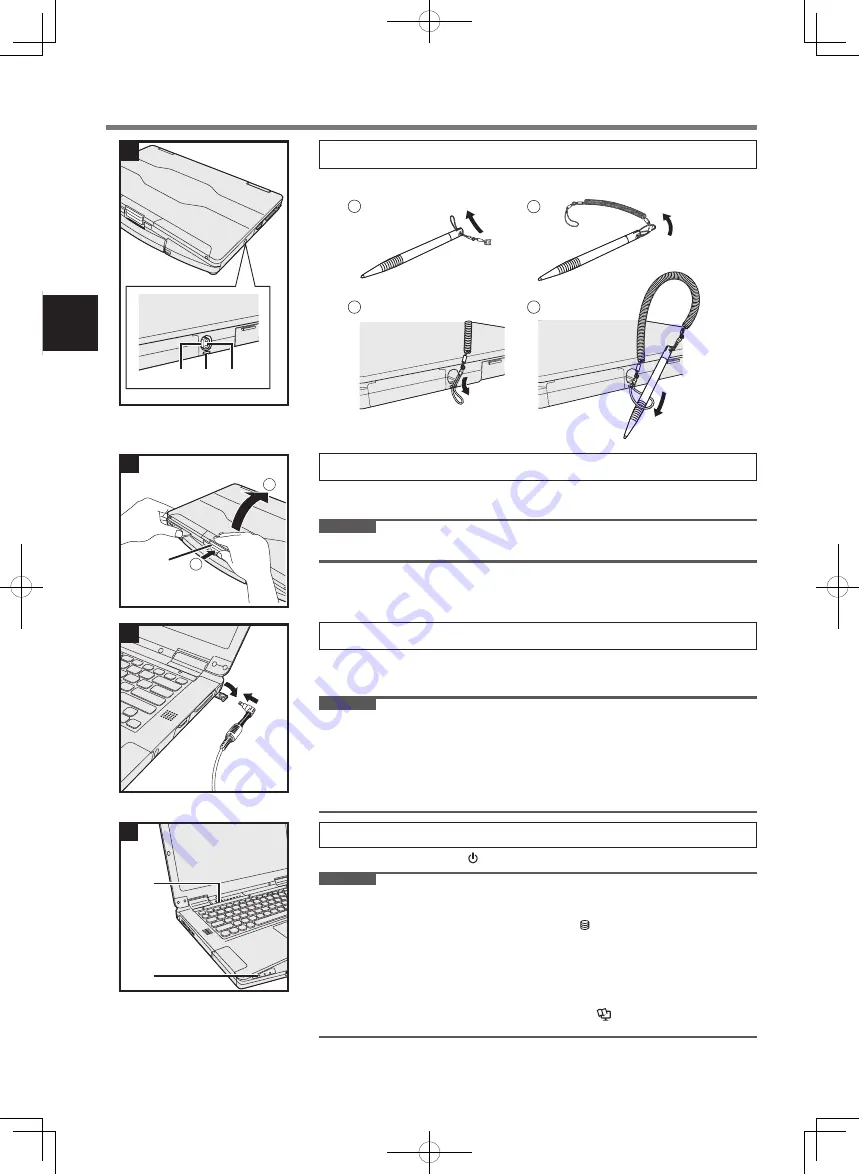
12
First-time Operation
1 Attaching the stylus to the computer (only for model with touchscreen)
Use the tether to attach the stylus to the computer so you will not lose it. Before attaching the pen (A),
take out it from the pen holder (B). There is a tether hole (C) to attach it.
1
2
3
4
2 Open the display
A
Push the top of the latch (D) to release it.
B
Hold the side/handle of the computer with either of your hands and then lift up the display to open.
IMPORTANT
l
Do not open the display wider than necessary (180° or more), and do not apply excessive pressure to the
LCD. Do not open or close the computer holding the edge of the LCD segment.
3 Connect your computer to a power outlet
A
Open the cover.
B
Connect your computer to a power outlet.
The battery charging starts automatically.
IMPORTANT
l
Do not disconnect the AC adaptor until the first-time operation procedure is completed.
l
When using the computer for the first time, do not connect any peripheral device (including wired LAN
cable) except the battery pack and AC adaptor.
l
Handling the AC adaptor
Problems such as sudden voltage drops may arise during periods of thunder and lightning. Since this could
adversely affect your computer, an uninterruptible power source (UPS) is highly recommended unless run-
ning from the battery pack alone.
l
When the DC plug is not connected to the computer, disconnect the AC cord from your electrical outlet.
Power is consumed simply by having the AC adaptor plugged into an electrical outlet.
4 Turn on the computer
Press and hold the power switch (E) until the power indicator (F) lights.
IMPORTANT
l
Do not press the power switch repeatedly.
l
The computer will be forcibly turned off if you press and hold the power switch for four seconds or longer.
l
Once you turn off the computer, wait for ten seconds or more before you turn on the computer again.
l
Do not perform the following operation until the drive indicator turns off.
Connecting or disconnecting the AC adaptor
Pressing the power switch
Touching the keyboard, touchpad, touchscreen <only for model with touchscreen> or external mouse
Closing the display
Any changes from the default setting of the Setup Utility
l
When the CPU temperature is high, the computer may not start up to prevent overheating of the CPU.
Wait until the computer cools down, and then turn the power on again. If the computer does not power on
even after cooling down, contact Panasonic Technical Support (
è
Operating Instructions - Reference
Manual
).
B
C A
1
D
1
2
2
A
B
3
E
F
4
FM182_Readme(CPE03406ZA)_OI_12L.indb 12
2019/08/01 15:36:22













































