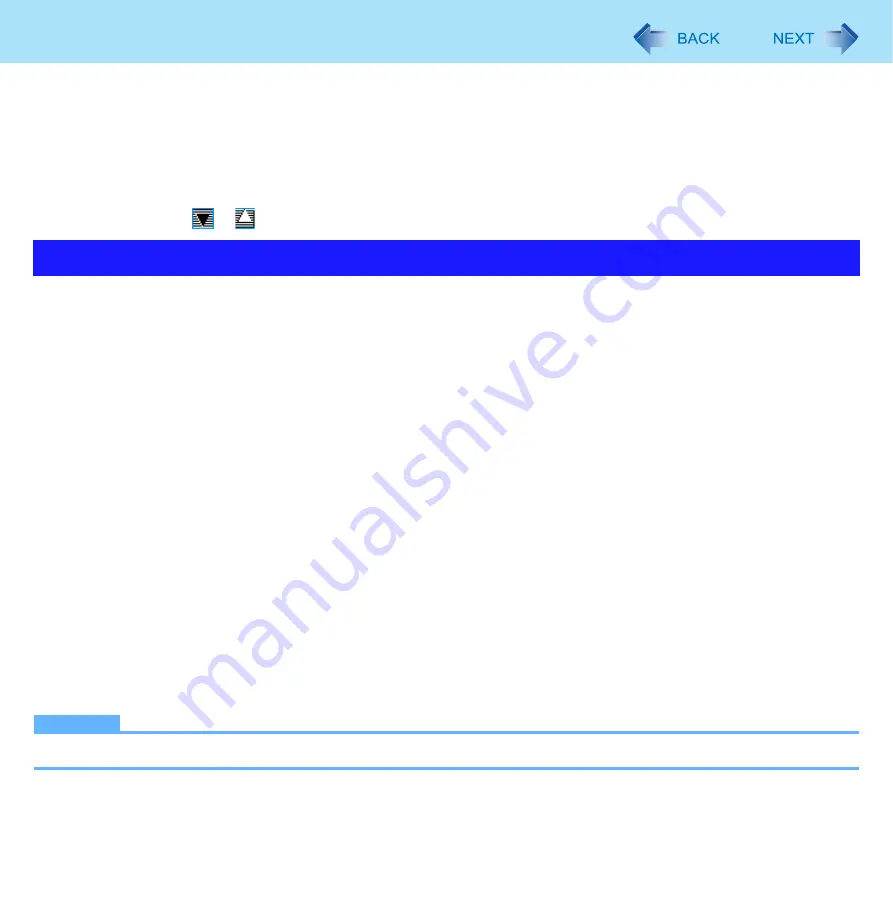
47
B’s Recorder/B’s CLiP
To format a new disk
A
Set a disk in the CD/DVD drive.
B
Click [B’s CLiP].
C
Follow the on-screen instructions and format the disk
When newly formatting a disk that has already been written to
A
Set a disk in the CD/DVD drive.
B
Right-click
or
and then click [Format].
You can use B’s Recorder to create a CD that will allow you to boot the system from the CD/DVD drive.
Create the CD using the following procedure.
For further information, refer to the online manual for B’s Recorder.
1
Run B’s Recorder. (
2
Set a new disk in the CD/DVD drive.
3
Register the data to be used for booting in the Data well.
4
Double-click [01 Data (Mode1)] or [01 Data (Mode2)] in [Track type].
5
Click [Track Information] at the [Track Properties] screen, and click [Create from standard
bootable disk image] under [Bootable CD].
6
Click [OK], and click [Record].
How to change the bootable disk image using B’s Recorder
1
Run B’s Recorder, and click [View]
-
[Disc Capacity Display Settings]
-
[Bootable Disk].
2
Select the required bootable disk image from [Floppy Disk Image Management], and click
[OK].
NOTE
The bootable disk image is saved in the folder “c:\Program Files\B’s Recorder GOLD8.”
Using B’s Recorder to Create a CD for Booting the System
















































