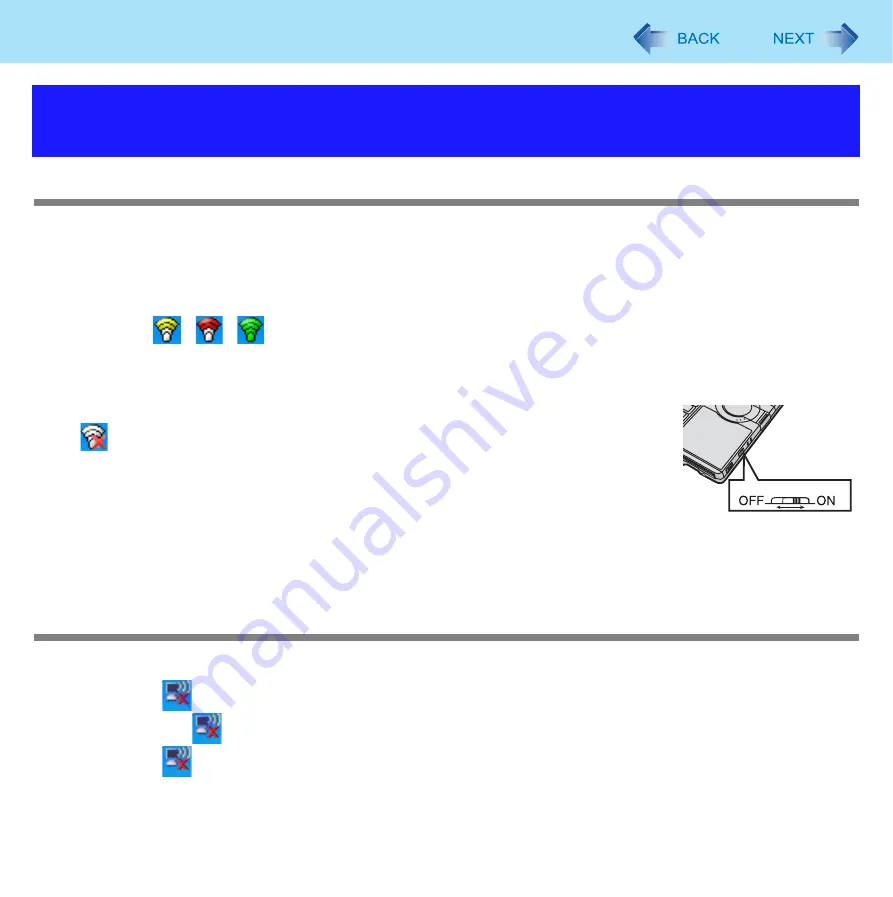
108
Troubleshooting (Advanced)
Access point is not detected
Shorten the distance between the computer and the access point, and try the detection again.
Confirm the following settings:
• [Wireless LAN] in the [Advanced] menu of the Setup Utility
Confirm that [Wireless LAN] is set to [Enable]. (
)
• Wireless device off:
Confirm that
/
/
is displayed on the notification area.
Confirm whether the Intel
®
PROSet/Wireless Software is installed using the following menu.
[start] - [Control Panel] - [Add or Remove Programs].
If it has not been installed, input [c:\util\drivers\wlan\Apps\install.bat] in [start] - [Run] to install.
• Wireless LAN power supply
If
is displayed on the notification area, slide the wireless switch to the right (ON).
This computer uses channels 1 through 11
when using IEEE802.11b/g. Check the channel
being used by the access point.
*4
In the case of wireless communications, the frequency band being used can be divided into segments, so that different communications
can be conducted on each band segment. A “Channel” refers to the individual frequency bandwidth divisions.
Cannot communicate with the access point
Using the following procedure, confirm whether the computer’s protocol settings are correct (only when using TCP/IP).
A
When
is displayed on the notification area:
Right-click
, and click [Open Network Connections].
When
is not displayed on the notification area:
Click [start] - [Control Panel] - [Network and Internet Connections] - [Network Connections].
Problems with Wireless LAN (only for models with wireless
LAN)
Wireless Switch









































