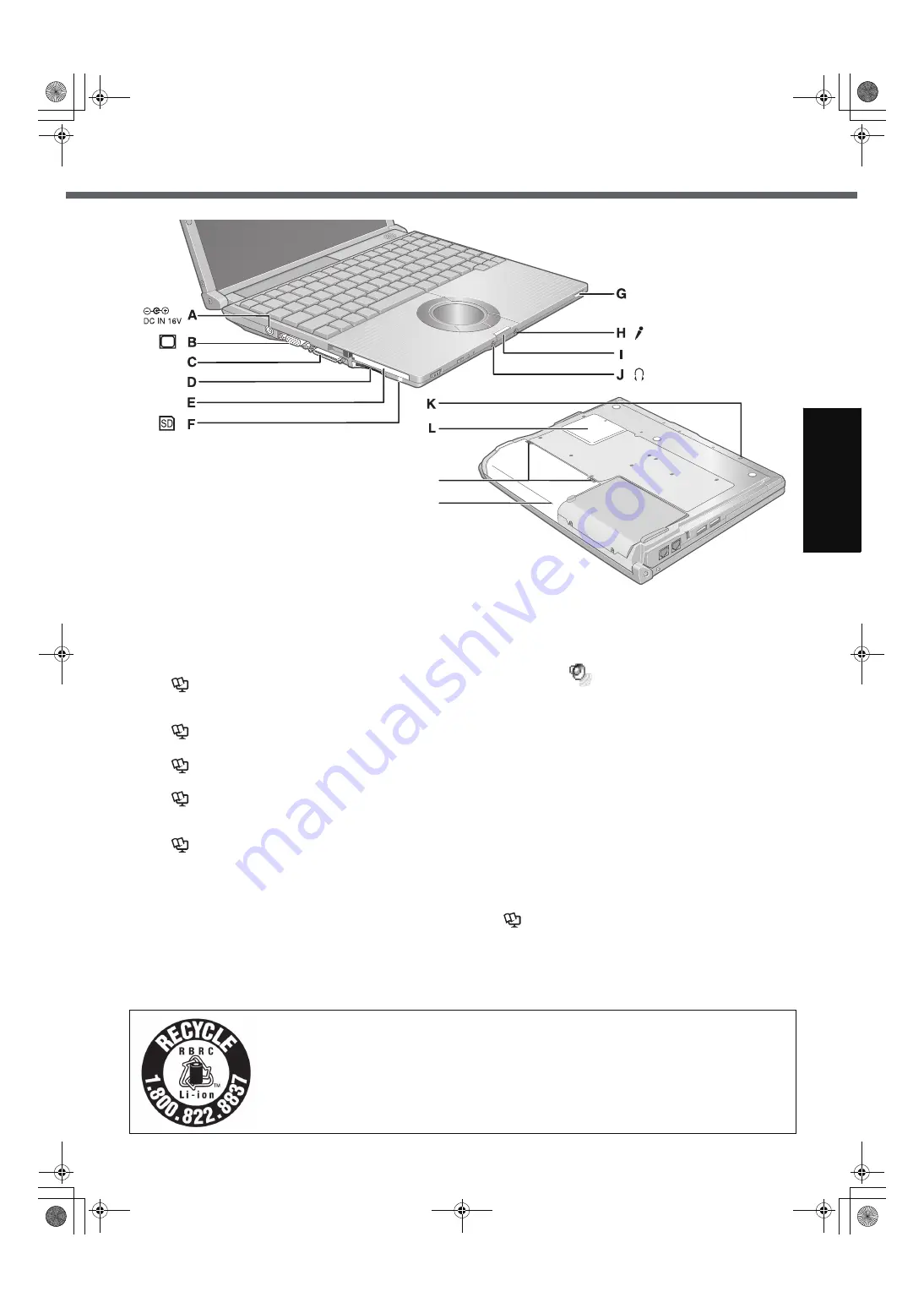
11
G
ett
in
g S
ta
rte
d
U
se
ful
In
formati
on
Trouble
s
hooting
Appendi
x
EXT.
M
N
A :DC-IN Jack
B :External Display Port
If the Mini Port Replicator is connected to the com-
puter, connect the external display to the external dis-
play port on the Mini Port Replicator. You cannot use
the external display port on the computer.
Î
Reference Manual
“External Display”
C :Mini Port Replicator Connector
Connect the Mini Port Replicator (optional).
Î
Reference Manual
“Mini Port Replicator”
D :SD Memory Card Slot
Î
Reference Manual
“SD Memory Card”
E : PC Card Slot
Î
Reference Manual
“PC Cards”
F : SD Memory Card Indicator
Blinking: During access
Î
Reference Manual
“SD Memory Card”
G :CD/DVD Drive Power/Open Switch
• Slide the switch to the right to open the disk cover.
• Slide the switch to the left to turn on/off the drive
power.
CD/DVD Drive Indicator
• Off: Drive power is off.
• Green: Drive power is on, but the drive is not
accessed.
• Blinking green: Drive power is on, and the drive is
being accessed.
H :Microphone Jack
A condenser microphone can be used. If other types
of microphones are used, audio input may not be pos-
sible, or malfunctions may occur as a result.
•
When recording in stereo using a stereo microphone:
Double-click
in the notification area, click
[Options] - [Properties], and add a check mark for
[Recording], click [OK] - [Options] - [Advanced Con-
trols] - [Advanced], remove a check mark for [Mono
Microphone], and then click [Close].
•
When using a monaural microphone with a 2-terminal plug:
With the settings outlined above, only audio on the
left track will be recorded.
When monitoring the microphone audio using head-
phones, sounds on the left track cannot be heard,
regardless of the above settings. This is a result of the
computer’s specifications, and is not a malfunction.
I : Latch
J : Headphone Jack
You can connect headphones or amplified speakers.
When they are connected, audio from the internal
speakers is not heard.
K :Emergency Hole
Î
Reference Manual
“CD/DVD Drive”
L : RAM Module Slot
Î
page 18
M :Battery Latches
Î
page 12
N :Battery Pack
A lithium ion battery that is recyclable powers the product you have purchased.
Please call 1-800-8-BATTERY for information on how to recycle this battery.
L’appareil que vous vous êtes procuré est alimenté par une batterie au lithium-ion.
Pour des renseignements sur le recyclage de la batterie, veuillez composer le
1-800-8-BATTERY.
CF-W5mk2-PCSC.book 11 ページ 2006年10月2日 月曜日 午後1時12分












































