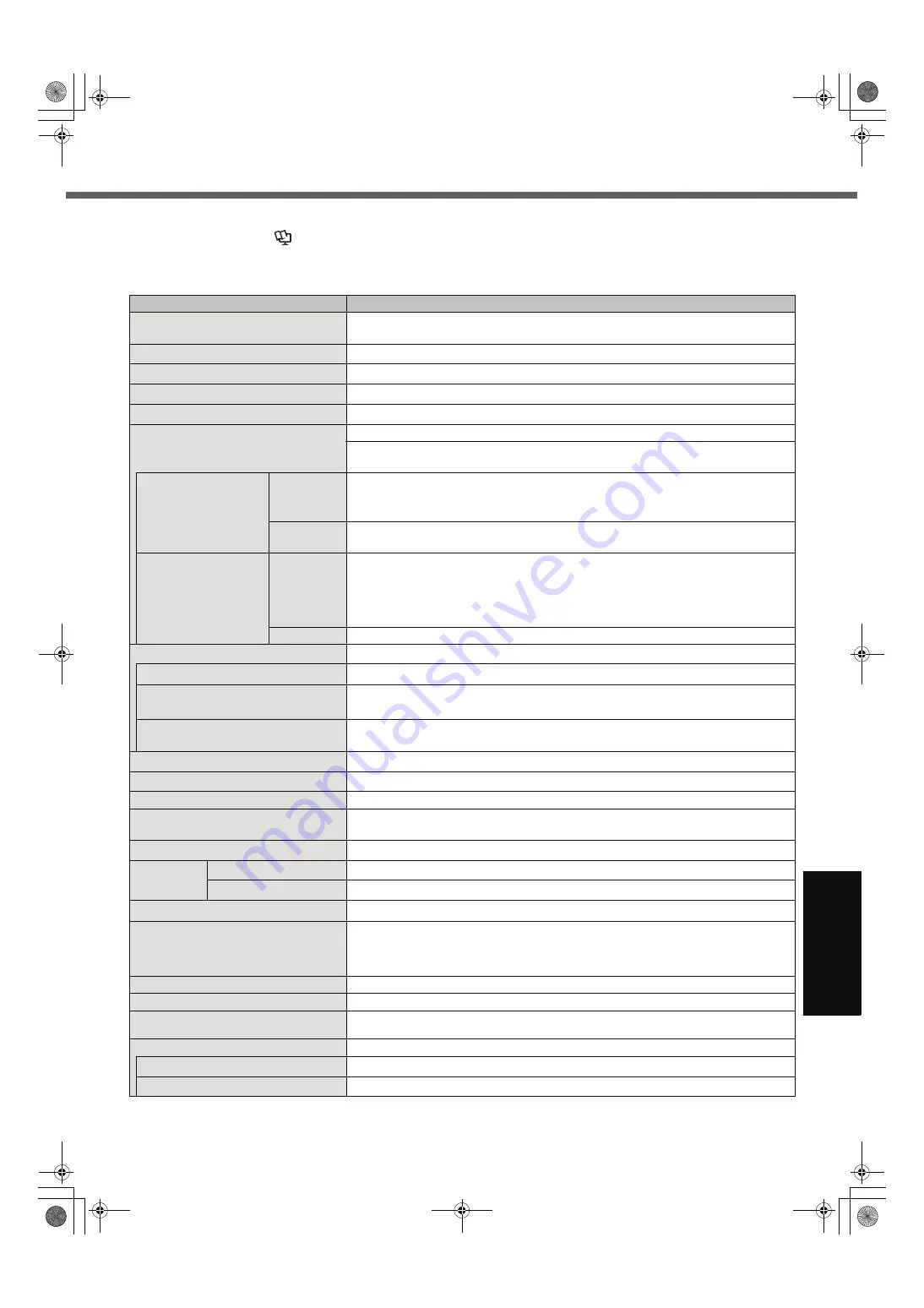
33
G
ett
in
g S
ta
rte
d
U
se
ful
In
formati
on
Trouble
s
hooting
Appendi
x
Specifications
To check CPU speed, memory size and the hard disk drive (HDD) size:
Start the Setup Utility (
Î
Reference Manual
“Setup Utility”) and select [Information] menu.
[CPU Speed]: CPU speed, [System Memory]: Memory size, [Primary Master]: Hard disk drive size
Main Specifications
Model No.
CF-W5LWEZZBM
CPU/
Secondary cache memory
Intel
®
Core™ Solo Processor Ultra Low Voltage U1400 (1.20
GHz
, 2
MB
*1
L2 cache,
533
MHz
FSB)
Chip Set
Mobile Intel
®
945 GMS Express chip set
Main Memory
512
MB
*1
, DDR2 SDRAM (1536
MB
*1
Max.)
Video Memory
UMA (128
MB
*1
Max.)
*2
Hard Disk Drive
60
GB
*3
CD/DVD Drive
USB 2.0 connection interface
DVD-ROM & CD-R/RW
Drive built-in
, Buffer underrun error prevention function: Sup-
ported
Continuous Data Trans-
fer Speed
*4*5
Reading
*6
z
DVD-RAM
*7
: 2X (4.7
GB
*3
)/1X
(2.6
GB
*3
)
z
DVD-R
*8
: 4X (Max.)
z
DVD-RW: 4X
(Max.)
z
DVD-ROM: 8X (Max.)
z
CD-ROM: 24X (Max.)
z
CD-R: 24X (Max.)
z
CD-RW:
24X (Max.)
z
+R: 4X (Max.)
z
+R DL: 4X (Max.)
z
+RW: 4X (Max.)
Writing
*9
z
CD-R: 4X/8X/10-16X/10-24X
z
CD-RW: 4X
z
High-Speed CD-RW: 4X/8X/10X
z
Ultra-Speed CD-RW: 10X/10-16X/10-24X
Supported Disks/For-
mat
*5
Reading
z
DVD-ROM (Single Layer, Dual Layer)
z
DVD-Video
z
DVD-R
*8
(1.4
GB
, 3.95
GB
, 4.7
GB
)
*3
z
DVD-RW (Ver.1.1/1.2 1.4
GB
, 4.7
GB
, 9.4
GB
)
*3
z
DVD-RAM
*7
(1.4
GB
, 2.8
GB
,
2.6
GB
, 5.2
GB
, 4.7
GB
, 9.4
GB
)
*3
z
+R (4.7
GB)
*3
z
+R DL (8.5
GB)
*3
z
+RW (4.7
GB)
*3
z
CD-Audio
z
CD-ROM (XA compatible)
z
CD-R
z
Photo CD (multiple session compati-
ble)
z
Video CD
z
CD-EXTRA
z
CD-RW
z
CD-TEXT
Writing
z
CD-R
z
CD-RW
Display Method
12.1 XGA type (TFT) (1024
×
768 dots)
Internal LCD
65,536/16,777,216 colors (1024
×
768 dots)
*10
External Display
*11
65,536/16,777,216 colors (800
×
600 dots/1024
×
768 dots/1280
×
768 dots/1280
×
1024 dots/1400
×
1050 dots/1600
×
1200 dots/2048
×
1536 dots (60 Hz)
*12
)
Simultaneous Display on LCD + Exter-
nal Display
*11
65,536/16,777,216 colors (800
×
600 dots, 1024
×
768 dots)
*10
Wireless LAN
Intel
®
PRO/Wireless 3945 ABG Network Connection (
Î
page 34)
LAN
*13
IEEE 802.3 10Base-T, IEEE 802.3u 100Base-TX
Modem
Data: 56
kbps
(V.92) FAX: 14.4
kbps
Sound
WAVE and MIDI playback, Intel
®
High Definition Audio subsystem support, Monaural
Speaker (built in)
Security Chip
TPM (TCG V1.2 compliant)
*14
Card Slots
PC Card Slot
×
1, One Type I or Type II, Allowable current 3.3
V
: 400
mA
, 5
V
: 400
mA
SD Memory Card Slot
*15
×
1, Data transfer rate = 8
MB
per second
RAM Module Slot
×
1, DDR2 SDRAM, 172-pin, 1.8
V
, Micro DIMM, PC2-4200 Compliant
*16
Interface
USB Ports
×
2 (USB2.0
×
2)
*17
/ Modem Port (RJ-11) / LAN Port (RJ-45)
*13
/
External Display Port: Mini Dsub 15-pin female / Microphone Jack: Miniature jack, 3.5
DIA / Headphone Jack: Miniature jack, 3.5 DIA / Mini Port Replicator connector: Dedi-
cated 50-pin male
Keyboard/Pointing Device
83 keys/Touch Pad
Power Supply
AC adaptor or Battery pack
AC Adaptor
*18
Input: 100
V
- 240
V
AC, 50
Hz
/60
Hz
Output: 16
V
DC, 2.5
A
Battery Pack
Li-ion 10.65
V
, 5.7
Ah
Operating Time
*19
Approx. 5.5 hours - 11 hours
*20
(Approx. 8 hours
*21
) (Disable Economy Mode (ECO))
Charging Time
*22
Approx. 5 hours (Power off)/Approx. 6.5 hours (Power on)
CF-W5mk2-PCSC.book 33 ページ 2006年10月2日 月曜日 午後1時12分




































