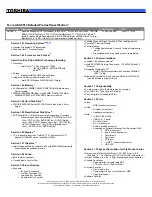Содержание EasyNote LJ61
Страница 6: ...VI ...
Страница 10: ...X Table of Contents ...
Страница 65: ...Chapter 3 55 5 Remove the HDD from the carrier ...
Страница 71: ...Chapter 3 61 8 Rotate the Switch Cover toward the LCD panel and lift it away from the Upper Cover ...
Страница 74: ...64 Chapter 3 5 Disconnect the FFC cable from the mainboard 6 Lift the keyboard clear of the chassis ...
Страница 79: ...Chapter 3 69 11 Carefully remove the LCD module from the chassis ...
Страница 88: ...78 Chapter 3 5 Lift the entire Speaker assembly clear of the Upper Cover ...
Страница 96: ...86 Chapter 3 5 Lift the RJ 11 Jack away from the Lower Cover to detach the adhesive securing it in place ...
Страница 112: ...102 Chapter 3 NOTE The LCD Module appears as shown when the Antennas Power Board and MIC are replaced correctly ...
Страница 142: ...132 Chapter 3 ...
Страница 170: ...160 Chapter 5 ...
Страница 185: ...Chapter 6 175 ...
Страница 190: ...Appendix A 180 ...
Страница 196: ...186 Appendix B ...
Страница 198: ...188 Appendix C ...
Страница 202: ...192 ...