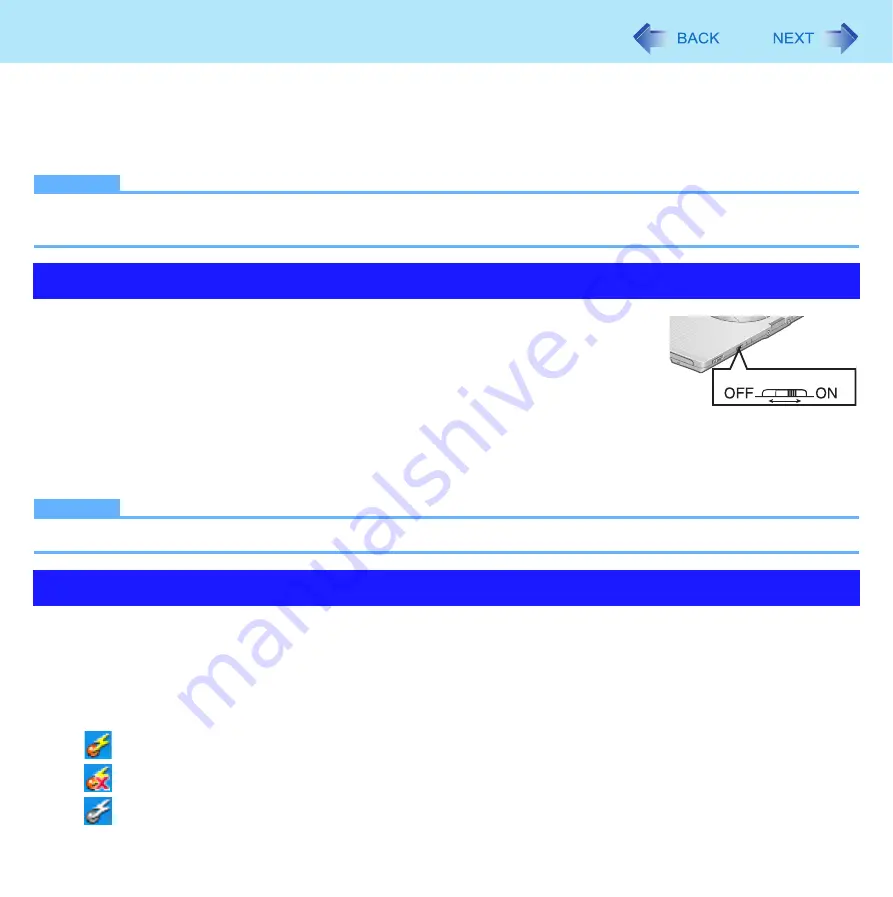
62
Disabling/Enabling Wireless Communication
<Only for model with wireless LAN and/or wireless WAN>
There are three ways of disabling and enabling wireless communication.
z
The wireless switch on the front of the computer (below)
z
The wireless switch utility (below)
z
Settings in the [Advanced] menu of the Setup Utility (
)
NOTE
z
For further information about Wireless LAN:
z
For further information about Wireless WAN: Refer to the instruction manual of the wireless device.
To disable all wireless communication
1
Switch to OFF
To enable wireless communication
1
Switch to ON
z
In the default setting, turning on the wireless switch will turn on all the devices.
NOTE
z
If you uninstall the Wireless Switch Utility, set the wireless switch to ON.
This utility allows you to control the function of the wireless switch. This utility also allows you to enable or disable wireless
devices from a pop-up menu in the notification area. In the default setting, all wireless devices are enabled.
The Wireless Switch Utility icon
The icon appears in the notification area when the computer is turned ON. It shows the status of wireless devices.
•
: Indicates that the wireless devices are enabled.
•
: Indicates that the wireless devices are off.
•
: Indicates that the wireless devices have been disabled in the Setup Utility.
The Wireless Switch
The Wireless Switch Utility
Wireless Switch
















































