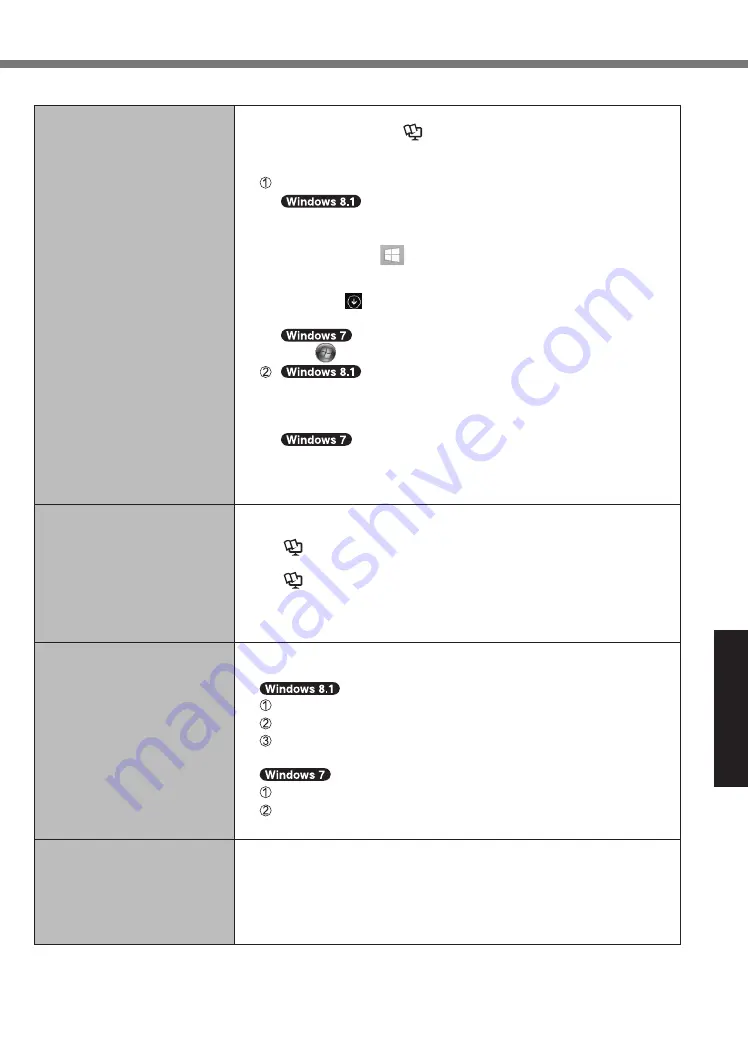
Troubleshooting
29
■
Starting Up
[Enter Password] does not
appear when resuming from
sleep / hibernation.
●
Select [Enabled] in [Password On Resume] in the [Security] menu
of the Setup Utility (
è
Reference Manual
“Setup Utility”).
●
The Windows password can be used instead of the password set
in the Setup Utility.
Open the Control Panel.
1. Perform either of the following procedures.
●
For the desktop screen:
Right-click
at the bottom left corner of the Desktop
screen.
●
For the Start screen:
Click on the Start screen.
2. Click [Control Panel].
Click
(Start) - [Control Panel].
Click [System and Security] - [Power Option] - [Require a
password on wakeup] and add a check mark for [Require a
password].
Click [System and Security] - [Power Option] - [Require a
password when the computer wakes] and add a check mark
for [Require a password].
The computer will not
automatically enter sleep or
hibernation.
●
If you connect to a network using wireless LAN function, perform
access point settings.
(
è
Reference Manual
“Wireless LAN”)
●
If you do not use wireless LAN function, turn off wireless LAN function.
(
è
Reference Manual
“Disabling/Enabling Wireless
Communication”)
●
Make sure that you are not using any software that regularly
accesses the hard disk.
When logging on (e.g.,
resuming the computer),
audio is distorted.
●
Perform the following steps to change the audio settings to
prevent audio output.
Click the [Desktop] tile on the Start screen.
Right-click the desktop and click [Personalize] - [Sound].
Remove the check mark from [Play Windows Startup sound],
and click [OK].
Right-click the desktop and click [Personalize] - [Sounds].
Remove the check mark from [Play Windows Startup sound],
and click [OK].
Cannot resume.
●
One of the following operations may have been carried out. Slide the
power switch to turn on the computer. Data not saved will be lost.
•
In sleep mode, the AC adaptor or battery pack was
disconnected, or a peripheral was connected or disconnected.
•
The power switch was slid for 4 seconds or longer to forcibly
turn off the computer.






























