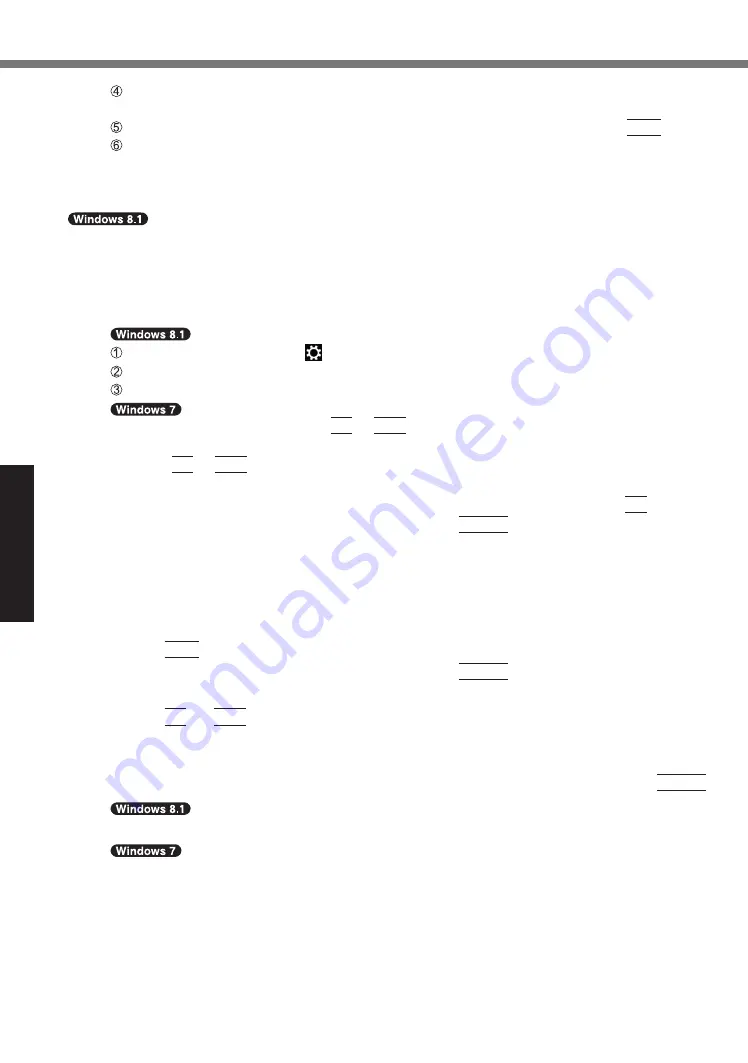
Useful Information
22
Installing Software
Click [Restart] of the “Manage the TPM security hardware” screen.
The computer will restart.
When “TPM configuration change was requested to ...” is displayed, press
F12
.
Click the Desktop tile, and when “TPM is ready” appears, click [Close].
■
Disk recovery
You can reinstall the OS that was pre-installed at the time of purchase (Windows 8.1 or Windows 7).
If reinstallation using the method described in “Remove everything and reinstall
Windows” is not successful, follow the steps below.
Preparation
●
Remove all peripherals and SD memory card, etc.
●
Connect the AC adaptor and do not remove it until installation is complete.
1
Start the Setup Utility.
Display “Charm”, and click - [Change PC settings] - [Update and recovery] - [Recovery].
Click [Restart now] under “Advanced startup”.
Click [Troubleshoot] - [Advanced options] - [UEFI Firmware Settings] - [Restart].
Turn on the computer, and press
F2
or
Del
while [Panasonic] boot screen is displayed.
●
If the [Panasonic] boot screen is not displayed, turn on the computer while holding
down
F2
or
Del
.
●
If the password is requested, enter the Supervisor Password.
2
Write down all of the contents of the Setup Utility and press
F9
.
At the confirmation message, select [Yes] and press
Enter
.
3
Check the [UEFI Boot] setting of the Setup Utility.
Check the [UEFI Boot] setting of the Setup Utility.
[UEFI Boot] should be set to as follows.
When installing Windows 8.1 : [Enabled]
When installing Windows 7 : [Disabled]
4 Press
F10
.
At the confirmation message, select [Yes] and press
Enter
.
Computer will restart.
5 Press
F2
or
Del
while [Panasonic] boot screen is displayed.
The Setup Utility starts up.
●
If the password is requested, enter the Supervisor Password.
6
Select the [Exit] menu, then select [Recovery Partition] and press
Enter
.
7
Click [Next] and click [YES].
Click [Reinstall Windows] and click [Next].
8
At the License Agreement screen, click [Yes, I agree to the provisions
above and wish to continue!] and click [Next].






























