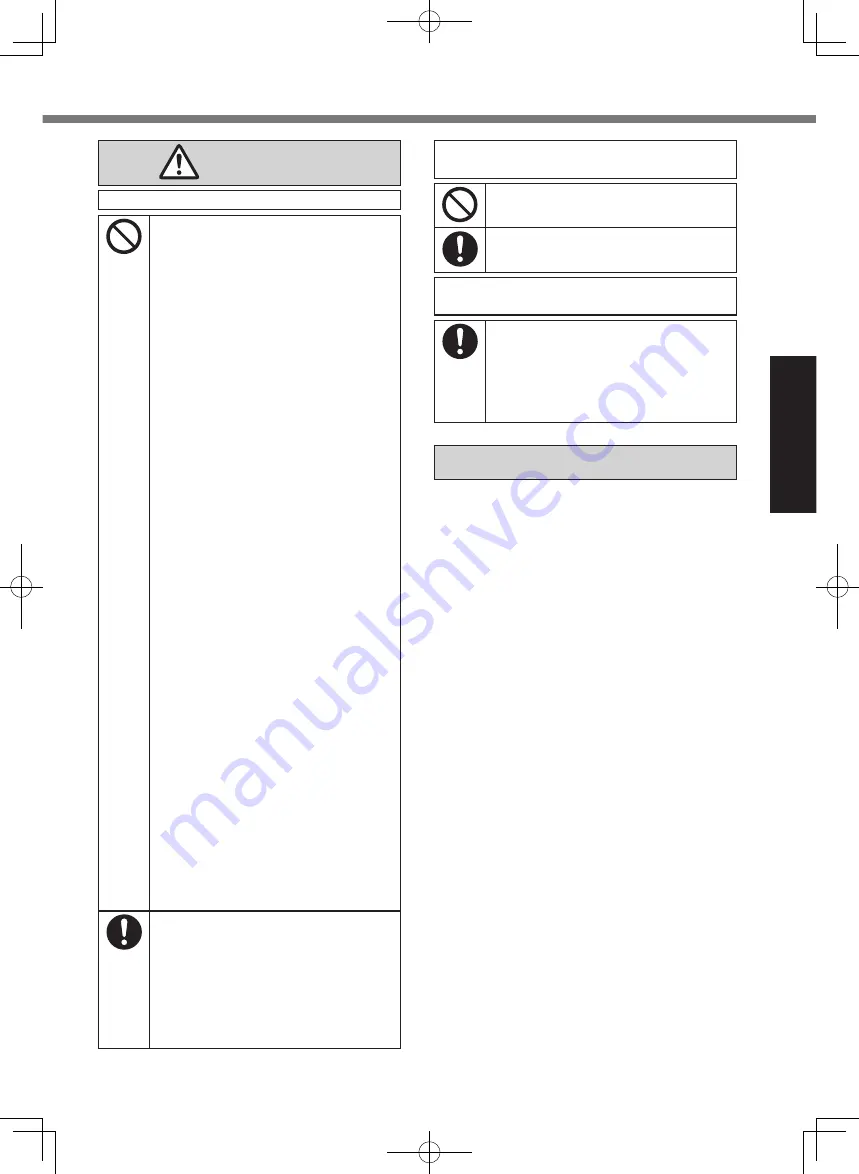
5
Read Me First
CAUTION
Fire or electric shock may result.
n
Do Not Move This Product While
the AC Plug Is Connected
Ö
If the AC cord is damaged, un-
plug the AC plug immediately.
n
Do Not Connect a Telephone
Line, or a Network Cable Other
Than the One Specified, Into the
LAN Port
Ö
Do not connect to a network
such as the ones listed below.
• Networks other than 1000BASE-T,
100BASE-TX or 10BASE-T
• Phone lines (IP phone (Internet
Protocol Telephone), Telephone
lines, internal phone lines (on-
premise switches), digital public
phones, etc.)
n
Do Not Subject the AC Adaptor
To Any Strong Impact
Ö
Do not continue to use the AC
adaptor after a strong impact
such as being dropped.
Ö
Contact your technical support
office for repair.
n
Do Not Leave This Product in
High Temperature Environment
for a Long Period of Time
• Leaving this product where it will
be exposed to extremely high
temperatures such as near fire or
in direct sunlight may deform the
cabinet and/or cause trouble in
the internal parts.
n
Do Not Block the Ventilation
Hole (Exhaust/Intake)
Ö
Do not use this product wrapped
in cloth or on top of bedding or a
blanket.
n
Do Not Keep This Product
Wherever There is a Lot of Wa-
ter, Moisture, Steam, Dust, Oily
Vapors, etc.
n
Hold the Plug When Unplugging
the AC Plug
n
Use Only the Specified AC Adap-
tor With This Product
Ö
Do not use an AC adaptor other
than the one supplied (supplied
with the unit or one sold sepa-
rately as an accessory).
This product may fall over or drop, result-
ing in an injury.
n
Do Not Place This Product on
Unstable Surfaces
n
Avoid Stacking
Detrimental health effects on your body
may result.
n
Take a Break Of 10-15 Minutes
Every Hour
• Using this product for long peri-
ods of time may have detrimen-
tal health effects on the eyes or
hands.
NOTICE
l
Do not place the computer near a television or
radio receiver.
l
Keep the computer away from magnets. Data
stored on the hard disk may be lost.
l
This computer is not intended for the display of
images for use in medical diagnosis.
l
This computer is not intended for a use with
connection of medical equipment for the pur-
pose of medical diagnosis.
l
Panasonic shall not be liable for loss of data
or other incidental or consequential damages
resulting from the use of this product.
l
Do not touch the terminals on the battery pack.
The battery pack may no longer function prop-
erly if the contacts are dirty or damaged.
l
Do not expose the battery pack to water, or
allow it to become wet.
l
If the battery pack will not be used for a long
period of time (a month or more), charge or
discharge (use) the battery pack until the
remaining battery level becomes 30% to 40%
and store it in a cool, dry place.
l
This computer prevents overcharging of the
battery by recharging only when the remaining
power is less than approx. 95% of capacity.
l
The battery pack is not charged when the
computer is first purchased. Be sure to charge
it before using it for the first time. When the AC
adaptor is connected to the computer, charging
begins automatically.
l
Should the battery leak and the fluid get into
your eyes, do not rub your eyes. Immediately
flush your eyes with clear water and see a doc-
tor for medical treatment as soon as possible.
l
Comply with laws and regulations of respec-
tive countries and regions where the product
is used.


































