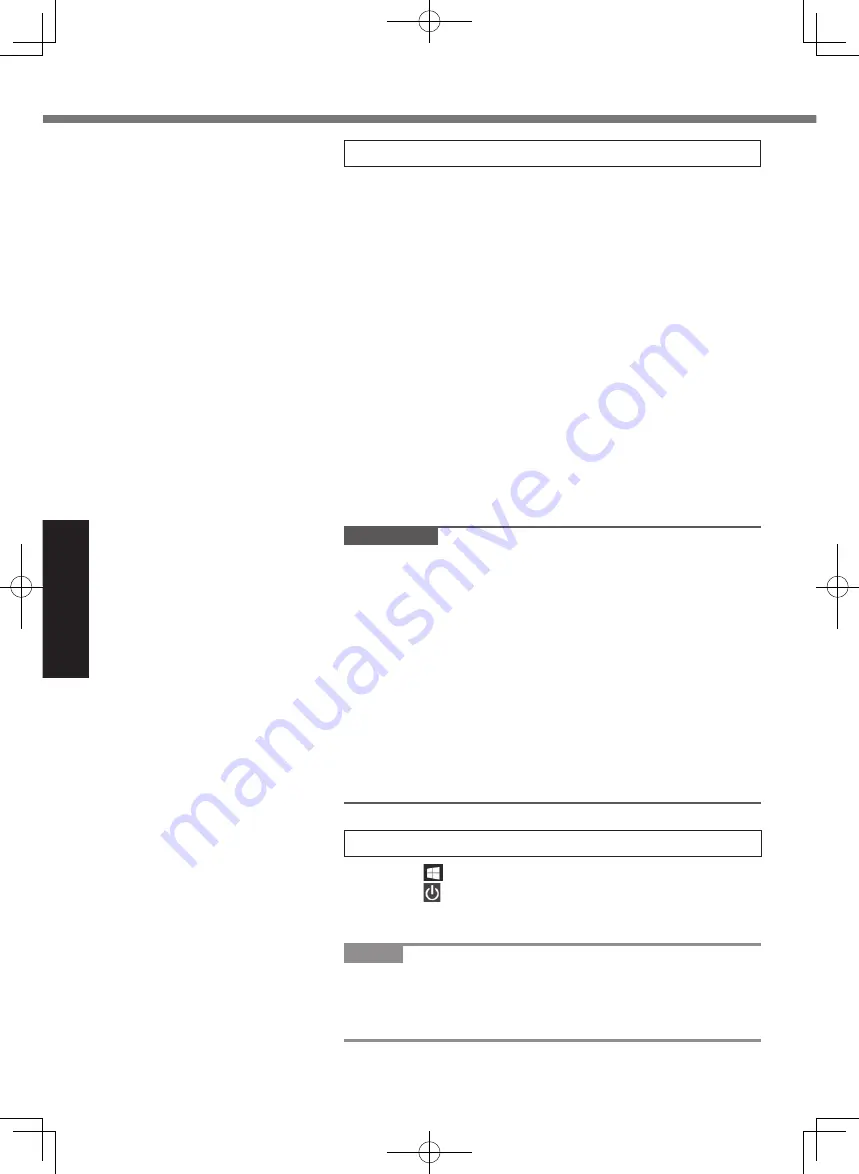
14
Getting Started
First-time Operation
5 Setup Windows.
Select language and click [Next].
Follow the on-screen instructions.
●
The computer restarts several times.
●
After the computer is turned on, the screen remains black
or unchanged for a while, but this is not a malfunction.
Wait for a moment until the Windows setup screen appears.
●
During setup of Windows, use the touch pad and clicking
to move the pointer and to click an item.
●
Setup of Windows will take approximately 5 minutes.
Go to the next step, confirming each message on the
display.
●
You can set the Wireless Network after the setup of Win-
dows is complete.
If “Let’s connect you to a network” is displayed, you can
select [I don’t have internet].
If “There’s more to discover...” is displayed, you can
select [Continue with limited setup].
●
We recommend that you set the password after the
setup of Windows is complete.
IMPORTANT
●
You can change the user name, image and security setting
after setup of Windows.
●
When setting up the keyboard, choose the appropriate one
to your computer.
Otherwise, input by the keyboard may become unavailable.
●
Use standard characters as a computer name: numbers 0
through 9, uppercase and lowercase letters from A to Z, and
the hyphen (-) character. Do not use the following words
and characters for user name: CON, PRN, AUX, CLOCK$,
NUL, COM1 to COM9, LPT1 to LPT9, LPT, &, space.
If the error message “The computer name is not valid” ap-
pears, check if characters other than the above are not
entered. If the error message still remains on the display, set
the key entry mode to English (“ENG”) and enter characters.
6 Restart the computer.
A
Click (Start).
B
Click (Power) - [Restart].
●
A portion of the Panasonic PC Settings Utility functions
will be enabled after the computer restarts.
NOTE
●
When the “Emergency notification setting” screen appears,
read the on-screen messages carefully. Follow the on-
screen instructions. You can set the “Emergency notification
setting” after the setup of Windows is complete.
















