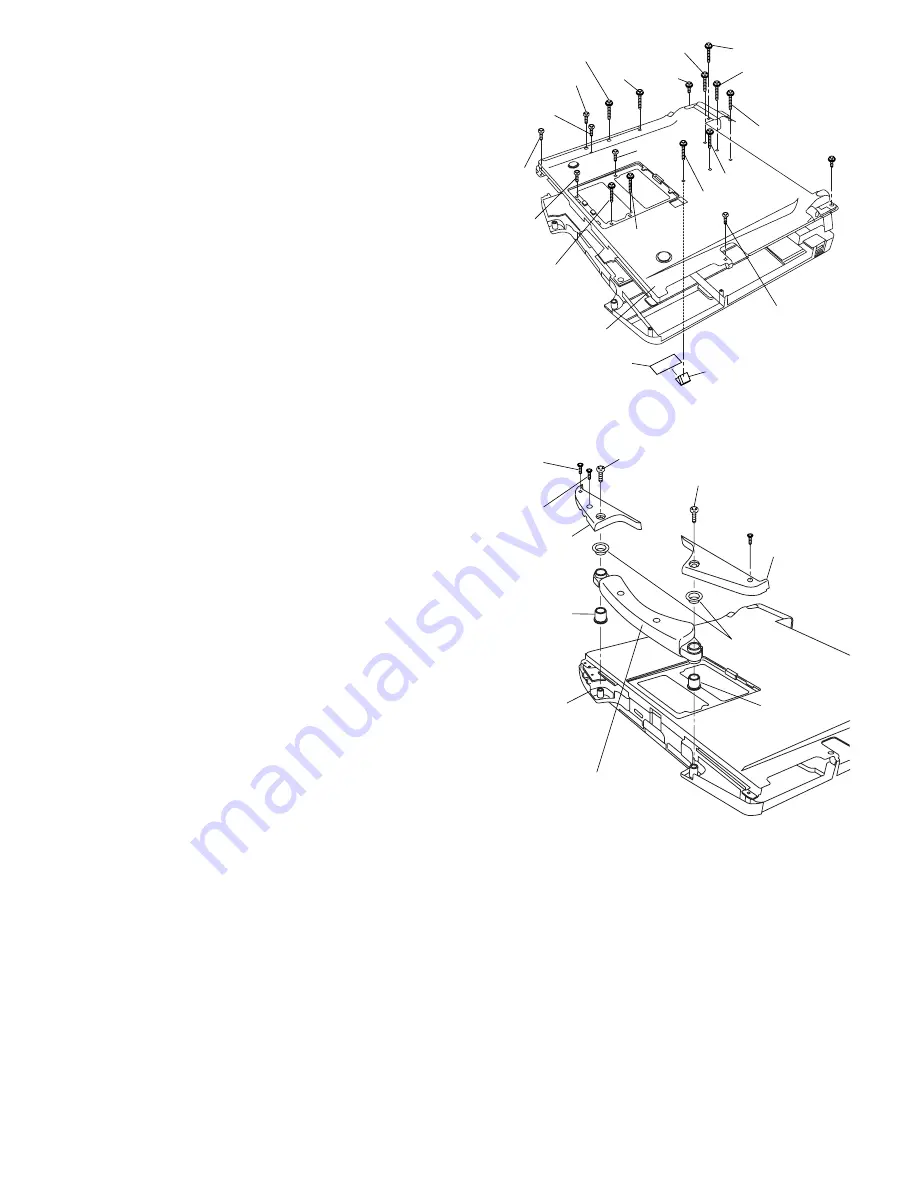
9-19
9.2.12. Setting the Bottom Case
1. Attach the Gasket and Sheet.
2. Set the Bottom Case.
3. Fix the Bottom Case using the ten Screws<N7>. No1 to
No10
4. Fix the Bottom Case using the six Screws<N5>. No11 to
No16
5. Fix the Bottom Case using the two Screws<N8>. No17,
No18
6. Close the Lid Covers.
Note:
Tighten the Screws in the numbered order (No1 to No18).
Screws <N5>: DXSB2+6FNL
Screws <N7>: DXYN2+J16FNL
Screws <N8>: DXYN2+J8FNL
9.2.13. Setting the Handle Ass'y
1. Set the two Sleeves A, the Handle Ass'y and the two
Sleeves B.
2. Fix the Handle Cover L and R using the two Screws<N2>.
No1, No2
3. Fix the Handle Cover L and R using the three
Screws<N4>. No3 to No5
Note:
Tighten the Screws in the numbered order (No1 to No5).
Screws <N2>: DRHM4+10FKS
Screws <N4>: DRSB2+6FKL
<N7>:No10
<N7>:No1
<N8>
:No18
<N8>
:No17
<N5>:No16
<N5>:No11
Bottom Cover
<N7>:No2
<N7>:No6
<N7>:No7
<N7>:No3
<N7>:No4
<N7>:No8
<N7>:No5
<N7>
:No9
<N5>
:No15
<N5>
:No13
<N5>:No12
<N5>
:No14
Sheet
Gasket
Handle Cover R
Handle Cover L
Handle Ass’y
Sleeves B
Sleeves A
Sleeves A
<N4>
:No4
<N4>:No3
<N2>:No1
Top Case
<N2>:No2
<N4>
:No5
























