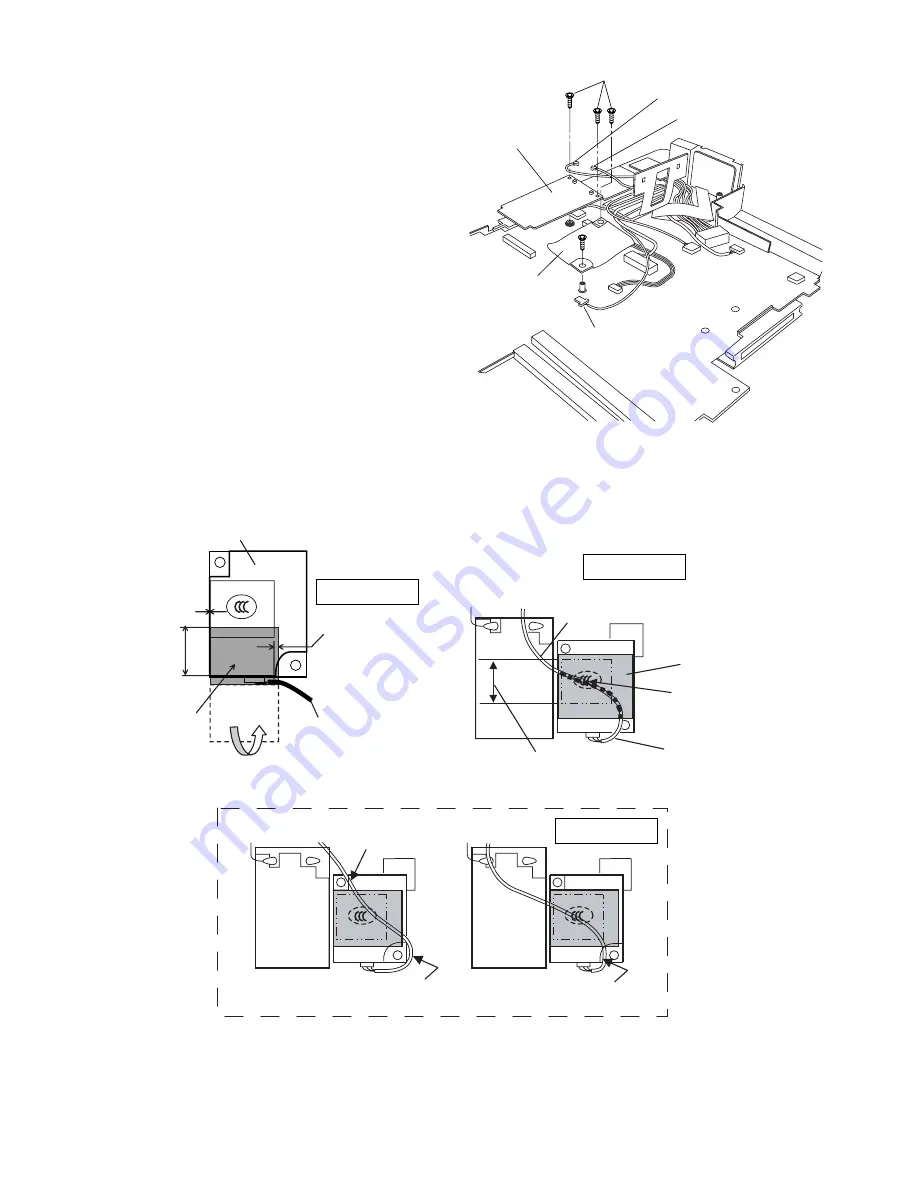
9-18
9.2.11. Setting the Wireless Module and MDC Module
1. Connect the Modem Cable to the Connector, and fix the
MDC Module to the Main PCB using the two
Screws<N9>.
2. Connect the Wireless Module to the Connector of the
Main PCB, and fix it using the two Screws<N9>.
3. Connect the two Antenna Cables to the two Connectors
on the Wireless Module.
• Antenna Cable (Black): MAIN Connector
• Antenna Cable (Gray): AUX Connector
Screws <N9>: DFHE5025XA
Q
Arranging the Modem Cable
Antenna Cable (Black)
Antenna Cable (Gray)
<N9>
<N9>
MDC Module
Wireless Module
Modem Cable
10–3mm
Safety Working
MDC Module
Modem Cable
<Preparation for assembly of the MDC Module>
Ensure the Kapton Tape is
overlapping the Shrink Tube
by 1 mm or more.
Fix the Connector
using the Tape.
Fold back and attach to the back side
of the MDC Module.
Arranging the Modem Cable
<Bad example>
Kapton Tape
Ensure the Cable does not run over the Screw.
Ensure the Cable does not come over the end
of the MDC Module.
Safety Working
Ensure both of the inlet and outlet
of the Cable are within the frame.
Avoid any stress on
the outlet of the Cable.
Pass the Cable over
the CCC mark.
Coming over the end of the Screw.
Coming over the end
of the Screw.
<Good example>
Coming outside of the frame.
Safety Working

























