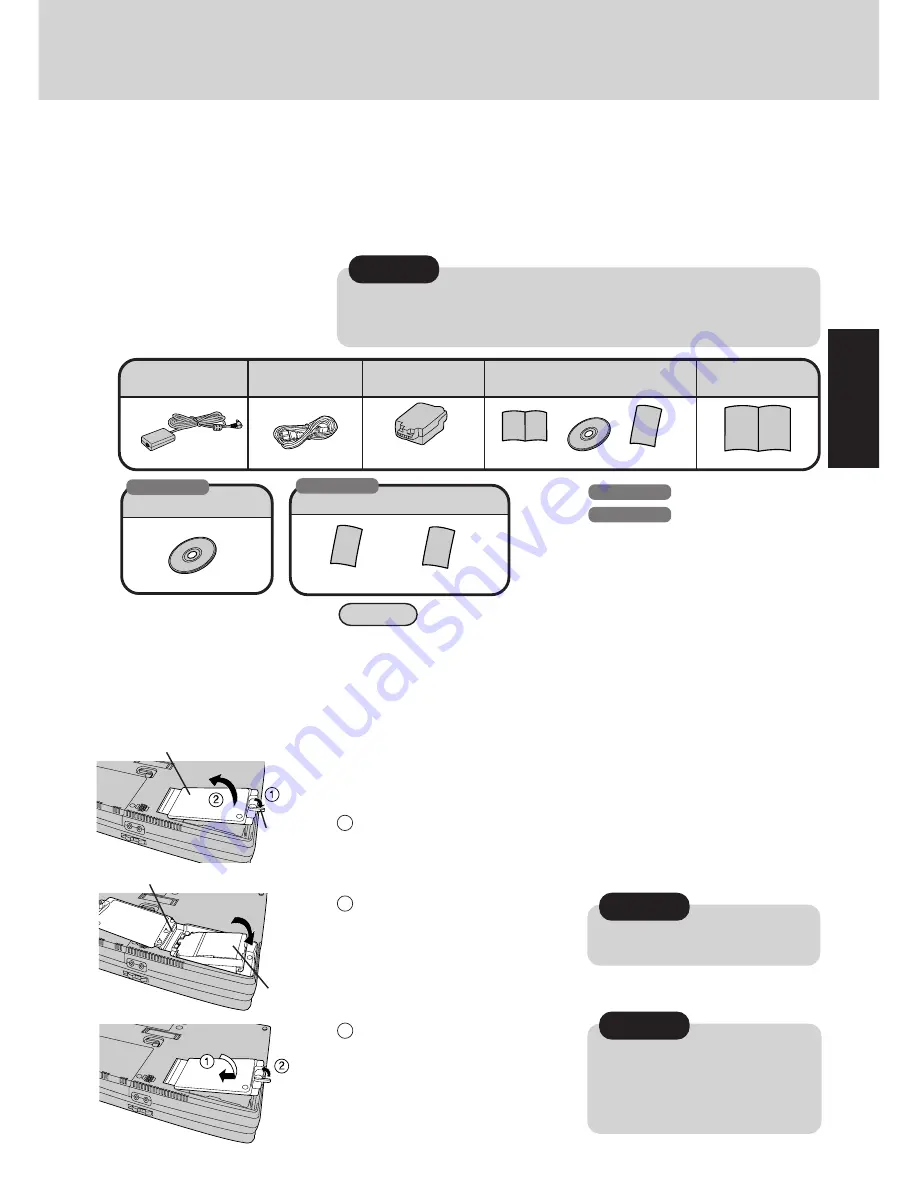
7
First-time Operation
Please read the steps below to help you learn what parts are included, and to gain an understand-
ing of some basic computer-related operations.
1
Confirm the inclusion of all parts
Make sure the parts shown in the figure have been supplied. If any of these items are
missing or is not working properly, please contact Panasonic Technical Support.
CAUTION
Have 2HD floppy disks prepared to create disks that will allow you to reinstall
the operating system should a problem occur. Be sure that these disks are not
write-protected. (It is not necessary for these disks to be preformatted.)
2
CAUTION
CAUTION
Turn the computer over, unlock the lever then open the cover.
Connect the battery to the connector
part, and return it to its proper location.
Be sure the battery pack is properly
connected to the connector.
Put the cover back by using the arrow as
a guide. Then, lock the lever into place.
Confirm that the lever lock is correctly
in place. Should you decide to carry
your computer without the lever lock
in place, the cover may open causing
the battery pack to fall out.
3
2
1
Connect the battery pack
When purchasing any of the following optional accessories, please refer to the following
list of part numbers.
(Please confirm the names and part numbers of these optional
accessories
in the most recent
catalog. Because of constant improvements, specifications may be changed without notification.)
• Battery Pack
CF-VZS251AW
• Battery Charger
CF-VCB252
• Port Replicator
CF-VEB451W
• AC Adapter
CF-AA1639
CF-AA1639
AC Cord ....... 1
Operating
Instructions ...1
CD-ROM
*
1
Registration Card
Intellisync
®
for Notebooks ... 1
Windows 95
AC Adapter ..... 1
Battery Pack ... 1
Windows 98
CF-VZS251AW
Windows
®
Book
Windows System Pack ....... 1
FIRSTAID CD ..... 1
Registration Card
Puma Flyer
Options
Lever
Cover
Connector
Battery Pack
*
1
Windows 95
Windows 95 CD-ROM
Windows 98
Product Recovery CD-ROM
Summary of Contents for CF-45 Series
Page 30: ...MEMO...
Page 31: ......








































