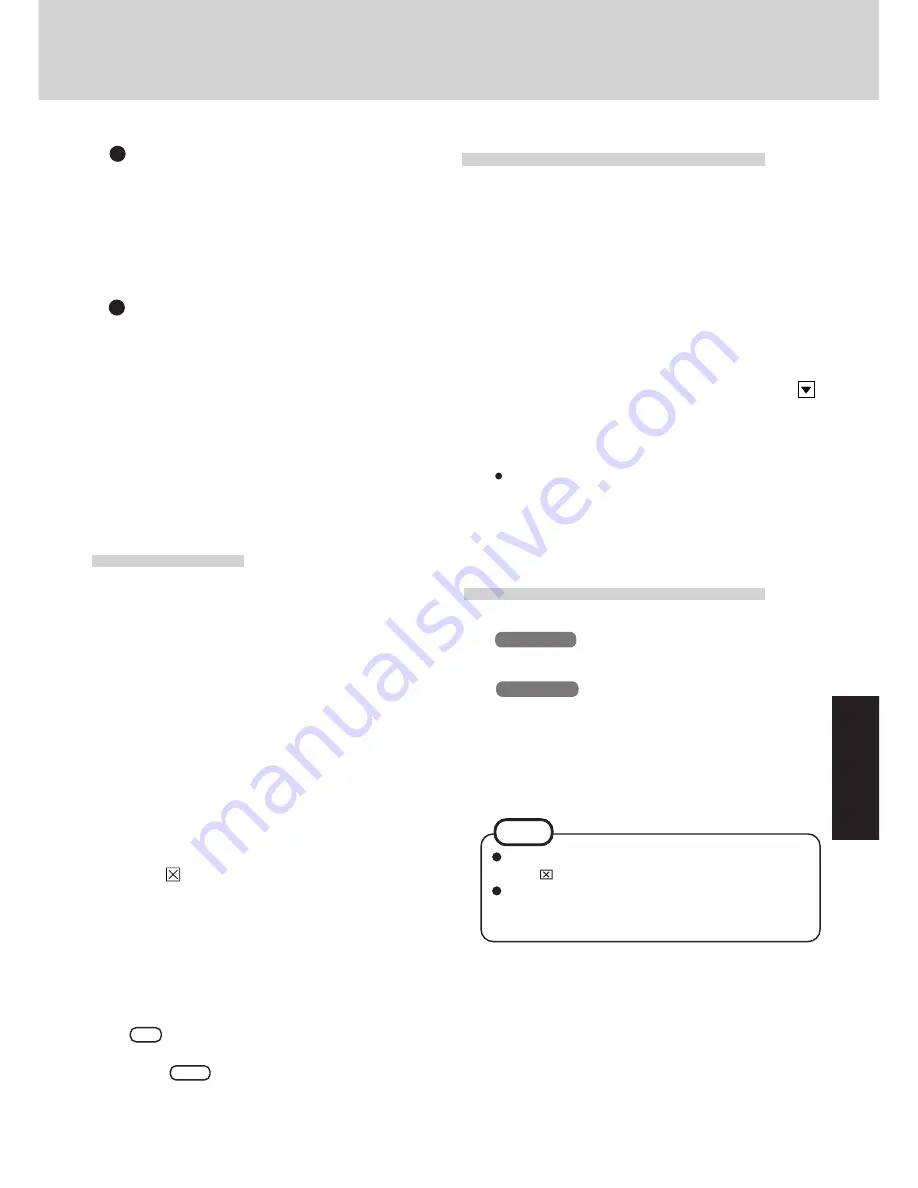
21
Infrared
40
Select [Control Panel] - [Add New Hardware].
41
Press [Next] at the [Add New Hardware Wizard].
42
Select [No], then press [Next] .
43
Select [Infrared] in [Hardware types] and press [Next].
44
Press [Next], and press [Next] again.
45
Select [Generic Ir Serial Port[COM2]] in [Select the
port that infrared device...].
46
From here on, follow the instructions given on the dis-
play followed by pressing [Next].
If the computer asks you to insert the Windows 95 CD-
ROM, press [OK]. Input [c:\cabs], then press [OK].
47
Press [Finish].
Installing USB
Installing Internet Explorer 4.0
1
Insert the Windows 95 CD-ROM.
2
In [Start] - [Run], input [L:\other\updates\usb\usbsupp.exe],
then press [OK].
At the confirmation message, press [Yes].
3
Read the [END-USER LICENSING AGREEMENT] and
press [Yes] or [No].
• Installation will start if [Yes] is pressed. A message will
appear asking whether to restart the computer; press [OK].
• Installation will be aborted if [No] is pressed.
4
At the display indicating the completion of installation,
press [OK]. The computer will automatically restart.
5
In [Start] - [Run], input [L:\other\updates\usb\usbupd2.exe],
then press [OK].
6
In [Start] - [Shut Down], select [Restart the computer],
then press [Yes].
7
In [Start] - [Run], input [c:\util\msupdate\usbcopy.bat], then
press [OK].
8
Click
at the upper right corner to close the display.
9
In [Start] - [Settings] - [Control Panel] - [System] - [Device Man-
ager], select [PCI Universal Serial Bus] in [Other devices],
press [Remove], then press [OK].
10
Press [Refresh].
11
At the [System Properties], press [Close].
12
In [Start] - [Shut Down], select [Restart the computer],
then press [Yes].
13
When the message [Press F1 for Setup] is displayed, press
F1
and then run the Setup Utility.
14
Set [USB Controller] in [Supervisor Setup] to [Disable],
press
Esc
.
15
Save the settings and then close the Setup Utility.
Reinstalling Windows causes an older version of Internet Ex-
plorer to be installed.
To return the computer to the state it was in when you purchased
it, follow the steps below to install the newer version of Internet
Explorer.
1
Insert the Windows 95 CD-ROM included in the Windows
95 System Pack.
2
In [Start] - [Run], input [L:\win95\ie4setup.exe], then press
[OK]. Follow the on-screen instructions.
3
At the [Internet Explorer 4.0 Active Setup], press [Next].
4
Read the [License Agreement] and select [I accept the
agreement], then press [Next].
5
At the display for [Installation Option], by selecting
,
select [Full Installation] and then press [Next].
Follow the on-screen instructions.
When the message indicating the end of the installation
operation appears, select [OK].
If a display with the message [Setup was unable to close
all programs automatically.] appears, when there is a
program in operation, save all data and then select [OK].
6
The display will ask you to restart Windows, then press
[Yes].
Installing Acrobat
®
Reader 3.0
DMI Viewer setup
38
Insert the FIRSTAID CD.
39
In [Start] - [Run], input [L:\en\dmi\setup.exe], then press
[OK].
DMI Viewer setup will start automatically. Simply fol-
low the on-screen instructions. The display will ask
you to restart Windows; press [Finish].
NOTE
Read the [Readme] file as necessary. To close the file,
click
in the top right corner of the window.
Use Acrobat
®
Reader to view the Reference Manual,
which explains detailed operational procedures con-
cerning your computer.
1
In [Start] - [Run];
Windows 95
:
Input [c:\util\avapp\reader\setup.exe], then
press [OK].
Windows 98
:
Input [c:\panaapp\reader\setup.exe], then
press [OK].
2
Press [Next] and set up the Acrobat
®
Reader 3.0.
3
After reading the "Software License Agreement", select
[Yes] if you agree to the terms.
4
Press [Next].
5
Press [Finish].
6
Press [OK].
Summary of Contents for CF-45 Series
Page 30: ...MEMO...
Page 31: ......












































