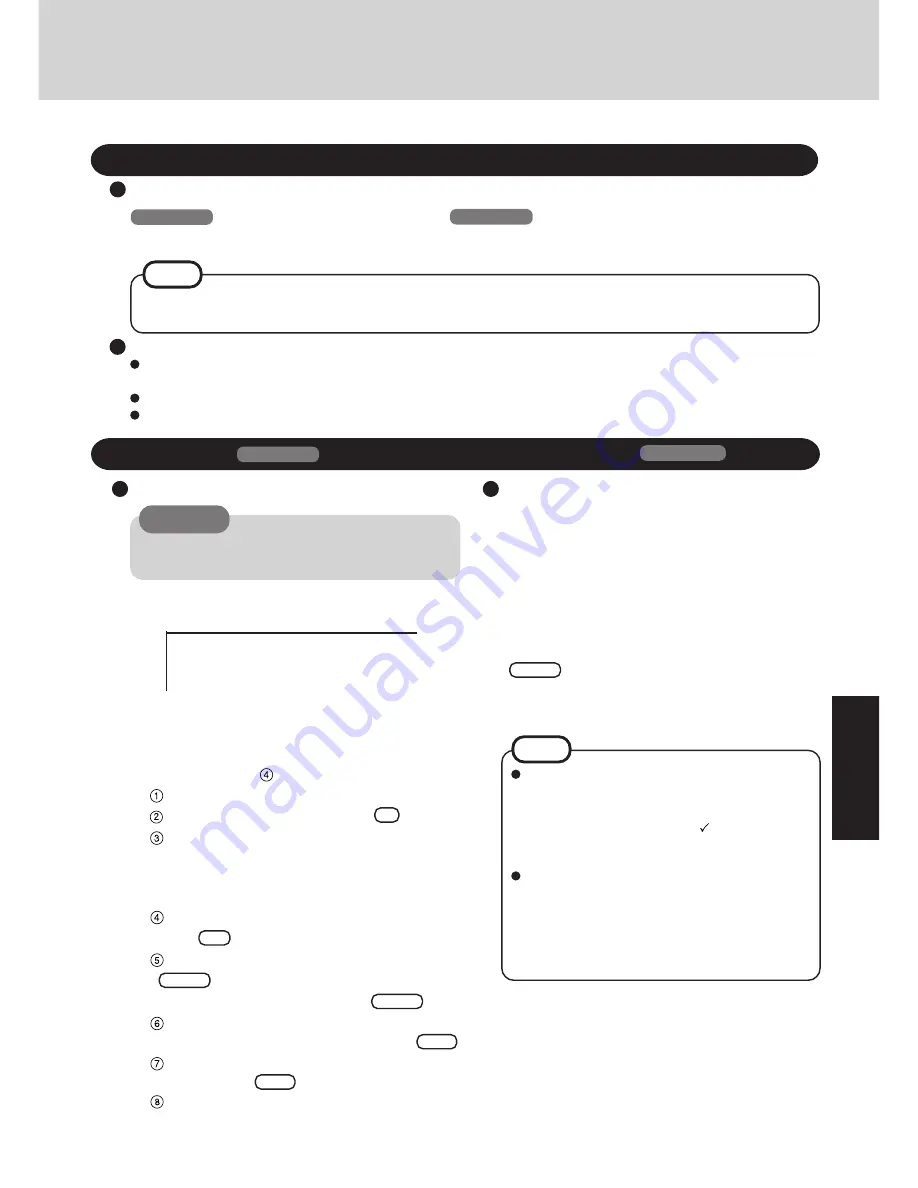
19
2
You can choose to create the hibernation domain.
To use the hibernation function, follow this procedure
and be sure to create the hibernation domain. (If you
decide not create this domain, after restarting the com-
puter, go on to step
.)
Select [2.Initialize the HDD for the Hibernation function].
At the confirmation message, press
Y
.
When the message [Press any key to continue...] is
displayed, confirm that the FIRSTAID FD has been
set in the floppy drive, and then press a key.
The computer will reboot.
When the message [Press F1 for Setup] is displayed,
press
F1
and then run the Setup Utility.
Select [Load Default Settings (PnP)], then press
Enter
.
At the confirmation message, press
Enter
.
In [Power Management], set [Power Switch] to [On-
Off] and set [Power Saving] to [OFF], press
Esc
.
Set [USB Controller] in [Supervisor Setup] to
[Enable], press
Esc
.
Save the settings and then close the Setup Utility. The
computer will reboot, and will then return to the dis-
play shown in step
1
.
Reinstalling Software
Before Reinstallation
Preparing
Reinstalling
8
At the [Finishing Setup], remove the floppy disk and
press [Finish]. Windows will restart after all the set-
tings have automatically been made.
9
At the [Date/Time Properties], press [Close].
10
At the [Add Printer Wizard], press [Cancel].
11
When the display appears indicating the establishment
of the system settings, press [OK]. The computer will
reboot.
CAUTION
With the exception of the instruction below, please
select all default values displayed by the Setup Wiz-
ard.
Be sure to add the check mark
to [Sound, MIDI,
or Video Capture Card] at the [Analyzing Your Com-
puter].
Have a floppy disk on hand to create a "Windows 95
Startup Disk". Immediately after creating this disk,
enter the FIRSTAID FD into the floppy disk drive
and press [OK]. (Note: A system error will result if
the FIRSTAID FD is not inserted. If this occurs, in-
sert the FIRSTAID FD and press [Retry].)
1
Insert the FIRSTAID FD, and turn the computer on; this
screen should appear.
If data on your hard disk is compressed, the data should
be uncompressed.
Important
Save all important data. If reinstallation is carried out, all data existing prior to the installation will be lost. The reinstal-
lation will return the computer to factory condition.
Be sure to remove all PC Cards and disconnect all peripherals before the reinstallation procedure.
Be sure the AC adapter is connected until completing reinstallation.
If you have not created the FIRSTAID FD, you can create by selecting [Create FIRSTAID FD] in [Start]-[Programs]-
[Panasonic]. If for some reason, you do not have this disk or it is corrupted, please contact Panasonic Technical Support.
NOTE
Windows 95
(HDD format)
3
Select [3. Restore the HDD to factory default].
4
At the confirmation message, press any key.
5
When your computer prompts yo u to insert the
FIRSTAID CD, please set the specified CD and press
any key.
6
When your computer prompts you to insert the "Win-
dows 95 CD-ROM", please set the specified CD and
press any key.
7
When the [To continue, press Enter...] appears, press
Enter
.
After Microsoft ScanDisk completes, the computer will
automatically return to the Windows 95 setup.
Simply follow the on-screen instructions .
Microsoft Windows 95 Startup Menu
------------------------------------------------------
1. Boot
2. Initialize the HDD for the Hibernation function
3. Restore the HDD to factory default
Windows 95
(reinstalling)
• FIRSTAID CD
• Product Recovery CD-ROM
• Windows 95 CD-ROM
• FIRSTAID FD (you made earlier)
• FIRSTAID FD (you made earlier)
Windows 95
(
Windows 98
: page 22)
Windows 95
Windows 98
NOTE
Summary of Contents for CF-45 Series
Page 30: ...MEMO...
Page 31: ......














































