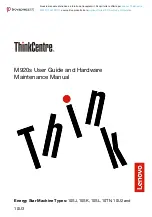CF-27
Series
Reference Manual
Personal Computer
®
Contents
We recommend that this Reference Manual be printed.
Illustrations in this Reference Manual
Key Combinations .............................................
2
LED Indicators ...................................................
3
Touch Pad (Advanced) ......................................
4
Touchscreen ......................................................
8
Panasonic Hand Writing
Windows 95
.............
10
Suspend/Hibernation Functions ...................
12
Security Measures ..........................................
16
Computing On The Road................................
20
Battery Power .................................................
24
Using a Multimedia Pocket Device ................
30
Using PC Cards ..............................................
32
Adding Memory ..............................................
34
Port Replicator ................................................
35
Using a Printer ................................................
36
Using an External Display .............................
37
Using USB Devices
Windows 95
........................
38
Infrared Data Communications
Windows 95
........
40
Modem .............................................................
41
Hard Disk Drive ...............................................
43
Setup Utility ....................................................
44
Technical Information ....................................
50
List of Error Codes .........................................
53
DMI Viewer ......................................................
55
Dealing With Problems ...................................
56
95
NT
NOTE
:
NOTE
provides a useful fact or helpful information.
CAUTION
:
CAUTION
indicates a condition that may result in minor or moderate injury.
WARNING
:
WARNING
indicates a hazard that may result in moderate or serious injury.
[Start]-[Shut Down]:
This illustration means to click [Start], then to click [Shut Down].
(For some applications, you may need to double-click.)
Enter
:
This illustration means to press the [Enter] key.
Fn
+
F5
:
This illustration means to press and hold the [Fn] key, then press the [F5] key.
Windows 95
:
Information for Microsoft Windows
®
95
users.
Windows NT
:
Information for Microsoft Windows NT
®
Workstation Version 4.0
users.
page:
When the cursor is moved to an item under [Contents] or to
page (green display), the
shape of the cursor will change to
. Under this condition, if characters are tapped (or a
click is made), the corresponding page in the Reference Manual will be displayed.
:
This illustration means to refer to the Operating Instructions.
Some of the illustrations and screens in this manual may differ slightly in shape from the actual items in order to make
the explanation easier to understand. The illustrations and screens in this manual feature CF-27FCCKFAM.