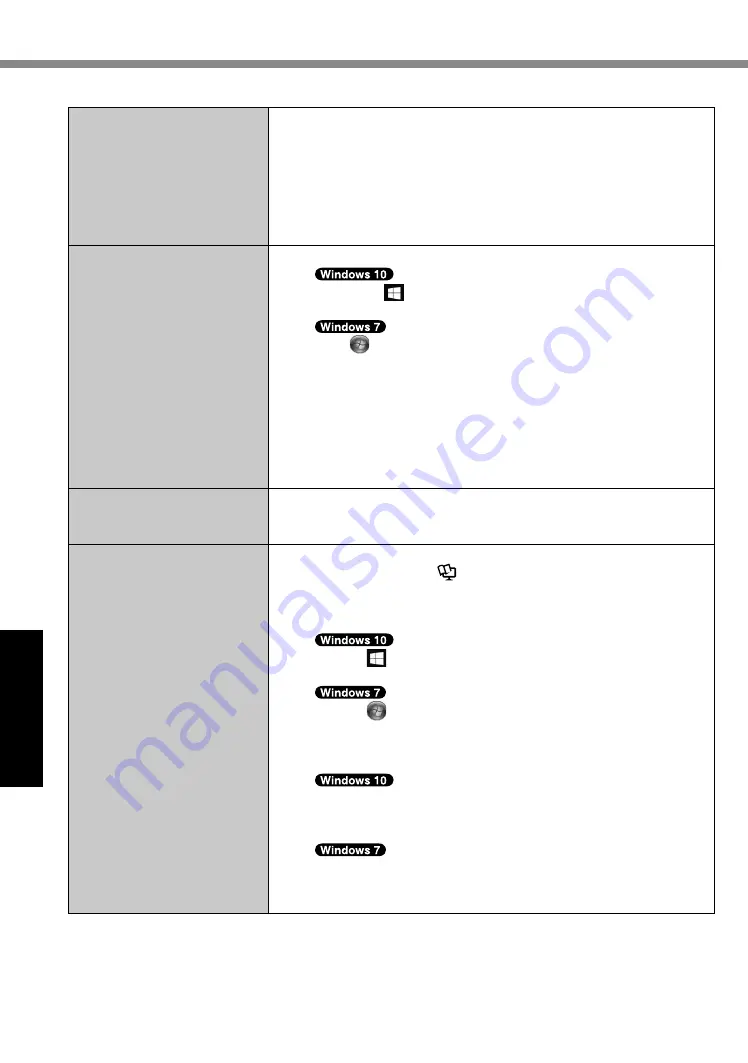
32
Troubleshooting
Troubleshooting (Basic)
n
Starting Up
“Remove disks or other
media. Press any key to
restart” or a similar message
appears.
l
If a device is connected to the USB port, disconnect the device, or
set [Tablet USB Port] or [Legacy USB Support] to [Disabled] in the
[Advanced] menu of the Setup Utility.
l
If the problem persists after removing the disk, it may be a flash
memory failure. Contact Panasonic Technical Support (
è
pages
45 - 51).
l
Set [UEFI Boot] to [Disabled] in the [Boot] menu of the Setup Util-
ity.
The date and time are incor-
rect.
l
Make the correct settings.
A
Right-click (Start) at the bottom left corner, and then click
[Control Panel].
Click (Start) - [Control Panel].
B
Click [Clock, Language, and Region] - [Date and Time].
l
If the problem persists, the internal clock battery may need to be
replaced. Contact Panasonic Technical Support (
è
pages 45 -
51).
l
When the computer is connected to LAN, check the date and time
of the server.
l
The 2100 A.D. or later year will not be correctly recognized on this
computer.
[Executing Battery Recali-
bration] screen appears.
l
The Battery Recalibration was cancelled before Windows was
shut down last time. To start up Windows, turn off the computer by
the power switch, and then turn on.
[Enter Password] does not
appear when resuming from
sleep/hibernation.
l
Select [Enabled] in [Password On Resume] in the [Security] menu
of the Setup Utility (
è
Reference Manual
“Setup Utility”).
l
The Windows password can be used instead of the password set
in the Setup Utility.
A
Add a password.
1. Click
(Start) - [Settings] - [Accounts].
2. Click [Sign-in options], and click [Add] under “Password”.
1. Click (Start) - [Control Panel].
2. Click [User Accounts and Family Safety] - [Add or remove
user accounts].
B
Set up the following.
1. Open the Control Panel, click [System and Security] -
[Power Options] - [Require a password on wakeup].
2. Add a check mark for [Require a password].
1. Click [Control Panel] - [System and Security] - [Power Op-
tion] - [Require a password when the computer wakes] and
add a check mark for [Require a password].






























