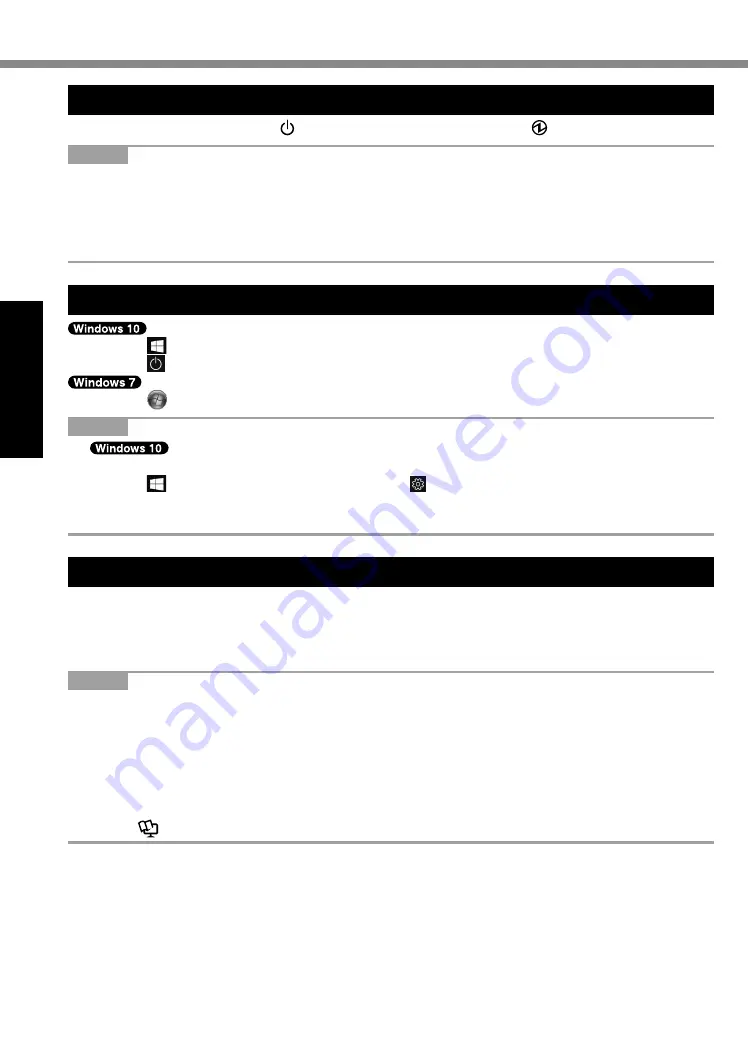
20
Getting Started
Turning On / Turning Off
Turning On
Press and hold the power switch (
è
page 4) until the power indicator (
è
page 4) lights.
NOTE
l
Do not press the power switch repeatedly.
l
The computer will forcibly be turned off if you press and hold the power switch for four sec-
onds or longer.
l
Once you turn off the computer, wait for ten seconds or more before you turn on the computer
again.
Turning Off
A
Click (Start) at the lower left.
B
Click (Power) - [Shutdown].
A
Click (Start) - [Shutdown].
NOTE
l
To turn off the computer completely, proceed as follows.
A
Click (Start) at the lower left, and the click (Settings) - [Update & security] - [recovery].
B
Click [Restart now] under “Advanced startup”.
C
Click [Turn off your PC].
Precautions against Starting Up/Shutting Down
l
Do not do the following
• Connecting or disconnecting the AC adaptor
• Pressing the power switch
• Touching the keyboard, touchpad, touchscreen or external mouse
NOTE
l
To conserve power, the following power saving methods are set at the time of purchase.
• The screen automatically turns off after :
10 minutes (when AC adaptor is connected) of inactivity
5 minutes (when operating on battery power) of inactivity
• The computer automatically enters sleep
*1
after :
20 minutes (when AC adaptor is connected) of inactivity
15 minutes (when operating on battery power) of inactivity
*1
Refer to
Reference Manual
“Sleep or Hibernation Functions” about resuming from sleep.






























