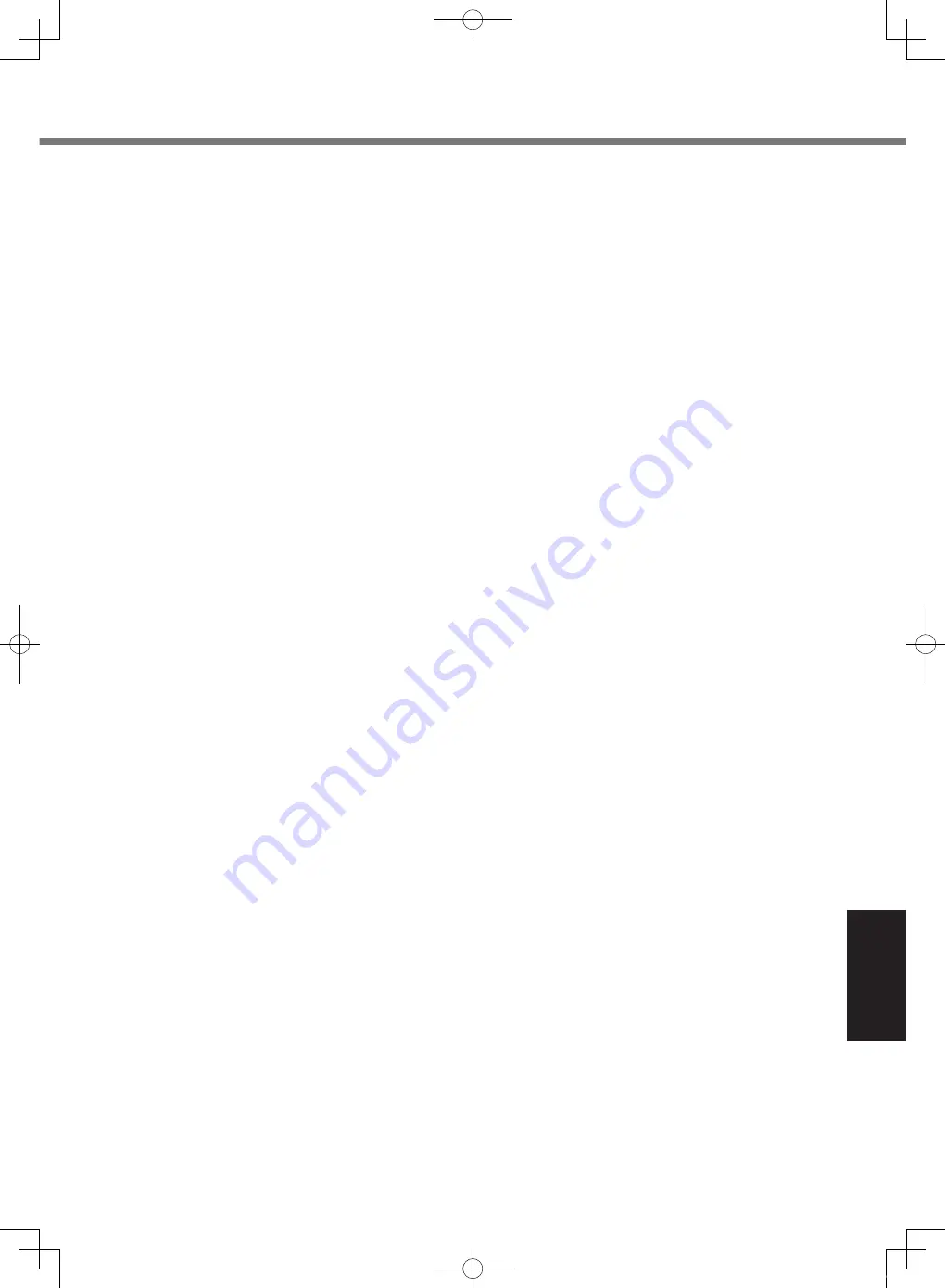
37
Appendix
Panasonic System Communications Company Europe
Panasonic System Communications Company Europe (referred to as “Panasonic”) will repair this product (other than
software, which is treated in a different section of this warranty) with new or refurbished parts, from the date of original
purchase in the event of a defect in materials or workmanship. This warranty only applies to new Panasonic Tough-
books purchased in the EEA and Switzerland and Turkey.
Panasonic (or its authorised Service Provider) target to repair your equipment within 48 hours from its receipt in our
service centre.
Additional charges may apply for shipment to countries outside of the European Union. Panasonic will use all reason-
able endeavours to ensure this service.
This warranty only covers failures due to defects in materials or workmanship which occur during normal use for the
applicable Service Agreement Period listed below. In the event that any product (or part thereof) is replaced, Panason-
ic shall transfer ownership of the replacement product (or part) to the customer and the customer shall transfer owner-
ship of the replaced product (or part) to Panasonic.
Service Agreement Period - from original date of purchase
Toughbooks (and every accessory included in the original packaging except the battery) - 3 years
Toughpads (and every accessory included in the original packaging except the battery) - 3 years
Accessories included in the original package - 3 years
Additional peripherals manufactured by Panasonic (including media bay devices such as CD-Rom drives) - 1 year
Batteries - 6 months. Panasonic Warranty covers the battery for six months. A battery is considered good if it
maintains 50% of its charge capacity during the warranty period. If a battery is returned under this contract and
testing determines that it has charge capacity greater than 50%, the battery will be returned with an invoice for
the retail purchase price of a new battery.
This warranty is extended solely to the original purchaser. A purchase receipt or other proof of date of original pur-
chase will be required before warranty performance is rendered.
Limits and Exclusions:
This warranty does not cover and shall be void for:
Broken or cracked LCD screen.
Defective pixel in notebook displays and LCD screens within 0.002%
Damage that is attributable to fire, theft or acts of God.
Damage caused by environmental influences (electrical storms, magnetic fields etc.).
Damage which has not been caused during normal operation
Repair of damage that is cosmetic only or does not affect product functionality such as wear and tear, scratches
and dents.
Failures caused by products not supplied by Panasonic.
Failures resulting from alteration, accidental damage, casualty, misuse, abuse or neglect.
Introduction of liquid or other foreign matter into the unit.
Improper installation, operation or maintenance.
Improper connections with peripherals.
Maladjustment of consumer controls such as function settings.
Modification or service by anyone other than Panasonic or its approved Service Providers.
Products used as short term rental or leased equipment.
Products whose serial number has been removed making the unit warranty condition impossible to clearly deter-
mine.
THIS PRODUCT IS NOT INTENDED FOR USE AS, OR AS PART OF, NUCLEAR EQUIPMENT/SYSTEMS, AIR
TRAFFIC CONTROL EQUIPMENT/SYSTEMS, OR AIRCRAFT COCKPIT EQUIPMENT/SYSTEMS
*1
. PANASONIC
WILL NOT BE RESPONSIBLE FOR ANY LIABILITY RESULTING FROM THE USE OF THIS PRODUCT ARISING
OUT OF THE FOREGOING USES.
*1
AIRCRAFT COCKPIT EQUIPMENT/SYSTEMS include Class2 Electrical Flight Bag (EFB) Systems and Class1 EFB Systems
when used during critical phases of flight (e.g., during take-off and landing) and/or mounted on to the aircraft. Class1 EFB Sys-
tems and 2 EFB Systems are defined by FAA: AC (Advisory Circular) 120-76A or JAA: JAA TGL (Temporary Guidance Leaflets)
No.36.
There are no other express warranties except as listed above.
We strongly recommend that customers backup their data before sending back their unit to an Authorised Service Pro-
vider.
Panasonic shall not be liable for loss of data or other incidental or consequential damages resulting from the use of
this product, or arising out of any breach of this warranty. All express and implied warranties, including the warranties
of satisfactory quality and fitness for a particular purpose are limited to the applicable warranty period set forth above.
Panasonic shall not be liable for any indirect, special or consequential loss or damage (including without limitation any
loss of profits) arising from the use of this product or for any breach of this warranty.
This limited warranty gives you specific legal rights, and you may have other rights that vary from country to country.
You must consult the applicable country laws for a full determination of your rights. This limited warranty is in addition
to, and does not affect any rights arising out of any contract of sale or by statute.
Standard Limited Warranty
CF-19mk7(CPE02754ZA)_OI_EU.indb 37
2013/07/17 9:23:19




































