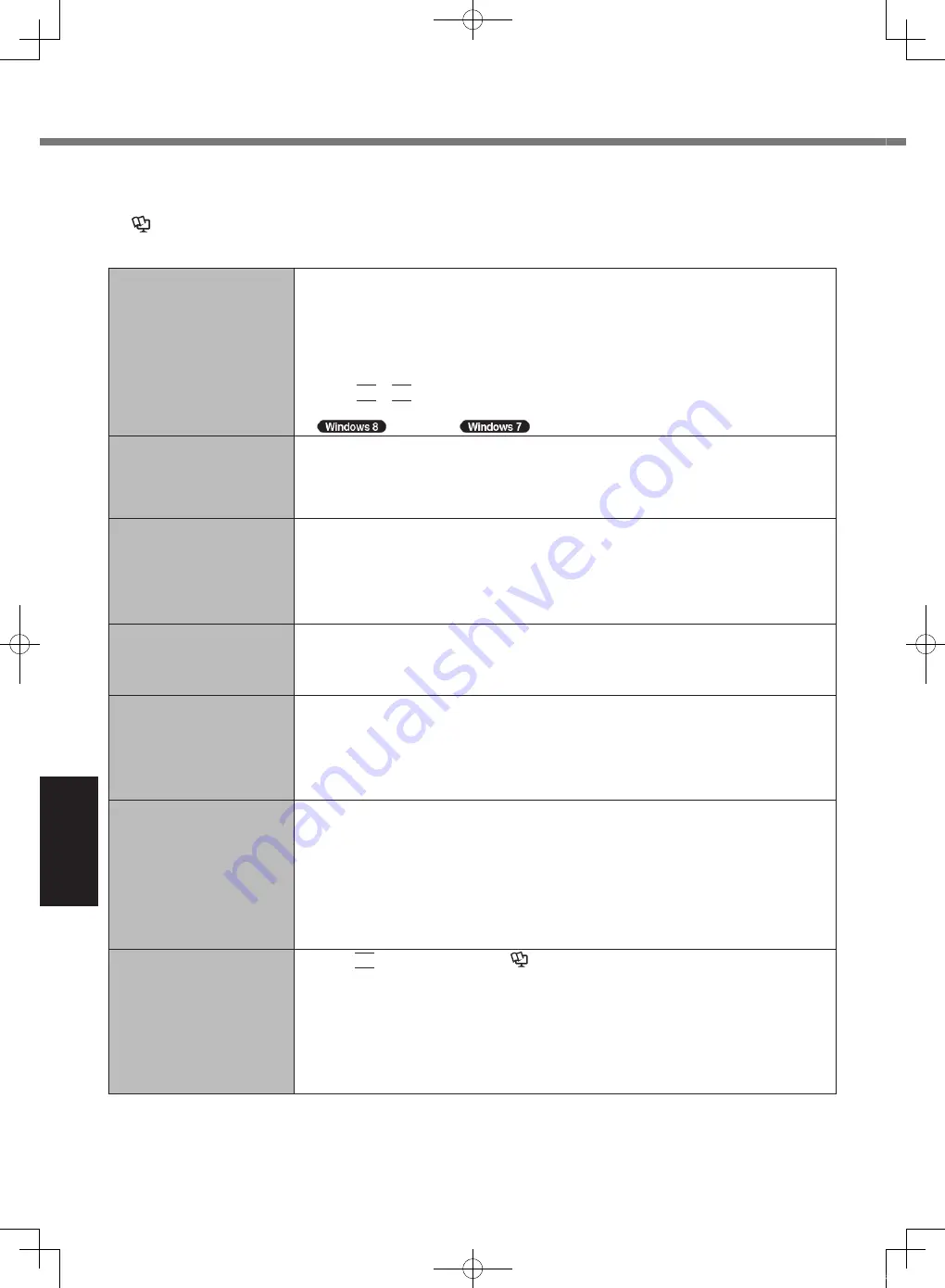
28
Troubleshooting
Troubleshooting (Basic)
Follow the instructions below when a problem has occurred. There is also an advanced troubleshooting guide in the
“Reference Manual”. For a software problem, refer to the software’s instruction manual. If the problem persists, contact
Panasonic Technical Support. You can also check the computer’s status in the PC Information Viewer
(
è
Reference Manual
“Troubleshooting (Advanced)”).
Starting Up
Cannot start up.
The power indicator or bat-
tery indicator is not lit.
l
Connect the AC adaptor.
l
Insert a fully charged battery.
l
Remove the battery pack and the AC adaptor, then connect them again.
l
If a device is connected to the USB port, disconnect the device, or set [USB Port] or
[Legacy USB Support] to [Disabled] in the [Advanced] menu of the Setup Utility.
l
If a device is connected to the ExpressCard slot, disconnect the device, or set
[ExpressCard Slot] to [Disabled] in the [Advanced] menu of the Setup Utility.
l
Press
Fn
+
F8
to turn off the concealed mode.
l
Check the [UEFI Boot] setting of the Setup Utility. [UEFI Boot] should be set to
[Enabled] /
[Disabled].
The power is turned on but
“Warming up the system”
appears.
l
The computer is warming up before start up. Wait for the computer to start up (the maxi-
mum waiting time will be displayed on the screen). If, “Cannot warm up the system” is
displayed, the computer failed to warm up and does not start. In this case, turn off the
computer, leave it in an environment of 5
°C
or higher temperature for about an hour,
and then turn on the power again.
Cannot turn on the computer.
The computer does not re-
sume from sleep.
(The power indicator blinks
alternately in orange and
green.)
l
The computer is warming up. Wait a moment for warm-up to complete.
The computer does not
enter sleep mode while the
screen saver is running. (The
screen stays black.)
l
Slide and hold the power switch for 4 seconds or longer to shut down the computer forc-
ibly. (Data not saved will be lost.) Then disable the screen saver.
You have forgotten the pass-
word.
l
Supervisor Password or User Password: Contact Panasonic Technical Support.
l
Administrator password:
If you have a password reset disk, you can reset the administrator password. Set the
disk and enter any wrong password, then follow the on-screen instructions and set a
new password.
If you do not have a password reset disk, reinstall (
è
page 24) and set up Windows,
and then set a new password.
“Remove disks or other
media. Press any key to
restart” or a similar message
appears.
l
A floppy disk is in the drive and it does not contain system startup information. Remove
the floppy disk and press any key.
l
If a device is connected to the USB port, disconnect the device, or set [USB Port] or
[Legacy USB Support] to [Disabled] in the [Advanced] menu of the Setup Utility.
l
If a device is connected to the ExpressCard slot, disconnect the device, or set
[ExpressCard Slot] to [Disabled] in the [Advanced] menu of the Setup Utility.
l
If the problem persists after removing the disk, it may be a hard disk failure. Contact
Panasonic Technical Support.
l
Set [UEFI Boot] to [Disabled] in the [Boot] menu of the Setup Utility.
Windows startup and opera-
tion is slow.
l
Press
F9
in the Setup Utility (
è
Reference Manual
“Setup Utility”) to return the
Setup Utility settings (excluding the passwords) to the default values. Start the Setup
Utility and make the settings again. (Note that the processing speed depends on the ap-
plication software, so this procedure may not make Windows faster.)
l
If you installed a resident software after purchase, turn off the residence.
l
Disable the pop-up menu and Input Panel Tab.
A
Open the Input Panel, and click [Tools] - [Options] - [Opening].
B
Remove the check mark of [Show Input Panel sliding open from the tab] and click
[OK].
CF-19mk7(CPE02754ZA)_OI_EU.indb 28
2013/07/17 9:23:18













































