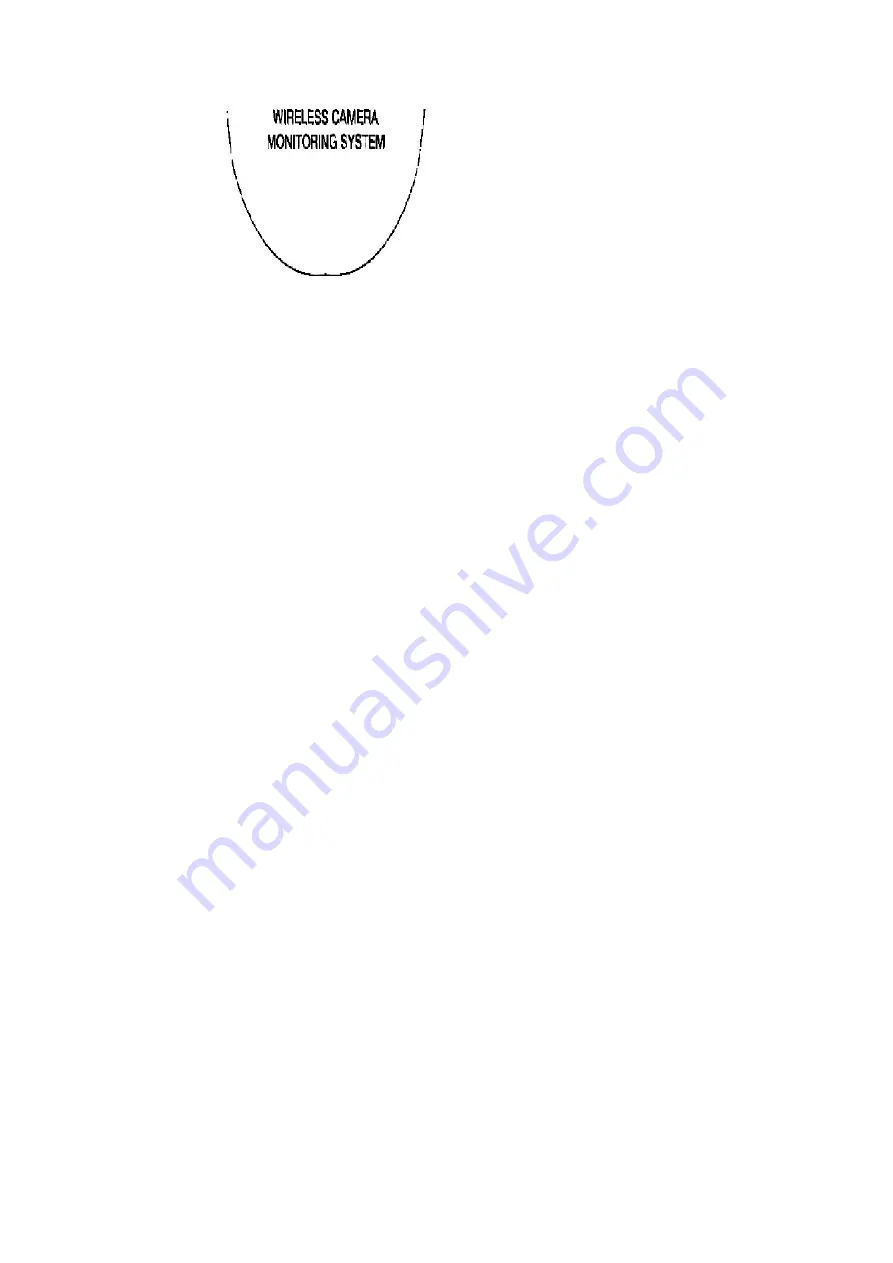
1. [POWER] and [INPUT]:
You can program the remote control to turn your TV on and off when
the [POWER] button is pressed, and to change the TV's video input.
You must first program your TV's manufacturer code.
2. [MENU]: Press while monitoring a camera to display the [MENU]
screen.
3. Number keys: Depending on the current screen, used to enter numbers
and text, or aim the camera at a preset position or at the sensor
position.
4. [TIMER]: Turns the timer on and off.
5. [0]: Displays the camera list or switches to multi-camera display mode.
6. [STOP]: Stops recording and playback.
7. [PLAY/PAUSE]: Starts and pauses movie playback and picture display.
8. [DISPLAY]: Toggles through the different image data display modes
while monitoring a camera
9. Navigator keys: Used to select on-screen items or aim the camera in a
different direction.
10. [ENTER]: Depending on the current screen, selects the highlighted
setting or item, saves the current setting, or aims the camera at the
home position.
11. [RETURN] Returns to the previous or menu.
12. [ALERT]: Turns the alert on and off. The alert can be used to alert you
to camera sensor detection.
13. [REC]: Press while monitoring a camera to record a movie.
14. [SNAPSHOT]: Press while monitoring a camera to take a picture.
6. HOW TO CONNECT
Connecting cameras directry to the BL-WV10A
14
Summary of Contents for BL-WV10A
Page 3: ...COMPONENT VIEW BOTTOM VIEW 3 ...
Page 13: ...13 ...
Page 17: ...1 Remove two Screws A 2 Remove Bottom Cabinet 7 2 HOW TO REMOVE MAIN BOARD AND ANTENNA 17 ...
Page 20: ...20 ...
Page 21: ...21 ...
Page 24: ...24 ...
Page 25: ...25 ...
Page 29: ...9 5 POWER SUPPLY BLOCK 29 ...
Page 32: ...10 BLOCK DIAGRAM 11 CABINET AND ELECTRICAL PARTS LOCATION 32 ...
Page 33: ...33 ...
Page 34: ...12 ACCESSORIES AND PACKING MATERIALS 34 ...
Page 35: ...35 ...
Page 38: ...16 CIRCUIT BOARD 16 1 COMPONENT VIEW 16 2 BOTTOM VIEW A BL WV10A 38 ...














































