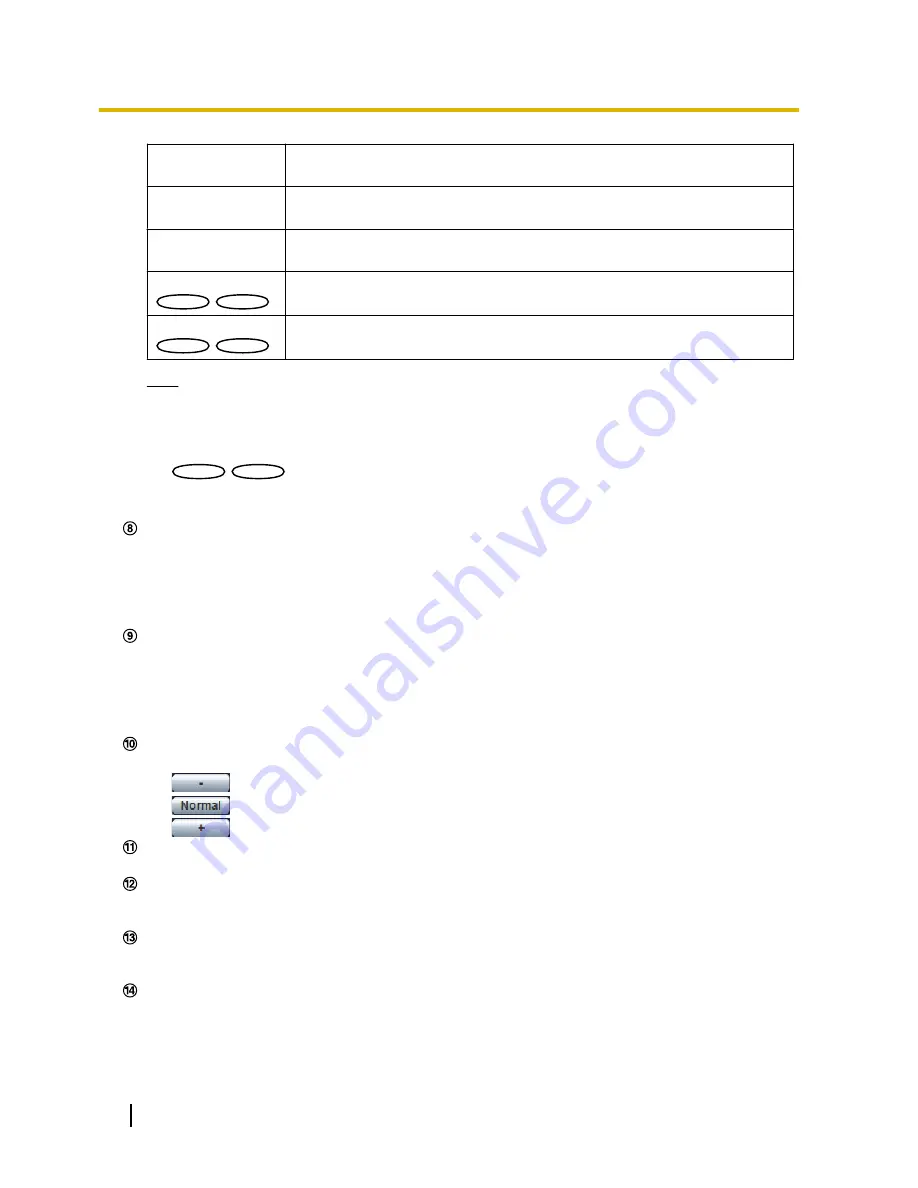
[QVGA]
The letters “QVGA” will turn green and images in the main area will be displayed
in QVGA size.
[640x360]
The letters “640x360” will turn green and images in the main area will be
displayed in 640 x 360 (pixels).
[320x180]
The letters “320x180” will turn green and images in the main area will be
displayed in 320 x 180 (pixels).
[800x600]
VP104W
VP104W
VP104
VP104
The letters “800x600” will turn green and images in the main area will be
displayed in 800 x 600 (pixels).
[1280x720]
VP104W
VP104W
VP104
VP104
The letters “1280x720” will turn green and images in the main area will be
displayed in 1280 x 720 (pixels).
Note
•
The buttons [VGA], [QVGA] and [800x600] are displayed only when “4:3” is selected for “Aspect
ratio”.
•
The buttons [640x360], [320x180], and [1280x720] are displayed only when “16:9” is selected for
“Aspect ratio”.
VP104W
VP104W
VP104
VP104
:
•
When “1280x720” is selected for the image capture size, it may become smaller than the actual
size depending on the window size of the web browser.
[Image quality] buttons
These buttons will be displayed only when a JPEG image is displayed.
•
[1] button:
Images in the main area will be displayed in accordance with the setting for “Quality1” of
“Image quality setting”. (
®
page 47)
•
[2] button:
Images in the main area will be displayed in accordance with the setting for “Quality2” of
“Image quality setting”. (
®
page 47)
[Zoom] buttons
Images will be zoomed in on with the electronic zoom by the viewer software “Network Camera View
4S”.
•
[x1] button:
The letter “x1” will turn green and images in the main area will be displayed at x1.
•
[x2] button:
The letter “x2” will turn green and images in the main area will be displayed at x2.
•
[x4] button:
The letter “x4” will turn green and images in the main area will be displayed at x4.
[Brightness] buttons
*2
Available range: 0 - 127
•
button:
The displayed image will be darker.
•
button:
The adjusted brightness will return to the default brightness (64).
•
button:
Image will be brighter.
Camera title
The camera title entered for “Camera title” on the [Basic] page will be displayed. (
®
page 39)
Alarm occurrence indication button
*2
This button will be displayed and will blink when an alarm has occurred. When this button is clicked, the
alarm output terminal will be reset and this button will disappear. (
®
page 30)
Full screen button
Images will be displayed on a full screen. To return to the “Live” page, press the [Esc] key. The aspect ratio
of displayed images will be adjusted in accordance with the monitor.
Snap shot button
Click this button to take a picture (a still picture). The picture will be displayed on a newly opened window.
When right-clicking on the displayed image, the pop-up menu will be displayed. It is possible to save the
image on the PC by selecting “Save” from the displayed pop-up menu.
When “Print” is selected, printer output is enabled.
16
Operating Instructions
1 Monitor images on a PC
















































