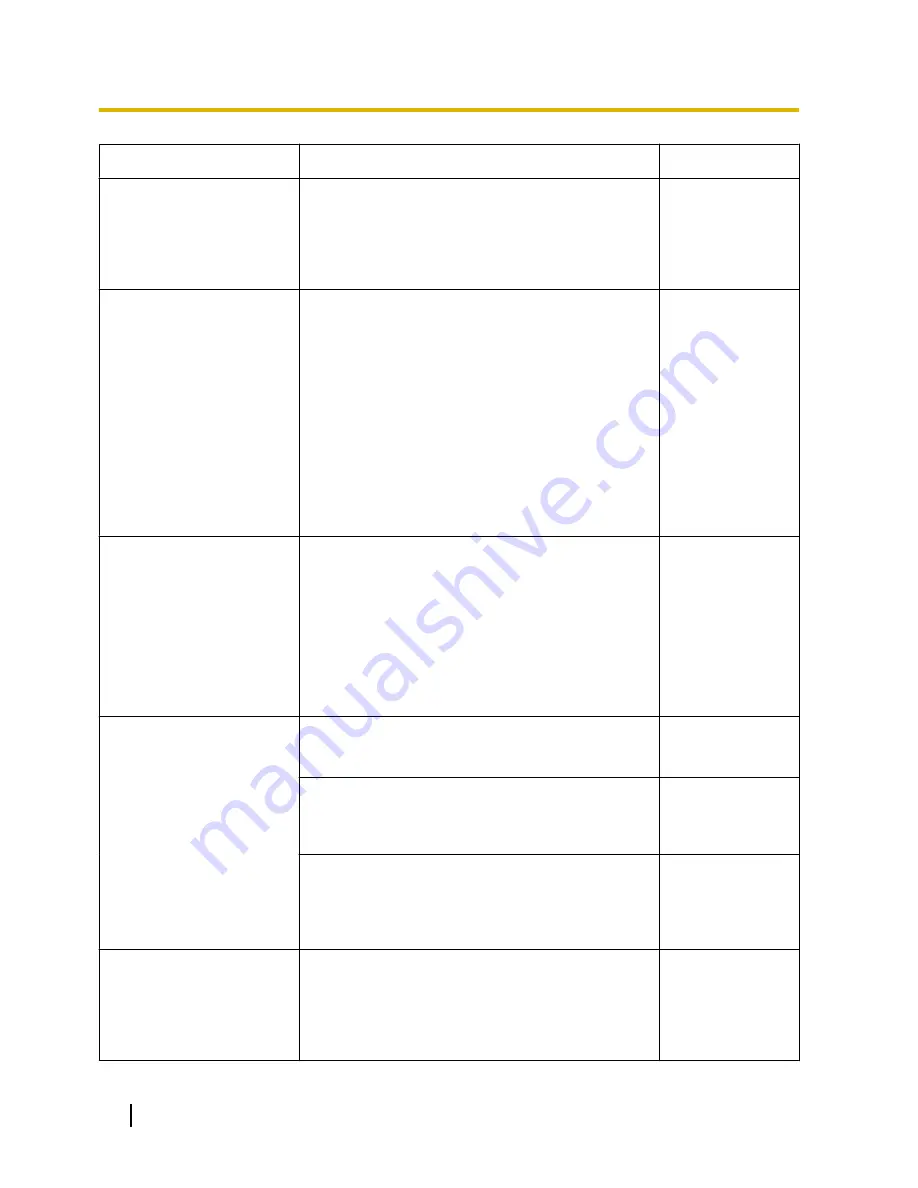
Symptom
Cause/solution
Reference pages
•
Are you accessing the camera using the local
address (the IP address used in a local network)?
When accessing the camera, use the global address
(or the URL registered in the DDNS service) and the
port number of the camera as the IP address to be
used in the Internet.
105
106
129
Cannot access the camera
via the URL of the
“Viewnetcam.com” service.
•
Is the global address of camera (or router) notified
to the “Viewnetcam.com” service server?
Log into the “My Account” page of
“Viewnetcam.com” website
(http://www.viewnetcam.com/) to check the
information of the registered camera. If the global
address is not displayed for the IP address field,
access the camera, and register the user
information for the “Viewnetcam.com” service on the
[DDNS] tab on the “Network” page of the setup
menu. In addition, check the “Status” of
“Viewnetcam.com” (on the [Status] tab) and the
system log (on the [System log] tab) of the
“Maintenance” page of the setup menu.
132
156
Authentication window is
displayed repeatedly.
•
Is the user name and password changed?
While accessing the camera, when changing the
user name and password of another user logging
into the camera on another web browser, the
authentication window will be displayed each time
the screen is changed or refreshed.
•
Have you changed the [Authentication] setting?
When the [Authentication] setting has been
changed, close the web browser, and then access
the camera again.
-
It takes time to display the
screen.
•
Are you accessing the camera in the HTTPS mode?
In this mode, the refresh interval becomes slower
due to decode procession.
-
•
Are you accessing another camera in the same local
network via a proxy server?
Configure the web browser to not use the proxy
server.
-
•
Are two or more users browsing the camera images
simultaneously?
It may take time to display the screen or refresh
interval may become slower when two or more users
browse the camera images simultaneously.
-
Cannot access the camera
from a cellular phone.
•
Is the URL correct? Or is “/mobile” missing at the end
of the URL?
Check if the URL is entered correctly. When
accessing the camera from a cellular phone, it is
necessary to enter “/mobile” at the end of the URL
that is used for the camera access from a PC.
19
172
Operating Instructions
22 Troubleshooting









































