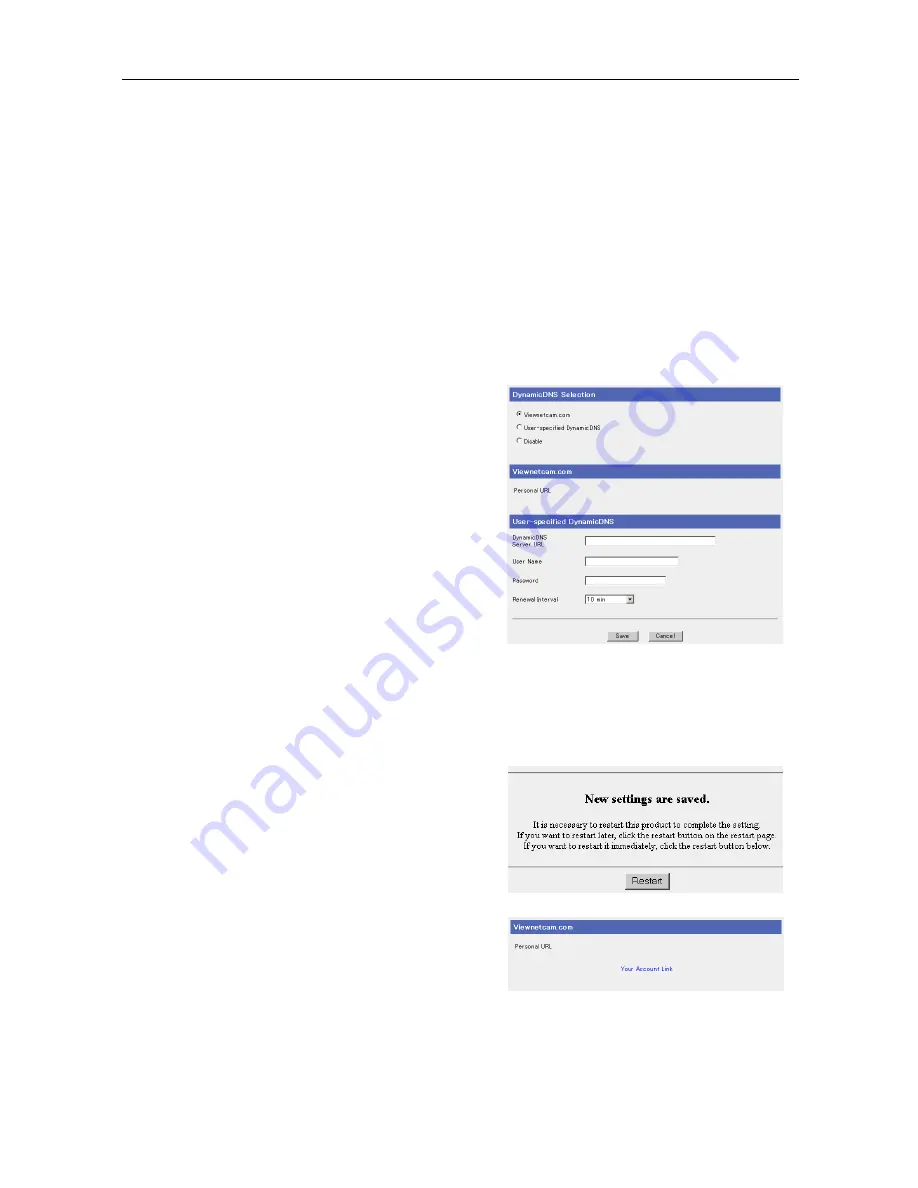
Operating Instructions
56
3.1.8
Using DynamicDNS
DynamicDNS can be used to view the image from the Internet.
Using Viewnetcam.com service
Viewnetcam.com will allow you to create a personalized web address (for example,
bob.viewnetcam.com) at which your Camera Portal site can always be found on the Internet. Follow
the steps below to register with the Viewnetcam.com service.
Notes
•
Viewnetcam.com is a free service.
•
When connecting to the Internet using a Static connection, access the camera portal using the IP
address registered in this product's [Basic Setup]. It is not necessary to register for the
Viewnetcam.com service.
1.
Click [DynamicDNS] on the setup page.
2.
Select Viewnetcam.com.
Note
When the camera is already registered for the Viewnetcam.com service, do not perform
registration again.
3.
Click [Save].
4.
When [Restart] is displayed on the Setup Page,
click it.
•
The top page is displayed.
5.
Click Setup.
•
The setup page is displayed.
6.
Click [DynamicDNS].
•
The Viewnetcam.com website is displayed.
Note
It may take up to 30 minutes for the Personal
URL and Your Account Link to be displayed.
Summary of Contents for BB-HGW700
Page 148: ...Operating Instructions 148 ...
Page 149: ...Operating Instructions 149 Index ...
Page 151: ...Operating Instructions 151 ...






























