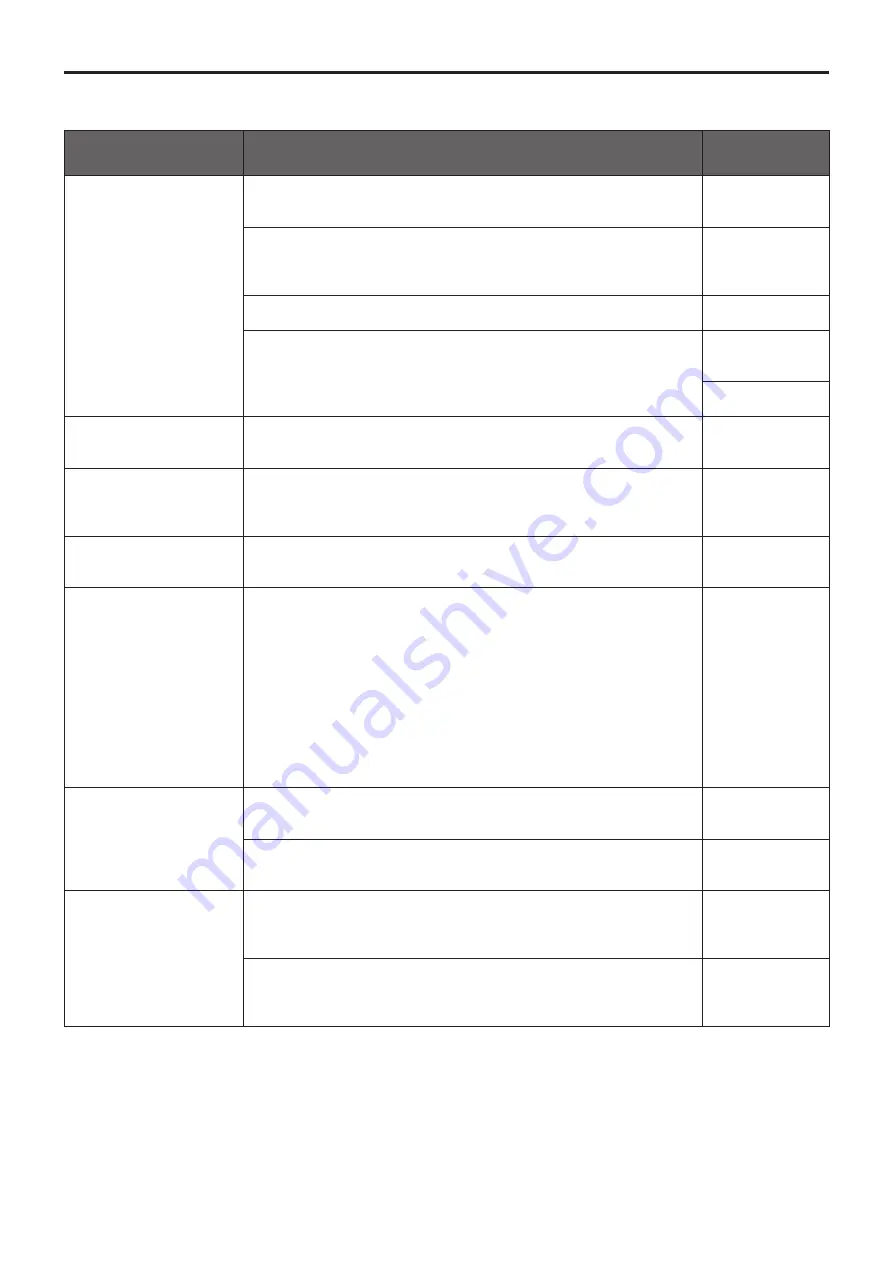
132
●
Video/Audio
Symptom
Cause and remedial action
Reference
pages
No pictures are
displayed or the pictures
are disturbed
●
Has the unit been connected properly to the other connected
devices?
<Basics>
P.18 to 25
●
If the system is configured in such a way that the picture is also
switched when the unit to be operated is selected, has the correct
unit been selected?
P.9
●
Has the video signal setting been selected correctly?
P.45, P.86
●
Are external sync signals that are supported by the video signal
format which has been set being input?
<Basics>
P.42
P.44
The picture is flipped
vertically
●
Has the stand‑alone (Desktop) installation setting been selected
correctly?
P.48, P.87
Multiple color bands
(color bars) are
displayed
●
Switch to the camera picture.
P.12
The menu screen is
displayed
●
Exit the camera menu.
P.22, P.23
It is difficult to view the
menu screens
●
Depending on the HDMI monitor you are using, you may
experience one or more of the symptoms described below, but
these are not malfunctions.
●
The resolution of the characters in the camera menu displays
changes as the background image changes.
●
Depending on the edge enhancement setting established for the
monitor, white lines appear in front of the black shadows of the
camera menus.
●
Depending on the edge enhancement setting established for the
monitor, the background colors may be superimposed onto the white
parts of the camera menus.
–––
No auto focusing
●
Is the focus set to manual?
Auto focusing is initiated as soon as the focus is set to auto.
P.12
●
In some situations, it may be hard to focus at the auto setting.
In cases like this, select the manual setting, and focus manually.
P.14
The subject is not
brought into focus
during zooming when
the manual setting is
used for the focus
●
Was the focus adjusted at the Tele end?
First adjust the focus at the Tele end where the focusing accuracy is
higher, and then proceed with the zooming.
–––
●
Under some operating conditions, it may be hard to bring
subjects into focus.
In such cases, use the focus at the auto setting.
P.12
Troubleshooting
(continued)
Summary of Contents for AW-UN70KPC
Page 143: ...143 Memo ...
Page 144: ...Web Site http www panasonic com Panasonic Corporation 2017 ...













































