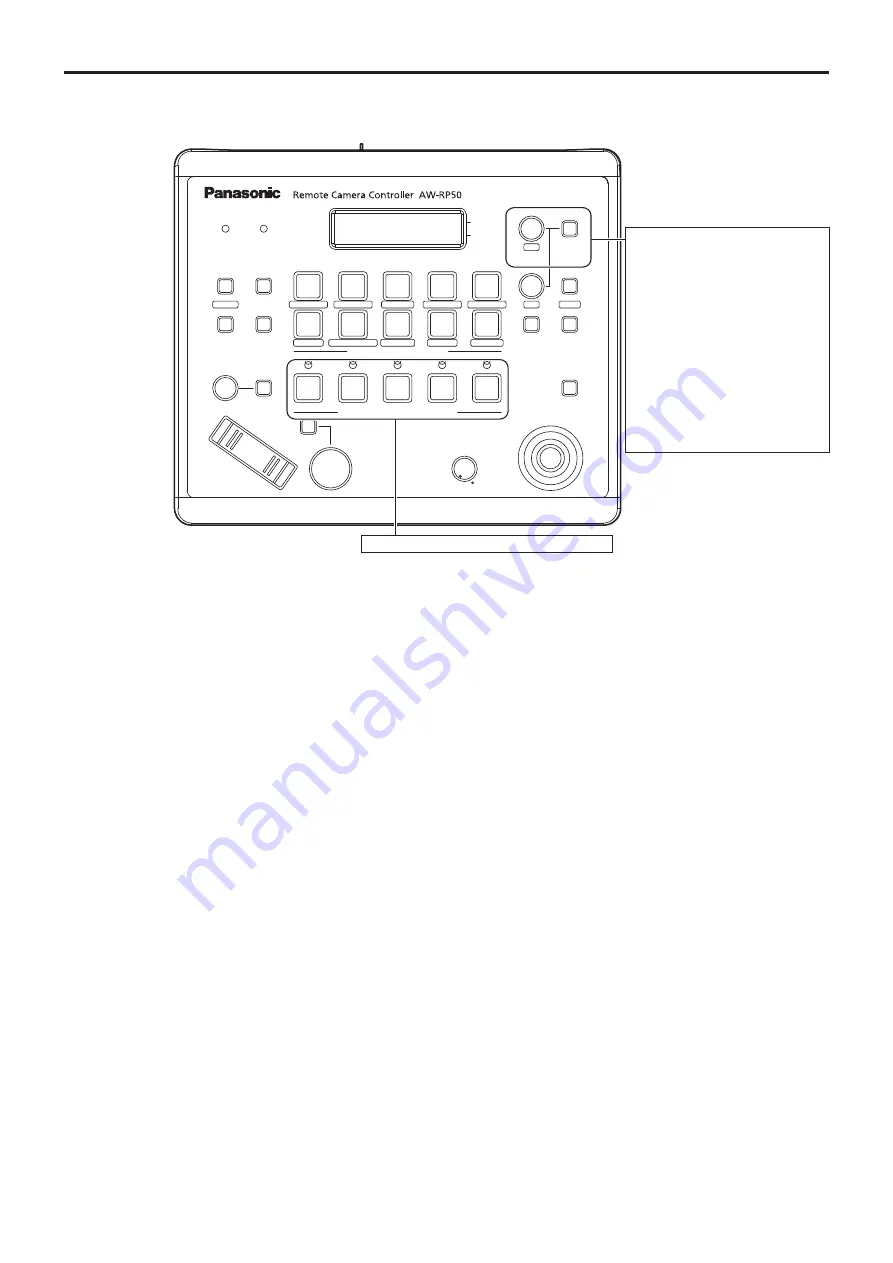
25
Basic operations
(continued)
■
Operations on the AW‑RP50 Remote Camera Controller
POWER
ALARM
F1
CAMERA
OSD
R/B GAIN
R/B PED
SYSTEM
SETUP
CAMERA
SCENE/MODE
DETAIL
DELETE
STORE
PAGE
MENU
F2
EXIT
USER2
USER1
PT ACTIVE
AUTO
IRIS
AUTO
HI
LOW
PTZ/FOCUS SPEED
FOCUS/PUSH OAF
TELE
ZOOM
WIDE
CAMERA STATUS / SELECTION
PRESET MEMORY / MENU
GAIN/PED
F2
F1
1
2
3
AWB/ABB
4
SHUTTER
5
1
2
3
4
5
6
7
8
9
10
For operating the camera menus.
CAMERA OSD:
When this is pressed for about
2 seconds, the selected camera
menu is displayed, overlapping the
camera output image. When it is
pressed for about 2 seconds while
a camera menu is displayed, the
menu is exited.
F1:
Turn F1 to move the cursor up and
down in the camera menu or to
change setting values. Press F1 to
move to the next level of a menu
item or to change a setting value
at the lowest level.
For selecting the cameras to be operated.
●
Camera menu operation
1
Press the appropriate [CAMERA STATUS/
SELECTION] button to select the unit you want
to operate.
2
Press and hold the [CAMERA OSD] button on
the AW‑RP50 for about 2 seconds.
The AW-UE70 camera menu appears on the monitor.
3
Turn the F1 dial to select an AW‑UE70 camera
menu item or to change a setting value.
Turn the F1 dial to move the cursor up and down or to
change setting values.
Press the F1 dial to move to the next level of a menu
item or to change a setting value at the lowest level.
4
To exit the camera menu, press and hold the
[CAMERA OSD] button for about 2 seconds.
●
Switching between Day and Night mode
1
Press the [MENU] button on the AW‑RP50.
The [MENU] button lights, and the [PRESET MEMORY/
MENU] buttons become selectable.
2
Press the [9 (SETUP)] button in the [PRESET
MEMORY/MENU] area.
The button lights, and the SETUP menu appears on the
LCD panel.
3
Turn the F1 dial to select “FUNCTION”, then
press the F1 dial.
4
Turn the F1 dial to select “OPTION”.
“Off” or “On” appears on the bottom right (F2 area) of the
LCD panel.
5
Turn the F2 dial to select “Off” or “On”, then
press the F2 dial.
Off:
Day mode
On:
Night mode
●
Auto mode cannot be specified with this operation.
Summary of Contents for AW-UE70WP
Page 143: ...143 Memo ...
Page 144: ...Web Site http www panasonic com Panasonic Corporation 2015 ...
















































