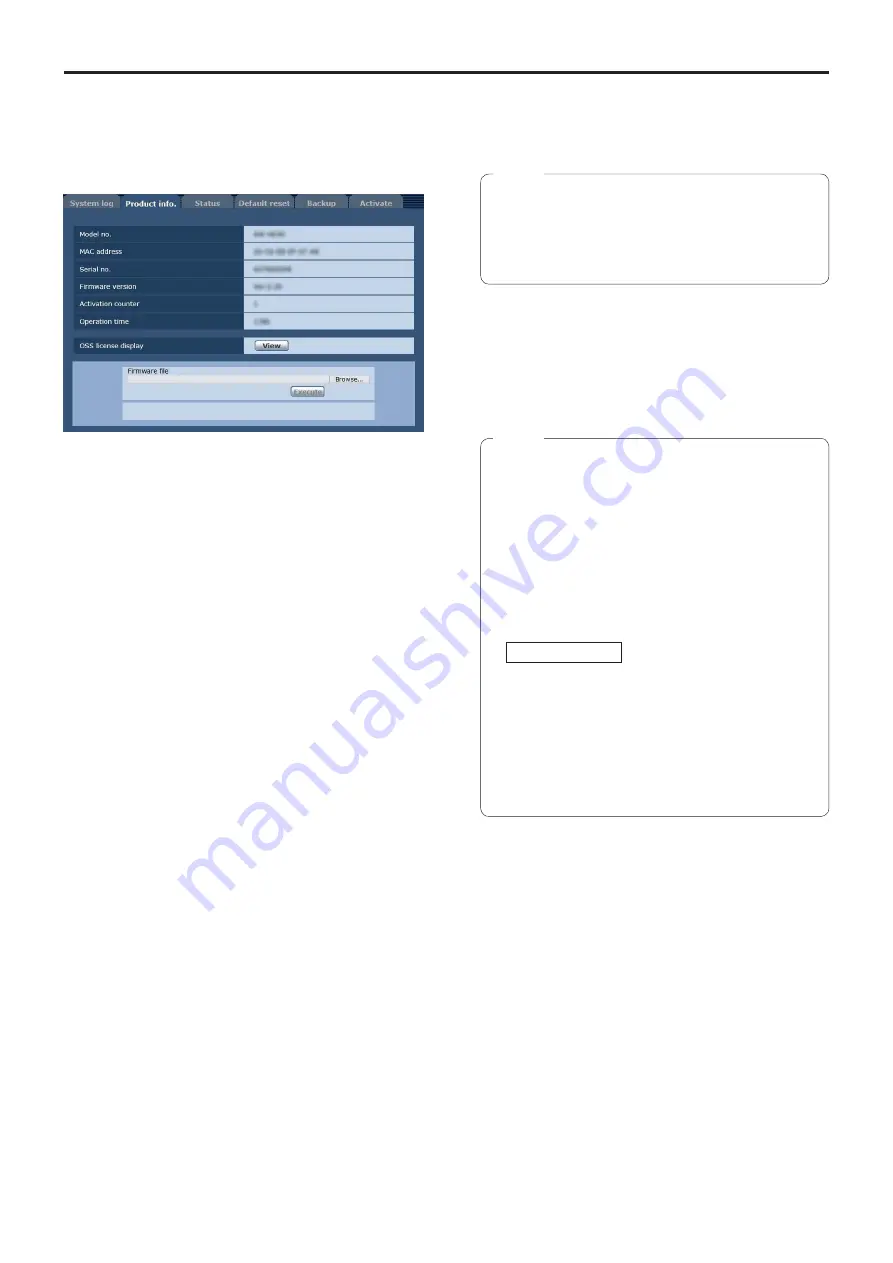
110
Web screen configurations
(continued)
Product information tab [Product info.]
The versions of the unit’s software can be checked on this
screen.
The [Model no.], [MAC address], [Serial no.], [Firmware
version] and other information about the unit is displayed.
Model no.
The unit’s model number is displayed here.
MAC address
The unit’s MAC address is displayed here.
Serial no.
The unit’s serial number is displayed here.
Firmware version
This displays the unit’s firmware version.
Activation counter
Display the number of times activation has been
performed.
The count is incremented when activation is successful.
Activation can be performed by purchasing “Feature
Upgrade” (paid upgrade). (“Activation” on page 127)
Operation time
Display the unit’s total operating time. (Up to 99999h)
OSS license display
When you press the [View] button, the OSS license
appears.
Press the [Close] button to close the OSS license display
screen.
Firmware file
1.
Download the latest software to your personal
computer.
●
Keep the maximum combined number of characters
to be used for the name of the directory in which
the software will be stored and for the name of the
software which has been downloaded to less than
250 characters.
Note
2.
Click the [Browse] button, and specify the
downloaded software.
3.
Click the [Execute] button.
The software upgrade check screen is displayed.
After upgrading the software version, be absolutely sure to
delete the temporary Internet files.
●
An upgrade progress bar appears after you click the
[Execute] button, and the process will take about
1 minute.
●
Use the personal computer on the same subnet as
the camera to upgrade the software version.
●
Before using the version upgrading software, be
absolutely sure to check the precautions to be
observed, and follow the instructions.
●
Use the following files specified by Panasonic
Corporation as the software used for version
upgrading.
UPDATE.HDC
●
Do not turn off the unit’s power while a software
version is being upgraded. (A pop-up screen will
appear to indicate that the process is complete.)
●
While a software version is being upgraded, do not
attempt to execute any other operations until the
version has been upgraded.
●
Close the web browser once after performing a
version upgrade.
Notes
Summary of Contents for AW-UE70WP
Page 143: ...143 Memo ...
Page 144: ...Web Site http www panasonic com Panasonic Corporation 2015 ...
















































