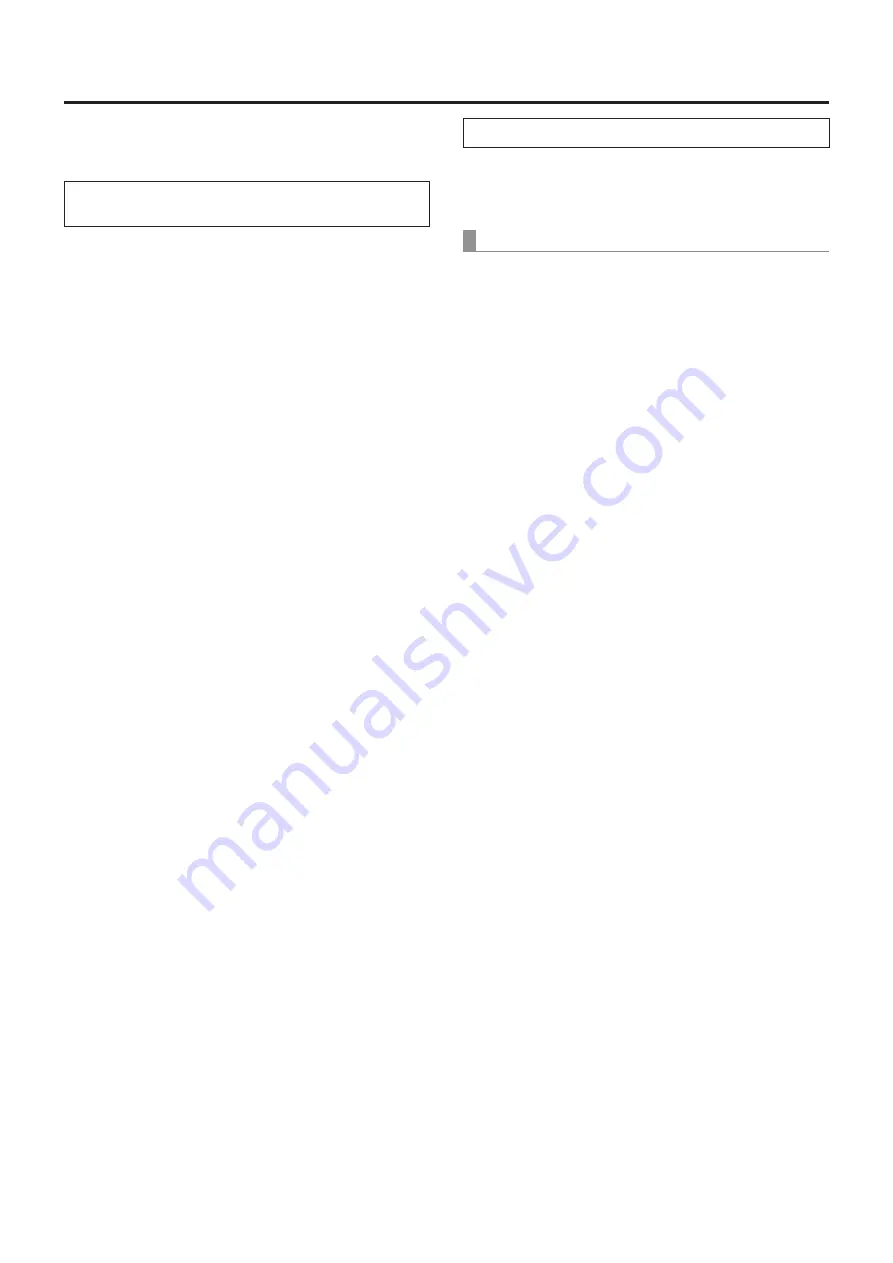
12
What to do when encountering problems in
the basic shooting operations
If the trouble is not resolved by taking the action suggested
below, refer to “Troubleshooting” (page 129).
When performing the operations
using the wireless remote control
The unit does not move.
●
Press the [CAM1], [CAM2], [CAM3] or [CAM4] button to
select the unit which is to be operated.
If only one unit is being used, it is normally selected using
the [CAM1] button.
●
Check that the IR ID has been set correctly. (page 50,
page 89)
●
If the unit’s status display lamp is off or lights up orange, it
means that the unit’s power is not on.
Refer to “Turning the power on” (page 7), and turn on the
power.
●
If the unit’s status display lamp does not blink even when
the wireless remote control is operated near the unit’s
wireless remote control signal light-sensing area, it means
that the wireless remote control’s batteries have run down.
Replace the batteries.
Multiple color bands (color bars) are
displayed.
Press the [MODE] button to switch to the camera picture.
The menu screen is displayed.
Press the [MENU] button for 2 seconds to exit the camera
menu.
The lens focus is not adjusted automatically.
Press the [A/FOCUS] button to switch to auto focusing.
The camera picture is too light or too dark.
1. Press the [A/IRIS] button to switch the lens iris
adjustment to auto.
2. Press the [AUTO] button of [GAIN] to switch the gain
adjustment to auto.
Something is wrong with the coloring of the
camera pictures.
Refer to “Auto tracking white adjustment (ATW)” (page 19),
and switch to “ATW”.
When performing the operations using the controller
The unit does not move.
●
Select the unit to be operated by following the procedure
below.
When using an AW‑RP50, AW‑RP120 or AK‑HRP200:
Refer to the Operating Instructions of the controller.
●
If the unit’s status display lamp is off or lights up orange, it
means that the unit’s power is not on.
Refer to “Turning the power on” (page 7), and turn on
the power.
Multiple color bands (color bars) are
displayed.
Press the [BARS] button to switch to the camera picture.
The menu screen is displayed.
Press the [CAMERA OSD] button to exit the camera menu.
The lens focus is not adjusted automatically.
Press the [AUTO] button for focus control to switch to auto
focusing.
The camera picture is too light or too dark.
●
Press the [AUTO] button for IRIS to switch to auto lens iris
adjustment.
●
Press the [AUTO] button for GAIN to switch to auto gain
adjustment.
Something is wrong with the coloring of the
camera pictures.
Refer to “Auto tracking white adjustment (ATW)” (page 19),
and switch to “ATW”.
Summary of Contents for AW-UE70WP
Page 143: ...143 Memo ...
Page 144: ...Web Site http www panasonic com Panasonic Corporation 2015 ...













































