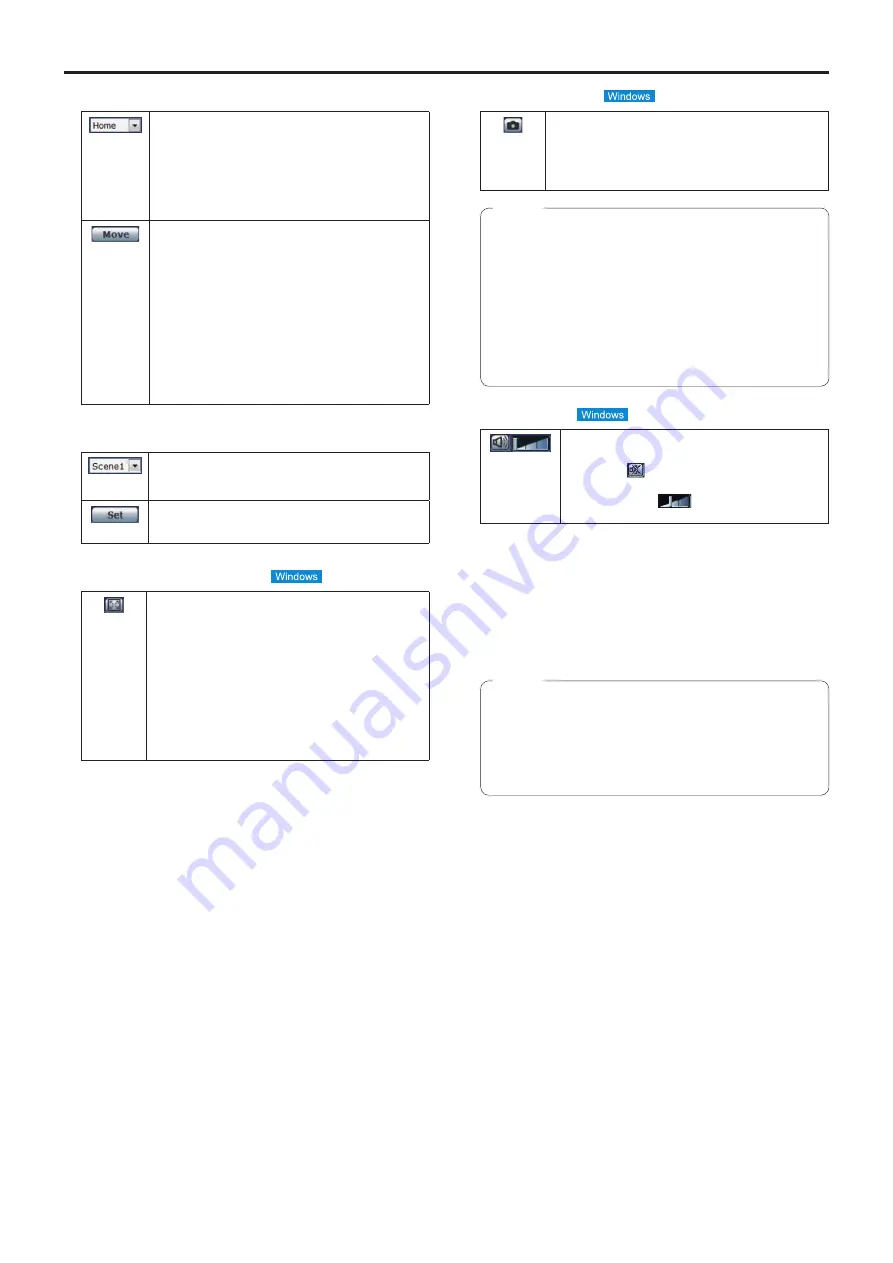
63
Web screen operations
(continued)
15.
Preset [Preset]
[Home]
When the Web screen is open, this is blank.
When the preset position is selected from the
pull-down menu and the [Move] button is clicked,
the camera direction moves to the preset position
which was registered ahead of time.
Preset positions are registered on the preset
position screen.
[Move]
The camera direction moves to the preset position
which is now selected on the pull-down menu.
The settings that are reproduced at this position
are the settings which were established on the
[Preset Scope] menu (page 48, page 85,
page 87).
The camera direction moves to the home position
if [Home] has been selected on the pull-down
menu.
In such cases, the image output during movement
to the home position will not freeze, regardless of
the [Freeze During Preset] setting.
16.
Scene [Scene]
[Scene1]
Select a shooting mode from the pull-down menu,
and click the [Set] button to switch to the selected
mode.
[Set]
The shooting mode switches to the one selected in
the pull-down menu.
17.
Full‑screen display button
Display the image in full-screen mode.
When the image displayed in the main area is
compressed, clicking this once displays the image
at the correct resolution in the main area. When
the image is displayed at the correct resolution, the
image is displayed in full-screen mode. To return
to the Live screen, press the [Esc] key on the
personal computer while the image is displayed in
full-screen mode.
The aspect ratio of the displayed image will be
adjusted according to the monitor size.
18.
Snapshot button
Capture a snapshot (single still image), and display
it in a separate window. A menu appears when you
right-click the image, and you can select [Save] to
save the image to the personal computer.
You can also click [Print] to output from a printer.
●
The following settings may be necessary.
In the Internet Explorer menu bar, click [Tools] -
[Internet Options] - [Security] tab, select [Trusted
Sites], and then click [Sites]. Register the camera’s
address under [Websites] in the window that
appears.
●
Depending on the network environment, for
example, if snapshot capture takes longer than a
certain amount of time, the image may not appear.
Notes
19.
Audio button
Turn the audio On/Off. (page 51, page 77)
When you click this button, the button display
changes to
, and audio from the unit cannot
be heard from the personal computer.
Move the cursor (
) to adjust the volume to
the one of three levels: low, medium, and high.
20.
SD access lamp [SD]
When an SD card is being accessed, this lamp is
displayed in red.
21.
Date and time indication
Displays the date and time set on the unit. (“Clock settings
tab [Date&Time]” on page 67)
●
Deviation of time display may result when the date
and time are displayed for a long time. In such
cases, update the Web screen or display some
other screen for a moment before redisplaying the
Live screen.
Note
Summary of Contents for AW-UE70
Page 143: ...143 Memo ...
Page 144: ...Web Site http www panasonic com Panasonic Corporation 2015 ...















































