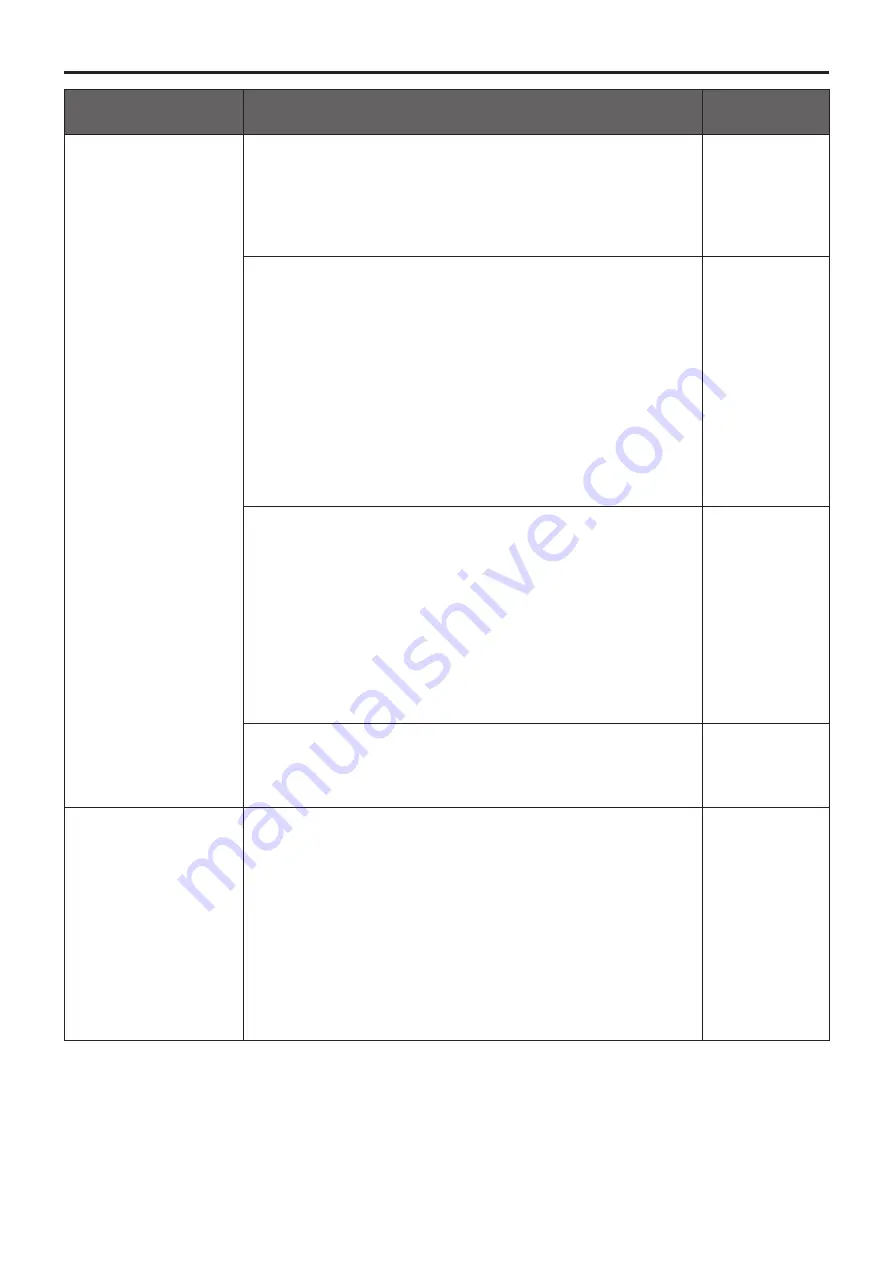
136
Symptom
Cause and remedial action
Reference
pages
The settings on the web
setting screen are not
updated or displayed
properly
[When using Windows]
●
Press the [F5] key on the keyboard of the personal computer to
request that the settings be acquired.
[When using Mac]
●
Press the [Command] + [R] keys on the keyboard of the personal
computer to request that the settings be acquired.
–––
●
Follow the steps below to delete the temporary Internet files
(Cache).
[When using Windows]
A
In Internet Explorer, select [Tools]
[Internet Options].
B
Click the [General] tab, and click the [Delete...] button in “Browsing
history”.
C
In the [Delete Browsing History] dialog box, set the check box of
“Temporary Internet files” to ON, and click the [Delete] button.
D
Click the [OK] button.
[When using Mac]
A
In Safari, select [Safari]
[Empty Cache...].
B
Click the [Empty] button in “Are you sure you want to empty the
cache?” pop-up.
–––
[When using Windows]
●
If “Every time I visit the webpage” is not selected for “Check for
newer versions of stored pages” in the Temporary Internet Files
settings, the web setting screen may not be displayed properly.
Follow the steps below.
A
In Internet Explorer, select [Tools]
[Internet Options].
B
Click the [General] tab, and click the [Settings] button in
“Browsing history”.
C
In the [Temporary Internet Files and History Settings] dialog box,
under “Check for newer versions of stored pages”, set the radio
button to ON for [Every time I visit the webpage].
D
Click the [OK] button.
–––
●
The unit’s ports may be filtered by the firewall or other function of
the anti‑virus software.
Change the HTTP port number of the unit to a port number which
will not be filtered.
–––
It is not possible to
download the files
[When using Windows]
●
Has the file download function been disabled?
Follow the steps below.
A
In Internet Explorer, select [Tools]
[Internet Options].
B
Click the [Security] tab, and click the [Custom level...] button in
“Security level for this zone”.
C
In the [Security Settings] dialog box, under “File download”, set
the [Enable] radio button to ON.
D
<For Internet Explorer 8 only>
Set the [Enable] radio button of “Automatic prompting for file
downloads” to ON.
E
Click the [OK] button.
F
Click the [OK] button.
–––
Troubleshooting
(continued)
Summary of Contents for AW-UE70
Page 143: ...143 Memo ...
Page 144: ...Web Site http www panasonic com Panasonic Corporation 2015 ...









































