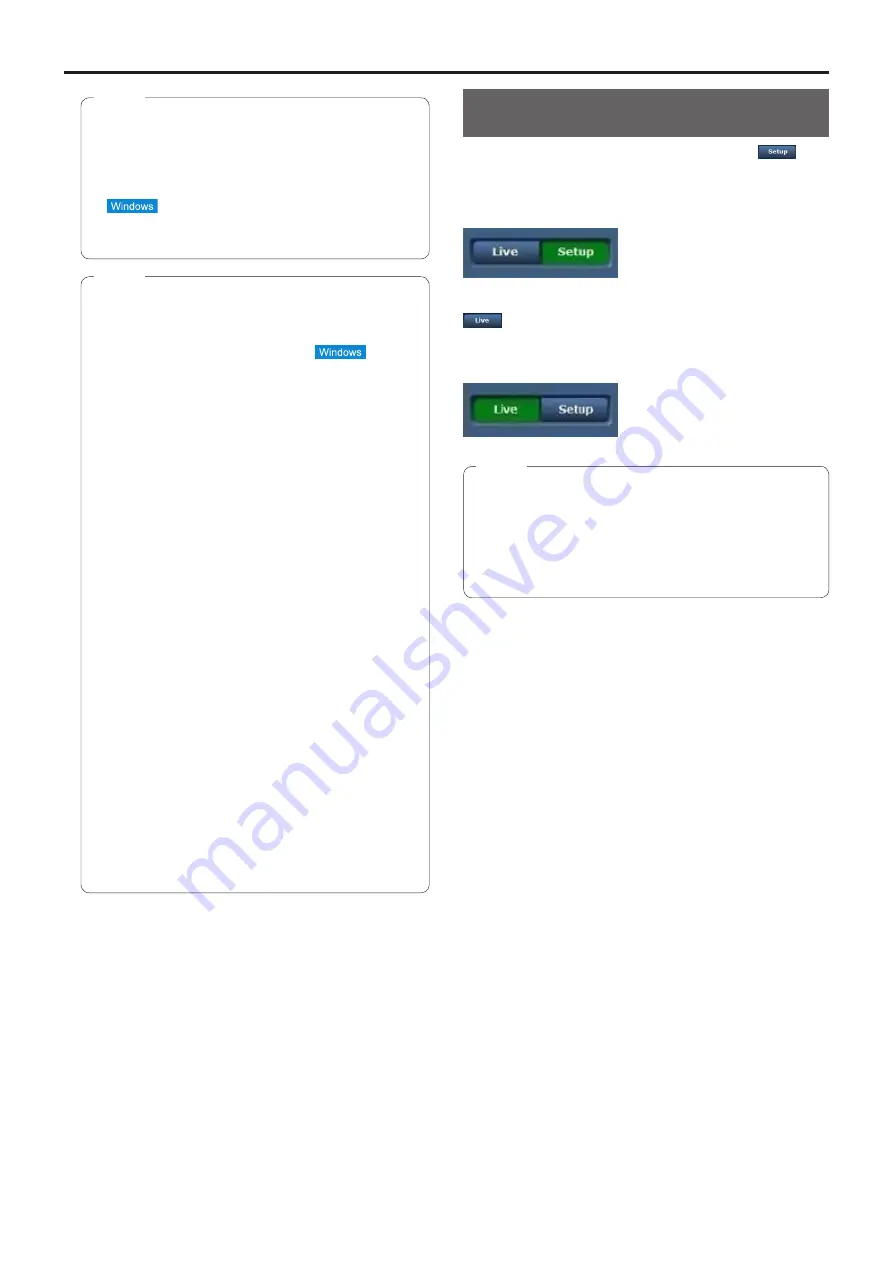
58
Displaying the web screen
(continued)
●
If the personal computer does not have the plug-in
viewer software already installed, an installation
confirmation message is displayed before the live
screen [Live] is displayed. In a case like this, follow
the on-screen instructions to install the software.
For further details, refer to “Installing the plug-in
viewer software” (page 48 in the <Basics>).
Note
●
When an attempt is made to display multiple H.264
images on one personal computer, IP videos may
not be displayed depending on the performance of
the personal computer concerned.
●
Up to 14 users (consisting of users receiving
H.264 images and users receiving JPEG images)
can access the unit at the same time. However,
the number of users that can access the unit may
be less than 14 depending on the settings. When
[Transmission type] is set to [Multicast] for [H.264],
the second and subsequent users receiving H.264
images will not be counted toward the total access
count.
●
The image refresh speed may become slower
depending on the network environment,
performance of your computer, subject, number of
accesses, and settings configured.
●
When the shooting scenes vary significantly,
restrictions imposed by the graphics processing
(GDI) of the operating system installed may give
rise to a phenomenon called “screen tearing”
(where parts of the picture are not displayed in
synchronization) although this will depend on the
personal computer used.
●
On a personal computer running Windows, if [H.264
transmission] (page 71) is set to [On], H.264
images and JPEG images can be displayed. When it
is set to [Off], only JPEG images will appear.
When [H.264 transmission] and [JPEG
transmission] are all set to [Off], a black JPEG
screen is displayed.
●
On a personal computer running OS X (Mac),
regardless of the [H.264 transmission] settings, only
JPEG images will appear. (H.264 images will not
appear.)
Notes
Switching between the Live screen [Live]
and Web setup screen [Setup]
When the live screen [Live] is displayed, click the
button.
For details on the web setup screen [Setup], see “Logging
into the Web setup screen [Setup]” (page 65).
When the web setup screen [Setup] is displayed, click the
button.
For details on the live screen [Live], see “Live screen [Live]”
(page 59, page 64).
●
During Standby mode, the [Setup] button is disabled,
and you cannot switch to the web setup screen [Setup].
●
If the unit is switched to Standby mode from another
terminal while the web setup screen [Setup] is
displayed, the display will automatically switch to the
live screen [Live] after a few seconds.
Notes
Summary of Contents for AW-UE70
Page 143: ...143 Memo ...
Page 144: ...Web Site http www panasonic com Panasonic Corporation 2015 ...
















































