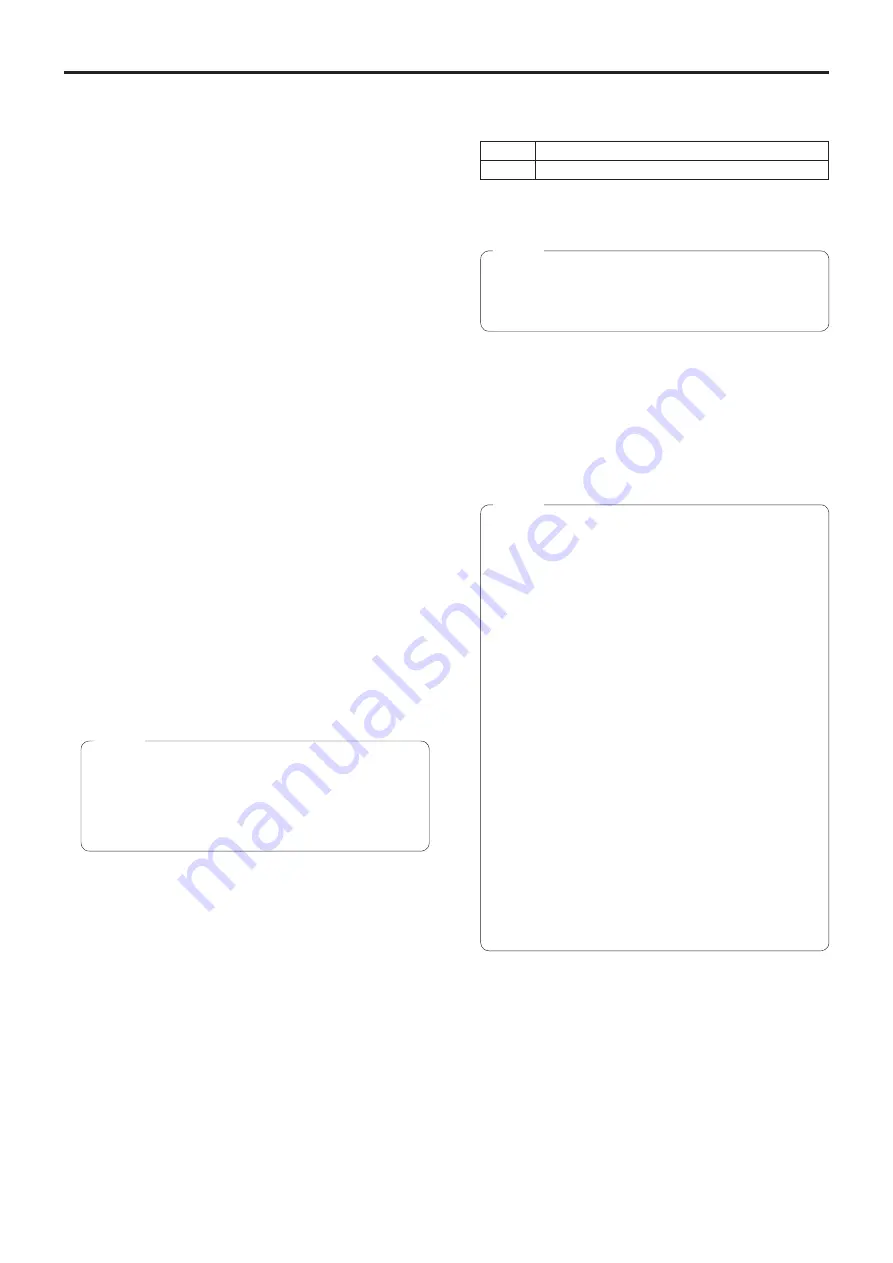
100
Web screen configurations
(continued)
CA Certificate ‑ Generate Certificate Signing
Request
When using a security certificate issued by the Certificate
Authority (CA) as a security certificate for HTTPS, a
Certificate Signing Request (CSR) is generated for
application to the Certificate Authority (CA).
To generate a Certificate Signing Request (CSR), click the
[Execute] button to display the [CA Certificate - Generate
Certificate Signing Request] dialog and perform the
operation.
For more details, refer to “Generating a Certificate Signing
Request (CSR)” (page 104).
CA Certificate ‑ CA Certificate install
This displays information relating to server certificates
(security certificates) issued by the Certificate Authority
(CA), which are to be or are already installed.
In the [File Open] dialog, which is displayed by clicking
the [Browse] button, select the file of the server certificate
(security certificate) issued by the Certificate Authority
(CA) and click the [Execute] button to install the server
certificate (security certificate).
If the server certificate (security certificate) is installed, its
file name will be displayed.
For more details, refer to “Installing a Server Certificate”
(page 105).
CA Certificate ‑ Information
This displays information relating to the server certificate
(security certificate).
When the [Confirm] button is clicked, the registered
content of the installed server certificate (security
certificate) is displayed in the [CA Certificate - Confirm]
dialog, If the server certificate (security certificate) is not
installed, the content of the generated Certificate Signing
Request (CSR) is displayed.
Click the [Delete] button to delete the installed server
certificate (security certificate).
●
To delete an enabled server certificate (security
certificate), confirm that there is a backup to the said
certificate in your personal computer or recording
media. A server certificate (security certificate) will
be needed to reinstall it.
Note
Connection
This sets the method to connect to the unit.
Setting value:
HTTP
Only HTTP connection is possible.
HTTPS
Only HTTPS connection is possible.
Factory settings:
HTTP
For more details, refer to “Setting the Connection Method”
(page 106).
●
When using an HTTPS connection, network
connection with the AW-RP50, AW-RP120, and
AK-HRP200 will be disabled.
Note
HTTPS port
This sets the Port No. to be used with HTTPS.
Port Nos. that can be selected:
1 to 65535
The following port numbers are used by the unit so they
cannot be used.
20, 21, 23, 25, 42, 53, 67, 68, 69, 80, 110, 123, 161, 162,
554, 995, 10669, 10670, 59000 to 61000
Factory settings:
443
●
This unit will restart if the connection method is
changed.
●
When using a self-signed certificate:
A warning screen is displayed when accessing
the camera by HTTPS for the first time. Install the
self-signed certificate (security certificate) in your
personal computer in accordance with the screen
instructions. (page 107)
●
When using a server certificate:
Install the Certificate Authority (CA) root certificate
or intermediate certificate in your web browser in
advance.
Follow the Certificate Authority (CA) procedures to
acquire and install root certificates and intermediate
certificates.
●
When accessing the camera by HTTPS, the image
display speed and frame rate of the moving image
may reduce.
●
When accessing the camera by HTTPS, it may take
some time for the images to be displayed.
●
When accessing the camera by HTTPS, images
may be disturbed and sound may be interrupted.
●
The maximum number of cameras that can be
connected simultaneously depends on the maximum
image size and distribution format.
Notes
Summary of Contents for AW-UE70
Page 143: ...143 Memo ...
Page 144: ...Web Site http www panasonic com Panasonic Corporation 2015 ...






























