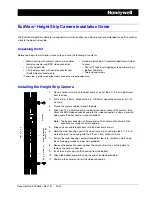46
Menu Operation
Menus are displayed on the monitor when the unit’s settings are to be selected.
The monitor is connected to the video signal output connector.
The basic camera menu operations involve displaying sub-menus from the main menu items, and selecting settings on
the sub-menus.
Some sub-menus have menu items for performing more detailed settings.
The menu operations are conducted using the wireless remote control.
Described below are the basic operations for changing the camera menu item settings using the wireless remote
control.
Only the steps taken using the wireless remote control will be described here for the operations conducted to select
and set the items.
Operations Table
Menu operation
Wireless remote control
Selecting the unit to be operated
Press the [CAMERA 1], [CAMERA 2], [CAMERA 3] or [CAMERA 4] button.
Displaying the main Menu
Press the [MENU] button for 2 seconds.
Selecting the items
Press the [▲] or [▼] ([◄] or [►]) button.
Displaying the sub-menus
Press the [
] button.
Returning to the previous menu
Move the highlight at the “Return” position, press the [
] button.
Changing the settings
With the highlight at the item to be changed, press the [
] button to select it.
Use the [▲], [▼], [◄] and [►] buttons to change the value,
and press the
[
] button to enter the change.
Canceling the setting change
Press the [MENU] button.
Exiting the menu operations
Press the [MENU] button for 2 seconds.
[NOTE]
When AW-RP60/AW-RP150 is connected, refer to the operating instructions for the controller.
When performing the operations using the wireless remote control
1. Press the [CAMERA 1], [CAMERA 2], [CAMERA 3] or [CAMERA 4] button to select the unit which is to be
operated.
2. Press the [MENU] button for 2 seconds.
The main menu is displayed.
3.
Press the [▲] or [▼] button to bring the cursor to the item to be selected.
Each time the [▲] or [▼] button is pressed, the cursor moves. The cursor can be moved in the same way using the
[◄] and [►] buttons.
4. Press the [
] button.
The sub-menu of the selected item is displayed. (Some sub-menu items have a sub-menu of their own.)
5.
Press the [▲] or [▼] button to bring the cursor to the item to be set.
Each time the [▲] or [▼] button is pressed, the cursor moves.
The cursor can be moved in the same way using
the [◄] and [►] buttons.
With the cursor at the “Return” position, press the [
] button to return to the previous menu.
Summary of Contents for AW-UE20KE
Page 2: ...2 Operating Instructions Read this first For AW UE20KP AW UE20WP ENGLISH ...
Page 3: ...3 ...
Page 4: ...4 Read this first For AW UE20KE AW UE20WE AW UE20KED AW UE20WED ENGLISH ...
Page 7: ...7 ...
Page 82: ...82 Image Image adjustment and preset position setup Click Setup Image Audio Image ...
Page 126: ...Web Site https pro av panasonic net en Panasonic Connect Co Ltd 2022 ...