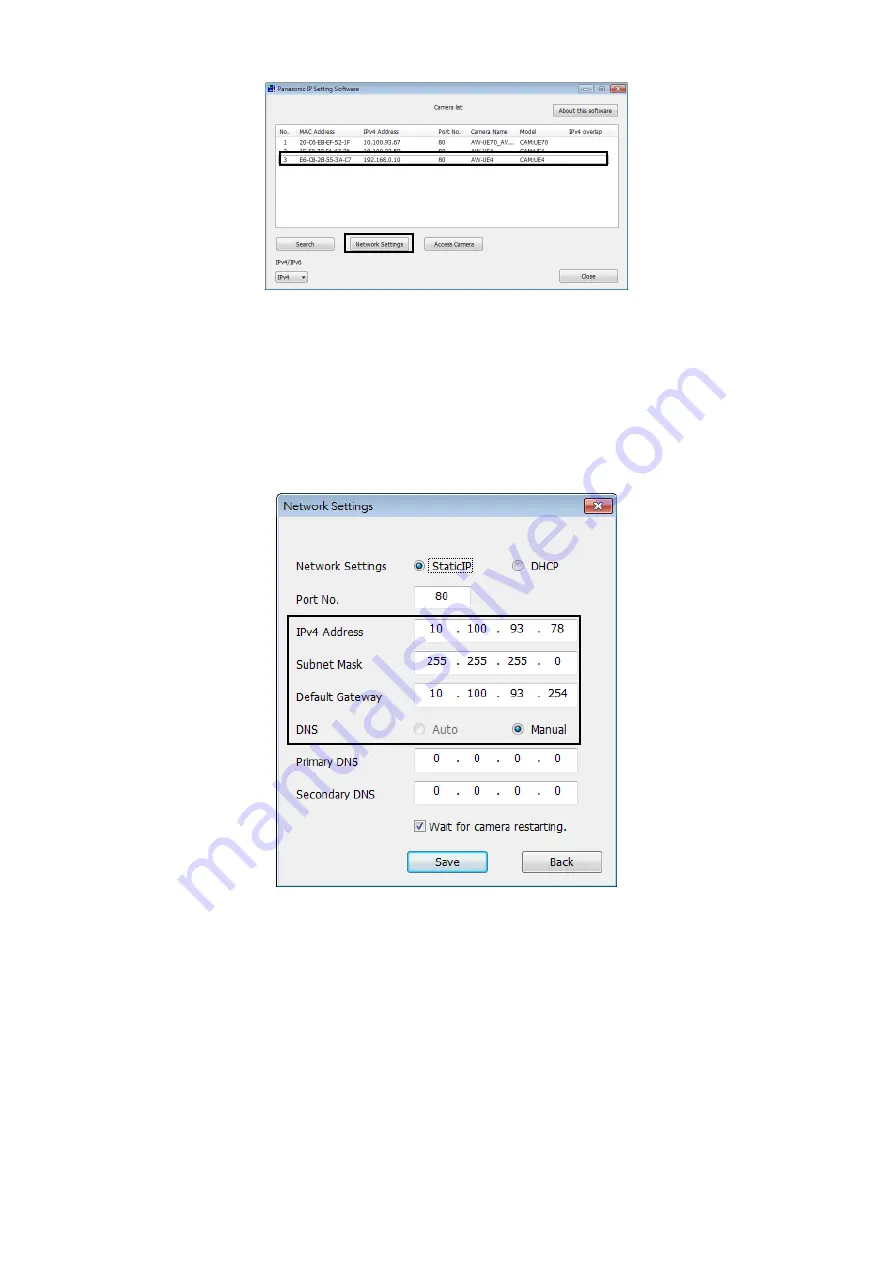
30
3.
Click the MAC address/IPv4 address of the camera to be set, and click the [Network Settings] button.
[Note]
When a DHCP server is being used, the IP address allocated to the unit can be checked by clicking the [Search]
button of the Easy IP Setup Software.
If the same IP address is used for any additional cameras, the numbers of the additional cameras will be displayed
in the [IPv4 overlap] column of the cameras concerned.
When the [Access Camera] button is clicked, the live screen of the selected camera is displayed.
4.
Input the network items, and click the [Save] button.
[Note]
When a DHCP server is being used, [DNS] of the Easy IP Setup Software can be set to [Auto].
After the [Save] button is clicked, it takes about 1 minute for the settings in the unit to be completed. If the AC
adaptor or LAN cable is disconnected before the settings are completed, the settings will be canceled. In this case,
repeat the steps to establish the settings.
When a firewall (including software) has been introduced, enable access to all the UDP ports.
Summary of Contents for AW-UE20KE
Page 2: ...2 Operating Instructions Read this first For AW UE20KP AW UE20WP ENGLISH ...
Page 3: ...3 ...
Page 4: ...4 Read this first For AW UE20KE AW UE20WE AW UE20KED AW UE20WED ENGLISH ...
Page 7: ...7 ...
Page 82: ...82 Image Image adjustment and preset position setup Click Setup Image Audio Image ...
Page 126: ...Web Site https pro av panasonic net en Panasonic Connect Co Ltd 2022 ...















































