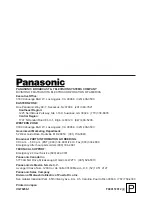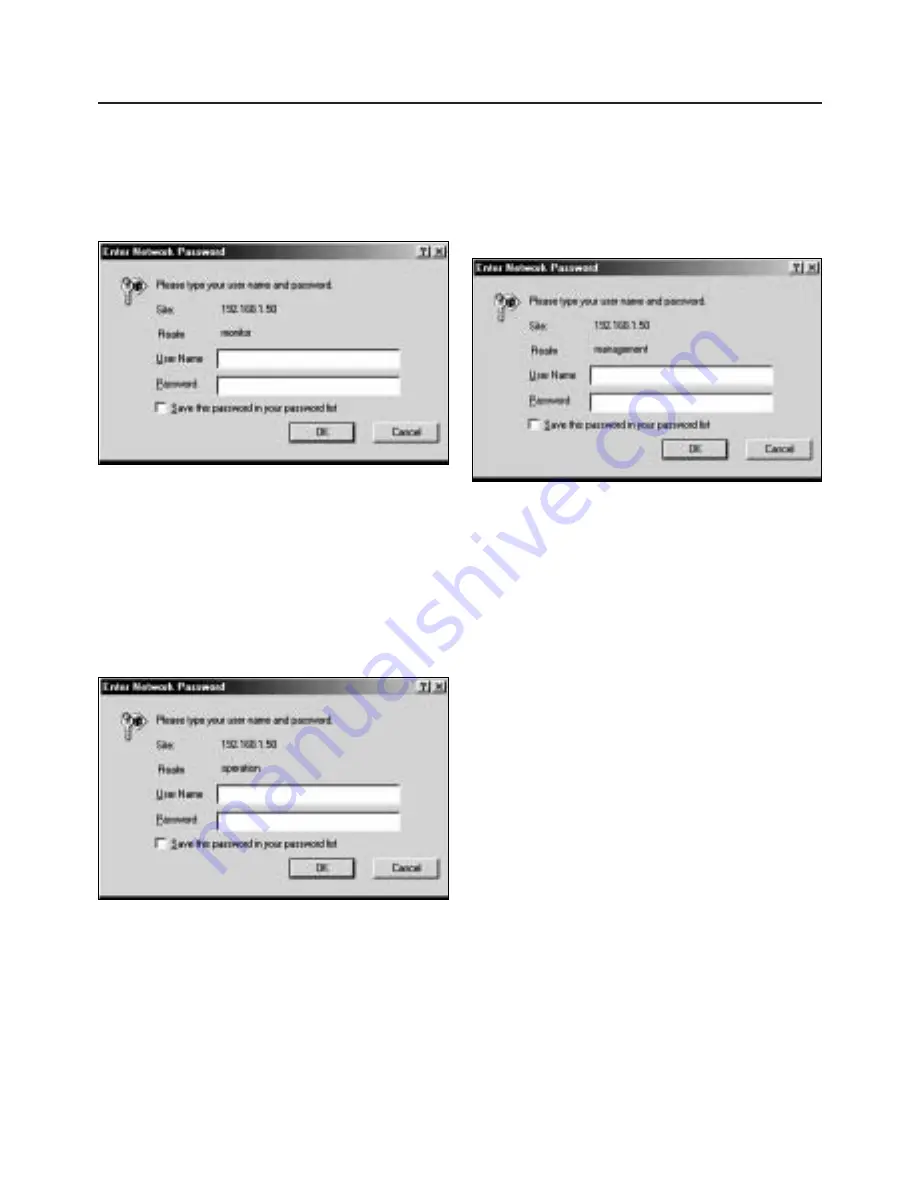
13
Passwords
3) Management password
This is used to restrict access to the Config
screen.
The following window appears when the
Config screen has been accessed.
Input “management” into the user name field,
and input the password which was set on the
Config screen into the password field.
<Notes>
≥
The user can set the passwords but the user
name is fixed for each of the passwords.
Example: The user name for the operation
password is “operation.”
≥
If the password settings are to be updated, you
should always make a note of the new
passwords.
If a password cannot be identified, access will
subsequently be denied.
In particular, if the management password
cannot be identified, it will prove difficult to
cancel the password itself.
≥
It is still possible to restore the factory settings
when a password cannot be identified.
However, bear in mind that all the settings will
be replaced by the factory settings so that the
settings will have to set again from the start.
Refer to “<Reference> Resetting method” on
page 8 for more details on the resetting
procedure.
Types of passwords
1) Monitor password
This is used to restrict access to images.
The following window appears when an image
has been accessed.
Input “monitor” into the user name field, and
input the password which was set on the
Config screen into the password field.
2) Operation password
This is used to restrict the following operations:
• Changing the image quality and size
• Controlling the pan/tilt head and camera
For instance, when the image quality has been
changed, the following window appears.
Input “operation” into the user name field, and
input the password which was set on the
Config screen into the password field.