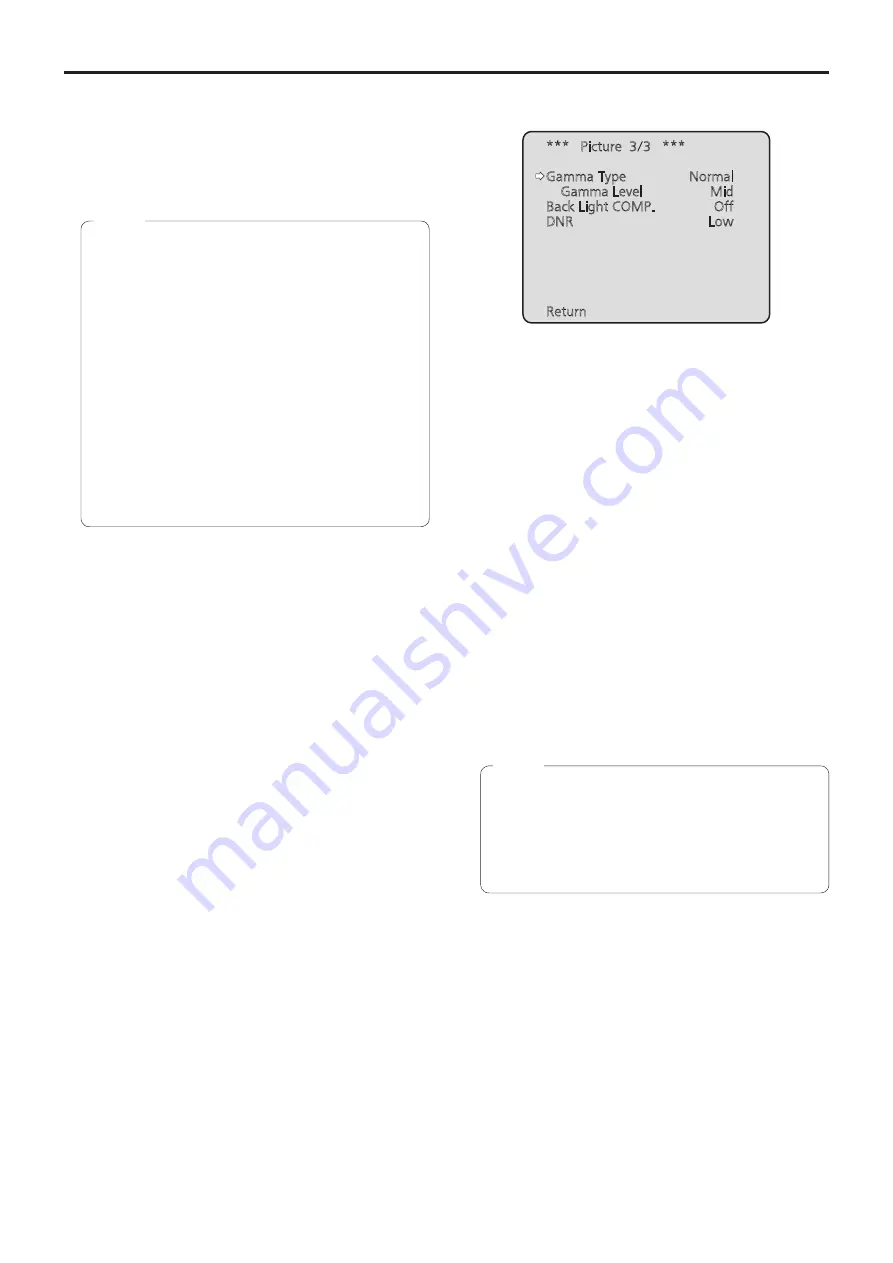
52
Camera menu items
(continued)
E.DRS [Off, Low, High]
Sets the E.DRS function, which provides a greater
amount of compensation than DRS does when images
with significant light/dark differences are displayed. Select
“Low” or “High” to enhance the compensation effect.
Depending on the shooting conditions, however, the
picture quality may drop with increased noise.
●
When “Low” or “High” is selected, the brightness is
automatically adjusted.
To adjust the brightness convergence level, change
the Contrast Level setting.
●
When “Low” or “High” is selected, the following
settings cannot be changed.
•
Day/Night
•
Night-Day Level
•
DRS
•
HDR
•
Gamma Type
•
Back Light COMP.
●
Only one item, HDR, DRS or E.DRS, can be
enabled.
To enable E.DRS, set HDR and DRS to “Off”.
●
When the Priority Mode (page 56, page 77)
selection is “
NDI|HX
”, this item is fixed to “Off”.
Notes
Return
Use this to return to the previous menu.
■
Picture 3/3 screen
*** Picture 3/3 ***
Gamma Type
Normal
Gamma Level
Mid
Back Light COMP.
Off
DNR
Low
Return
Gamma Type [Off, Normal, Cinema]
Selected here is the type of gamma curve.
Normally, the “Normal” setting is used.
When “Cinema” is selected, images giving off an
atmosphere like movies can be shot.
Gamma Level [Low, Mid, High]
This item is used to adjust the gamma compensation level.
This is enabled when Gamma Type is set to “Normal”.
When “Low” is set, the images appear sedate and
composed. The resulting gamma curve has a gentle
gradient in the low-brightness areas, and the contrast is
sharper.
Conversely, when “High” is set, the tonal range in the dark
area is expanded so that the images take on a lighter
tone. The resulting gamma curve has a sharp gradient in
the low-brightness areas, and the contrast is softer.
Back Light COMP. [Off, On]
“On” or “Off” is set here for the backlight compensation
function.
Under backlight conditions, the function prevents
darkening as a result of light striking the backs of subjects,
and makes it possible to shoot images in shade or shadow
more brightly.
●
The function takes effect when “Auto” has been
selected as the Contrast Mode, Gain or Frame Mix
item setting.
●
When Day/Night is set to “Auto”, this is set to “Off”.
●
When HDR is set to “Low” or “High”, this is set to
“Off”.
Notes
DNR [Off, Low, High]
Set here is the level of the digital noise reduction effect so
that light, noise-free and clear images will be output even
at night and in other low-brightness environments.
When “Low” or “High” is selected, noise can be eliminated.
However, there is an increased possibility that afterimages
may occur.
Return
Use this to return to the previous menu.






























