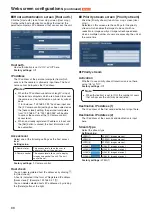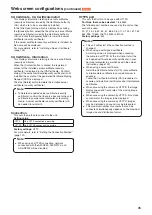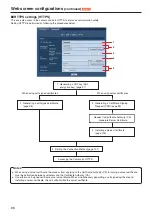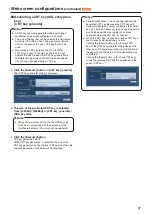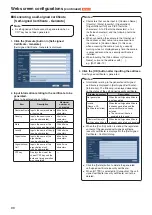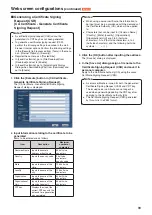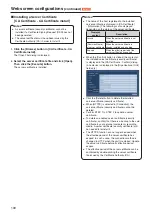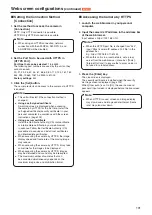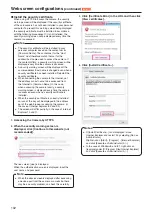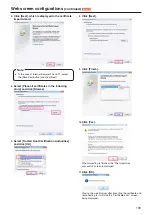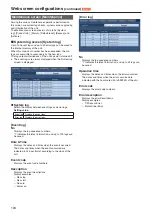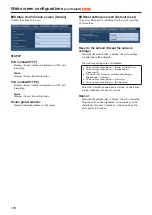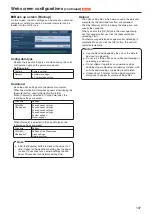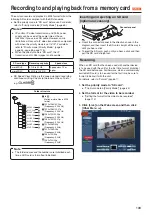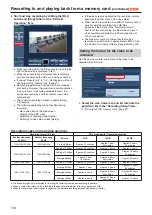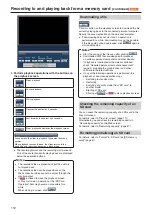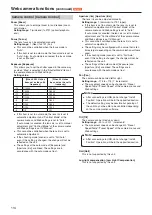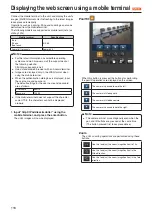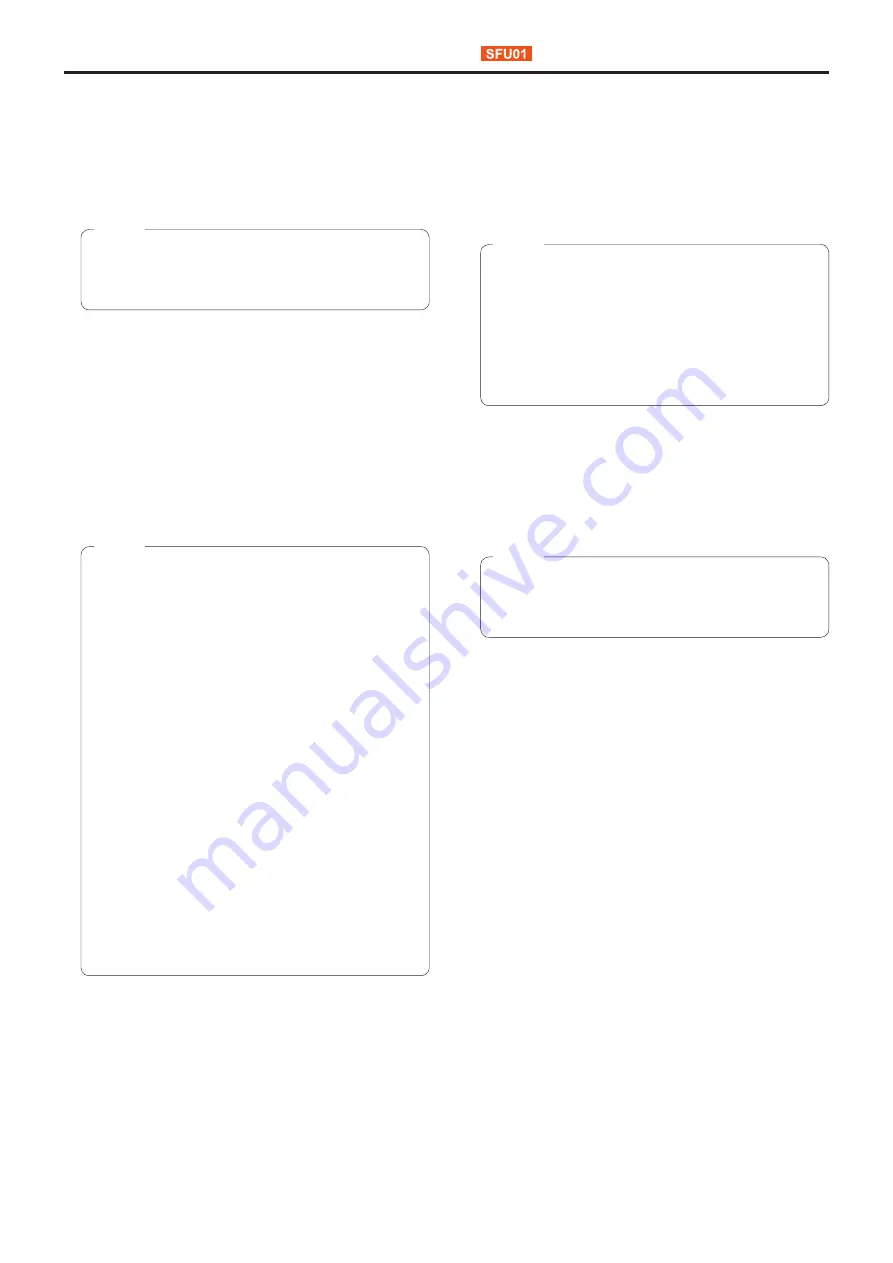
101
Web screen configurations
(continued)
Setting the Connection Method
[Connection]
1.
Set the method to access the camera in
[Connection].
HTTP: Only HTTP connection is possible.
HTTPS: Only HTTPS connection is possible.
●
When using an HTTPS connection, network
connection with the AW-RP50, AW-RP120, and
AK-HRP200 will be disabled.
Note
2.
Set the Port No. to be used with HTTPS in
[HTTPS Port].
Port Nos. that can be selected:
1 to 65535
The following port numbers are used by the unit so they
cannot be used.
20, 21, 23, 25, 42, 53, 67, 68, 69, 80, 110, 123, 161, 162,
554, 995, 10669, 10670, 59000 to 61000
Factory settings:
443
3.
Click the [Set] button.
The camera restarts and access to the camera via HTTPS
is enabled.
●
This unit will restart if the connection method is
changed.
●
Using a self-signed certificate
A warning screen is displayed when accessing
the camera by HTTPS for the first time. Install the
self-signed certificate (security certificate) in your
personal computer in accordance with the screen
instructions. (page 102)
●
Using a server certificate
Install the Certificate Authority (CA) root certificate
or intermediate certificate in your web browser
in advance. Follow the Certificate Authority (CA)
procedures to acquire and install root certificates
and intermediate certificates.
●
When accessing the camera by HTTPS, the image
display speed and frame rate of the moving image
may reduce.
●
When accessing the camera by HTTPS, it may take
some time for the images to be displayed.
●
When accessing the camera by HTTPS, images
may be disturbed and sound may be interrupted.
●
The maximum number of cameras that can
be connected simultaneously depends on the
maximum image size and distribution format.
Notes
Accessing the Camera by HTTPS
1.
Launch the web browser in your personal
computer.
2.
Input the camera’s IP address in the address bar
of the web browser.
Input address: https://192.168.0.10/
●
When the HTTPS port No. is changed from “443”,
input “https://camera IP address: Port No.” in the
address bar.
E.g. https://192.168.0.11:61443
●
When this unit is in a local network, set a proxy
server from the web browser (menu bar: [Tools] -
[Internet Options]) to ensure that a proxy server is
not used for a local address.
Notes
3.
Press the [Enter] key.
The Live screen is displayed.
The security certificate is installed when the security
warning screen is displayed. (page 102)
When [User auth.] is set to [On], the user name and
password input screen is displayed before the live screen
appears.
●
When HTTPS is used, screen and image display
may slow down and image update interval (frame
rate) may also slow down.
Note