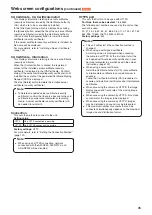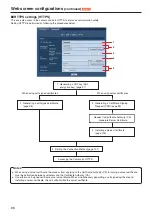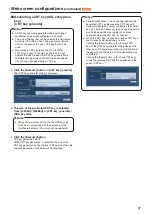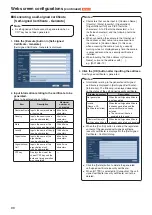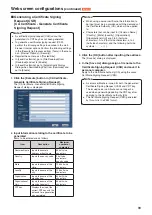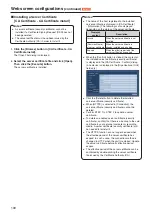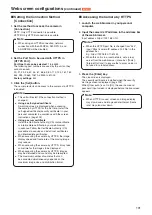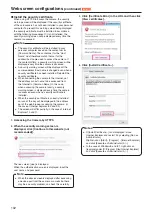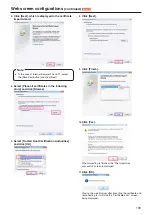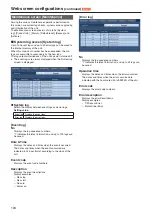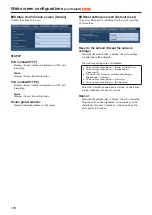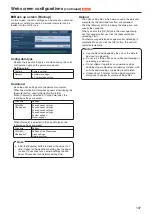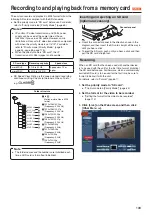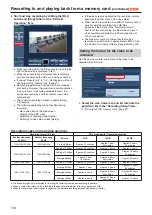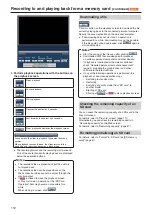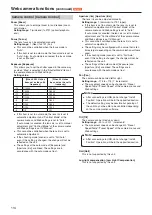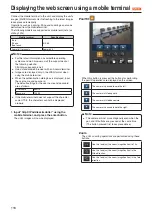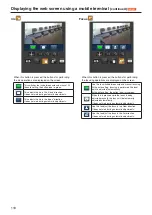103
Web screen configurations
(continued)
5.
Click [Next], which is displayed in the certificate
import wizard.
●
In the case of Internet Explorer 10 and 11, select
the [Save destination] and click [Next].
Note
6.
Select [Place all certificates in the following
store] and click [Browse].
7.
Select [Trusted Root Certification Authorities]
and click [OK].
8.
Click [Next].
9.
Click [Finish].
10.
Click [Yes].
When importing is finished, the “The import was
successful.” screen is displayed.
11.
Click [OK].
Closing the web browser after importing the certificate and
reconnecting to it will stop the “Certificate error” screen
being displayed.