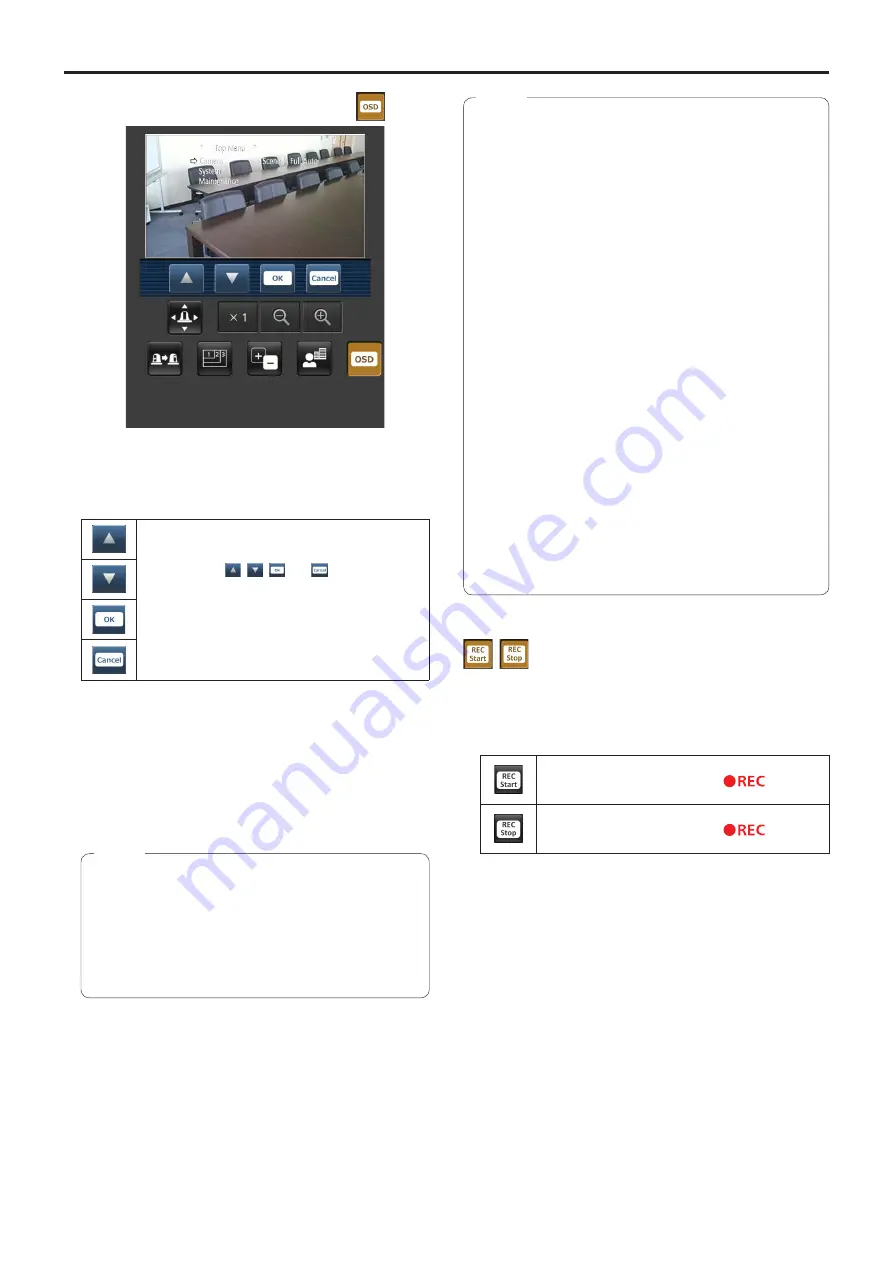
120
Displaying the web screen using a mobile terminal
(continued)
Camera menu (OSD menu) operation
When this button is pressed, the buttons for performing
the camera menu operations are displayed on the screen.
At the same time, the camera menus are also displayed
on the monitor images of the unit.
The unit’s camera menu operations can be performed
by pressing the
,
,
and
buttons.
When any of these buttons is pressed to switch to an
operation that does not involve a camera menu, the
camera menus are no longer displayed on the unit’s
images.
For details of the camera menu, refer to page 52.
Tally lamp lighting status displays
The lighting status of the camera’s tally lamp is monitored
at regular intervals while the camera is connected, and the
lamp’s display is updated.
While the tally lamp is on, the IP video display area frame
turns red.
When the tally lamp is off, the display area will return to
normal.
●
It may take 2 seconds or so for a change in the
lighting status of the tally lamp to be reflected on the
display of the mobile terminal.
●
When [Disable] is selected for [Tally] (page 47,
page 85), the camera’s tally lamp will not light
even when the tally signal is input. However, the tally
lamp lighting status display will turn red.
Notes
●
If the HTTP port number has been changed from “80”,
enter “http://<IP address>:<port number>/mobile/” to
specify the unit’s port number.
●
When the authentication dialog box appears, enter
the user name and password of an administrator or
general user.
Depending on the mobile terminal, password entry may
be required when transitioning between each screen.
●
Audio cannot be received on mobile terminals.
●
If the [User auth.] (page 88) setting has been
changed to [On] from a personal computer while the
mobile terminal screen is displayed, it may not be
possible to refresh the mobile terminal screen. In a
case like this, first close the web browser which is
running on the mobile terminal, and then open the
mobile terminal screen again.
●
If, when using an Android terminal, more than one
button is pressed at the same time, one of the buttons
may remain pressed even after it has been released.
At a time like this, press again only that button that has
remained pressed to release it.
Example) When the pan (left) button and pan (right)
button are pressed at the same time, either
the pan (left) button or pan (right) button will
remain pressed, and panning will continue.
When the pan (left) button or pan (right)
button that has remained pressed is
pressed again, the panning will stop.
Notes
Operations for recording to an SD card
Perform the operations for recording the video and audio
captured with the unit to an SD card.
These buttons are displayed at the bottom of the screen
only when the priority mode (page 44, page 65) is set
to “SD card”.
Starts recording to an SD card.
When this operation is performed,
is
displayed.
Stops recording to an SD card.
When this operation is performed,
disappears.
Summary of Contents for AW-HE38HKPC
Page 139: ...139 Memo ...
Page 140: ...Web Site http www panasonic com Panasonic Corporation 2017 ...
















































