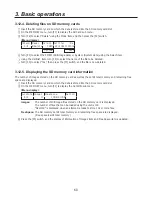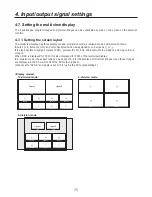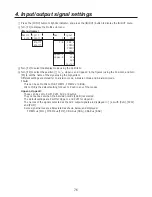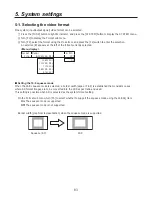68
4. Input/output signal settings
4-4. Setting the output signals
4-4-1. Types of output signals
There are five output signal types: PGM, PVW, AUX, MULTI and KEYOUT.
Five lines of output signals can be assigned to OUTPUT1 to 6.
PGM:
This is the main-line output of the switcher; images with wipe, mix, key and other effects added to
them are output.
PVW:
This is the preview output which enables the next operation to be checked in advance.
AUX:
Signals selected by the AUX bus are output.
MULTI:
This is the multi view display output. The multiple input signals and output signals are reduced and
output to one screen.
KEYOUT: This outputs the key signals.
Connector
Signal type
Output (default)
Assignment
PGM1, 2
SDI
PGM
Cannot be assigned.
OUTPUT1
SDI
MULTI
PGM, PVW, AUX, MULTI,
KEYOut
OUTPUT2
SDI
AUX
OUTPUT3 (optional output slot 1-1)
ANALOG, SDI, DVI
MULTI
OUTPUT4 (optional output slot 1-2)
ANALOG, SDI
AUX
OUTPUT5 (optional output slot 2-1)
ANALOG, SDI, DVI
MULTI
OUTPUT6 (optional output slot 2-2)
ANALOG, SDI
AUX